Load Schedule
Load Schedule is the primary tool used for managing deliveries when using the Spruce Delivery option.1 We suggest that access to this area be limited to as few users as possible because delivery changes by multiple users can potentially conflict with each other. Spruce delivery was designed under the assumption that most companies would have one primary dispatcher (per branch location) responsible for the bulk of the delivery scheduling. Despite this, we do not prevent multiple users from accessing this area at the same time. Even though we have made a modest attempt to protect against conflicts caused by multiple users, we don't guarantee that there couldn't be issues caused by multiple users updating the same deliveries and loads concurrently.
The Truck Assignment and Status Update forms are provided so that other users can be given access to selected functions such as assigning a load to a truck or updating the status of deliveries.
This form provides two completely independent options for managing deliveries: Clipboard and Summary. Either or both formats can be used at your discretion.
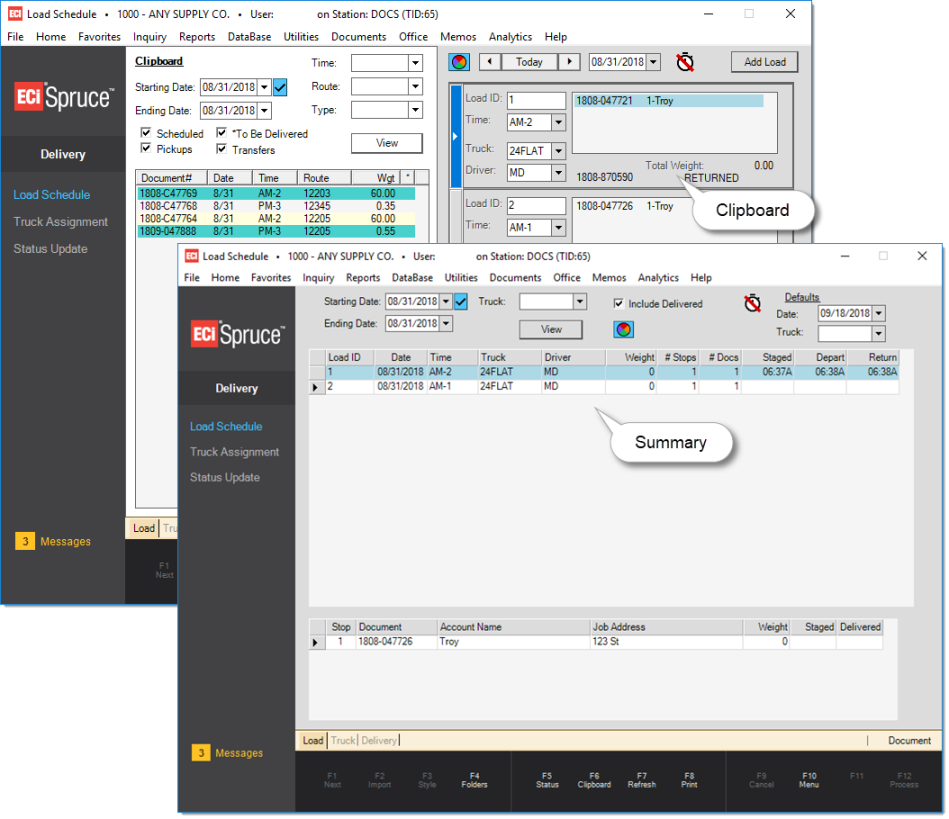
The default version, "clipboard," may work best with smaller delivery operations. The "Summary" version may be better for larger scale delivery management and allows the dispatcher to view more deliveries at one time than the clipboard. Regardless of the size of your operation, each user can choose to use either or both at their personal preference. Switch between versions by using the Clipboard/Summary (F6) function.
The following table compares these two options:
|
Feature |
Clipboard Style |
Summary Style |
|---|---|---|
|
Supports Drag & Drop |
Yes |
No |
|
Supports Document Scanning |
Yes |
Yes |
|
Can Assign Multiple Delivery Documents to the Same Stop |
No |
Yes |
|
Automatic Refresh2 |
Yes |
Yes |
|
Queue Displays Listing of New or Unassigned Deliveries |
Yes |
No |
|
Color Coding of Delivery Status |
Yes |
Yes |
|
Can view Deliveries for Multiple Loads at one time |
Yes |
No |
|
Load Weight Warning3 |
Yes |
Yes |
|
Maximum # of Deliveries (Loads) Displayed (in visible area) |
4 |
17 |
|
Immediate Processing (no Process function needed) |
Yes |
Yes |
|
Can view Loads for Multiple Dates at the Same Time |
No |
Yes |
Since both areas provide similar functionality and do not have to be used together, we'll discuss each format separately in the following help topics.
1Spruce Delivery is not enabled by default. There is no additional charge for this feature; however, users should seek training and read the overview prior to using. Additionally, some setup by your company is required. The Spruce Delivery option is not the same as the DQ Delivery product and the two may not be used concurrently.
2Automatic refresh can be disabled by certain user actions such as minimizing the application or selecting a row in a grid. The refresh timer defaults to 1 minute. The Summary form requires that the auto-refresh feature be enabled by the user (can be either "on" or "off"). When the auto-refresh is used in the Summary, the grids are changed to be "read-only."
3Accurate Load Weight warnings require the entry of a maximum weight for the truck assigned to the load as well as items with valid weight factors in the Item data. Weights can be assigned to items in Item Maintenance for goods you commonly deliver and are calculated using the item's base measure. Weight values must be entered using the same method of measurement for all items in order to ensure proper calculations (for example, you might use LB (pound) as the weight or Kg (kilogram), but not both).