Point of Sale > Utilities > Invoice Orders
The Invoice Orders utility allows selection and invoicing of orders either individually or all at once. Orders must meet certain criteria to allow selection and processing by this utility. In addition, orders can be optionally selected based upon delivery criteria you specify. For example, one possible use of this utility is for invoicing deliveries at the end of the day (one benefit to this is that it provides time for updates to delivery orders after any changes, for example). This utility may optionally be linked with Receiving processing under the Purchasing area. If enabled (via a parameter), the receipt of a purchase order with customer order allocations would automatically open this utility and add any applicable orders to the grid for processing.
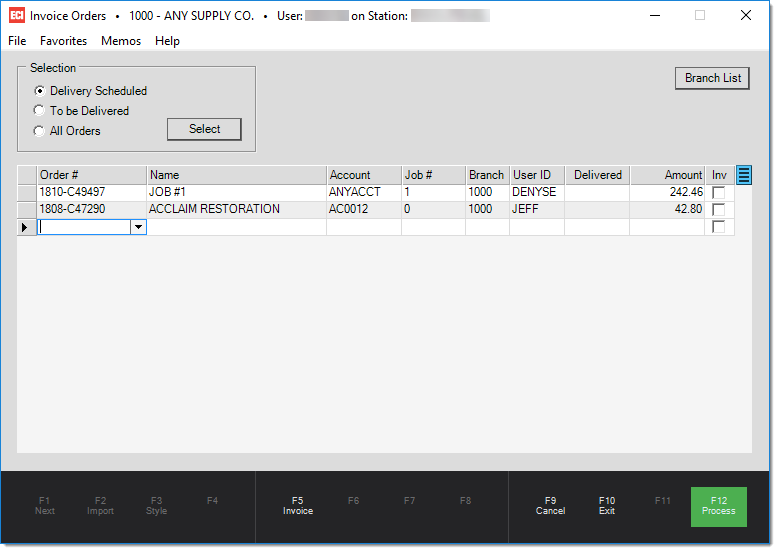
Two types of orders may be invoiced using this utility:
1.Orders to Customers who have an Account (Charge).
2.Orders to Cash Customers who have paid their order in full (via deposits).
Orders must be fully received if they contain non-stocked products. This utility will not partially invoice an order. Credit orders to charge customers can be processed using this utility.
Selecting Orders
Note: if you are using the "Invoice Orders Upon Receipt" option, all the selection options will be hidden because their use would override the grid selections and clear the list of orders from the received Purchase Order.
Selection Choices
Once the Select button has been pressed, a small window will open for choosing selection criteria. These criteria include account, date, and user ID. Each selection method has its own criteria form options which display to the right of the radio buttons when selected. Selection methods and criteria can be combined.
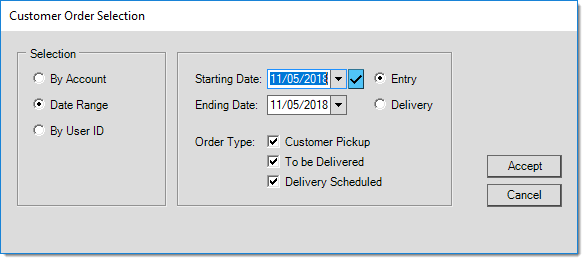
In the example above, the Date Range function can be used to select a date range based on the entry date of the order (order), delivery date, or the order's expiration date. The blue box with a check ![]() has date presets that users can use to quickly choose a date range for the following choices:
has date presets that users can use to quickly choose a date range for the following choices:
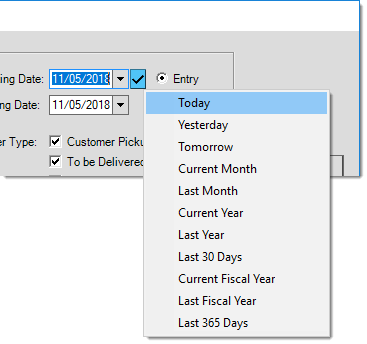
Designating Orders for Invoicing in the Grid Area
Only those orders in the grid that have been marked with a check ![]() (under the Inv column) will be invoiced when processing (F12) is done. Use the menu marker
(under the Inv column) will be invoiced when processing (F12) is done. Use the menu marker ![]() (if available) to easily select or deselect all orders displayed in the grid. Security settings may affect a users ability to view and use menu markers. Boxes may be checked (or cleared) manually rather than by automatic selection.
(if available) to easily select or deselect all orders displayed in the grid. Security settings may affect a users ability to view and use menu markers. Boxes may be checked (or cleared) manually rather than by automatic selection.
Once all the orders that should be invoiced are checked, choose either Process (F12) or Invoice (F5) based upon how you want to proceed.
Processing
There are 2 ways to process orders: one-at-a-time or all-at-once.
One at a Time
The Invoice (F5) function is used if you want to process each order selected in the grid "one-at-a-time." This brings the user to the Point of Sale, Sales activity for processing each order independently and begins with the first order (top) in the grid. Users must return to the Invoice Orders utility after each order is processed and press Invoice (F5) again to continue to the next order. The Process (F12) functions in a different manner. When orders are selected for invoicing and the user chooses Process (F12), all the selected orders are processed automatically and at once.
When invoicing is done "one-at-a-time," there is little difference procedurally from processing each order in Point of Sale manually except that the selection of orders has already been done ahead of time. All the steps of processing are otherwise the same. Users can cancel or suspend a transaction or make changes during invoicing just as they would be able during normal processing. If the sale of an order is canceled, the order won't be re-added to the Invoice Orders grid automatically. In fact, upon choosing the Invoice (F5) function, the order is immediately removed from the grid regardless of whatever action the user takes from that point on.
All at Once
With the "all-at-once" approach, you would select the orders for invoicing and choose Process (F12). There are some other considerations for invoicing all at once. For example, if the customer has exceeded their credit limit or has an overdue balance, etc., the user processing the orders may be prompted to supply an override during processing. If the override isn't given, the order is left in the grid and not processed. Orders that were previously granted an override during order entry won't prompt for another override during bulk invoicing.
The process form contains print and transmit options that will be used for all invoices. When transmitting the document via E-mail, each invoice is sent to the order account's main contact (not the contact assigned to the job). If you are using the Invoice (F5) function, printing and transmission options are the same as they normally would be in Point of Sale and must be specified for each invoice and processed individually.
A new invoice document is generated for each order processed as an invoice. Both printing and transmit options can be disabled manually on the Process (F12) form if desired.