How to drill down in iDashboard
Using iDashboard, you can drill down from one chart to others. They can also drill down to an application inquiry form. Here are the steps for the latter. Each individual dashboard that you want drill down capability on must be set up like this.
Individual charts can be set up to drill down on Item, Document, Vendor, or Customer's Account. In order for this to function, the chart's left-most column name (or X axis value) must be either Item, Doc ID, Vendor, or Account. This type of drill down is only available when accessing iDashboards from the application.
1. First, the dashboard must have an empty frame tagged "drill." Choose "Edit Dashboard Layout…" from the alternate menu.
2. Click a pane in one of the corners.
3. Click the Split Vertical button.
4. Click on the frame closest to the corner you just created so it turns blue.
5. Type "drill" in the Frame Tag box
6. Click OK.
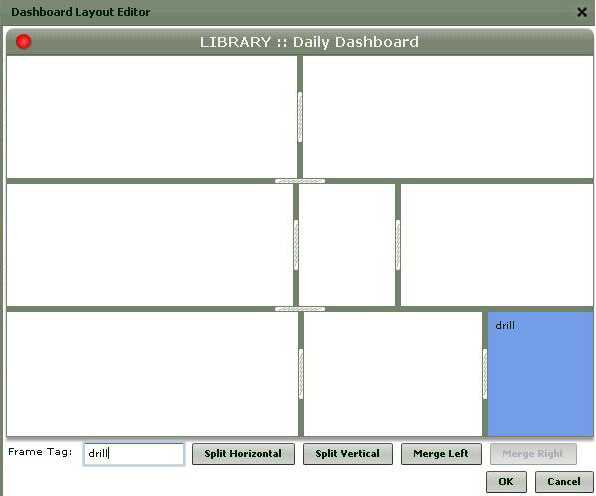
7. Choose Chart Properties from the alternate menu for the desired chart (use the alternate menu, a right-click usually).
8. Click the Drill Down tab.
9. Set the drill down type to Drill Down To Chart.
10. To set the target chart, click Select and Library. If you are drilling down on item, choose UTDrillInvisibleItem; on Vendor, choose UTDrillInvisibleVendor; on Doc ID, choose UTDrillInvisible; or on Account, choose UTDrillInvisibleAcct.
11. In Target dashboard frame type in the word "drill."
12. Click OK.
13. Choose Save from the alternate menu (right-click usually).
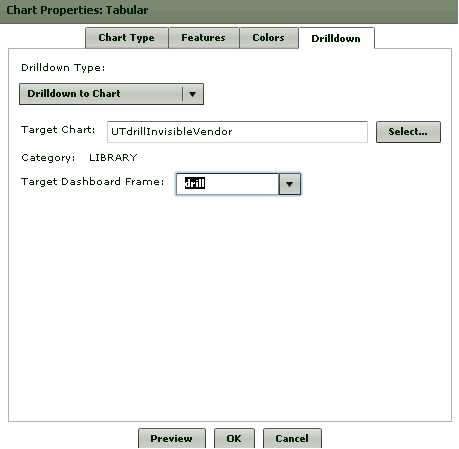
Performing the Drill Down
Let's test it. Click on an item in the chart you just set up. Notice that the empty frame now has a small grid with that item number. Click the View button in the upper left-hand corner. An item inquiry will be launched for that item.
When clicking on another item, the last one is replaced so each inquiry only runs for the last item clicked. A new inquiry screen is provided for each item you drill down on.
A drill down on documents works a little differently. Selecting multiple documents before clicking view is allowed.
Let's say there is another chart on the same dashboard displaying Document IDs. Drill down for that chart can be done by just performing steps 7-13 on that chart. The drill frame only needs to be set up once for each dashboard, not for each chart.
Drill down didn't seem to work?
If you access iDashboard directly from the Main Menu before you choose an application area, the drill down may not work. Click on a transaction from the left hand side menu (like Point of Sale or Inventory) then go back to your iDashboard form, it should now work.
How do I access iDashboard without logging in as Admin?
It is possible to designate any application user as a dashboard "admin" user. This allows that user to utilize the administrator license that comes with the system (directly from the software). Send an email to support_spruce@ecisolutions.com with the user who will administrate the dashboard and a Support team member will set this up.