Editing or Deleting a Signage Designer Template
To edit an existing signage designer template:
1.From the Main Menu, choose Inventory > Utilities > Signage Designer. The Signage Designer form displays.
2. From the Template Type list, choose the template type (Price Update, Sale Price, or Inventory) of the template you want to modify.
3. From the Name list, choose the name of the template you want to edit.
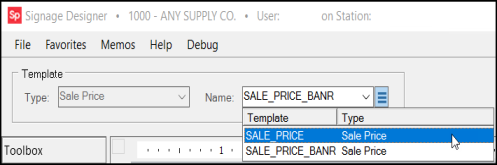
4. After the template opens, make any changes required by clicking and dragging tools from the Toolbox menu onto the canvas. Or by selecting and editing existing tools on the canvas itself and using the Appearance menu to make changes to the font, size, color, data mapping, etc.
5. Depending upon the name you want to use to save the template, do one of the following:
-
To save the template under the same name, click Save (F6).
-
To save the template under a different name, type in the new name in the Template Name field. Then click Save (F6) to ensure it saved properly.
Delete an Existing Template
To delete an existing template:
1. From the Template Type list, choose the template type (Price Update, Sale Price or Inventory) of the template you want to delete.
2. From the Name list, choose the name of the template you want to delete.
3. Click the Menu Marker  and choose Delete. A confirmation message displays.
and choose Delete. A confirmation message displays.
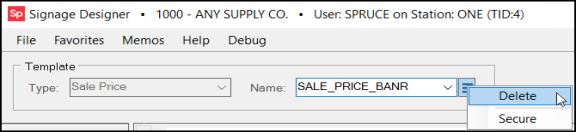
4. Choose Yes.