Drop-Down List
One of the more common controls found in a form area is a "combo" or drop-down selection list. This is widely used, not just in form areas, but also on grids and process forms.
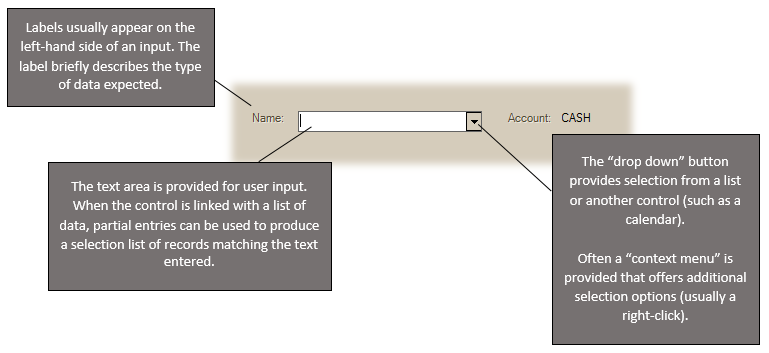
Just as with most input fields, pressing the TAB button accepts any entry in the text-area and, assuming an exact match is located, the cursor (focus) moves to the next field in the "tab order" assigned to the form. For transactions, the "tab order" of a form usually includes the most important or required information, but may skip some less frequently accessed controls. The tab order defined for utility-type forms, such as those used for data maintenance, typically includes all input fields.
The enter (or return) key ![]() is used to open a selection list (if any), or to accept a selection from a list, not to move to the next input. This is the same standard navigation as found in Windows-based applications, web site forms, etc.
is used to open a selection list (if any), or to accept a selection from a list, not to move to the next input. This is the same standard navigation as found in Windows-based applications, web site forms, etc.
Most drop downs are used for selection or entry based upon one or more fields in the data (for customers, both the name and account may be used).* After entering text for matching against, a user either clicks on the down arrow button ![]() or presses the enter key or down arrow on their keyboard. A listing of matches will be produces unless there is one exact match found. Only matches to the text will be displayed in the resulting selection list.
or presses the enter key or down arrow on their keyboard. A listing of matches will be produces unless there is one exact match found. Only matches to the text will be displayed in the resulting selection list.
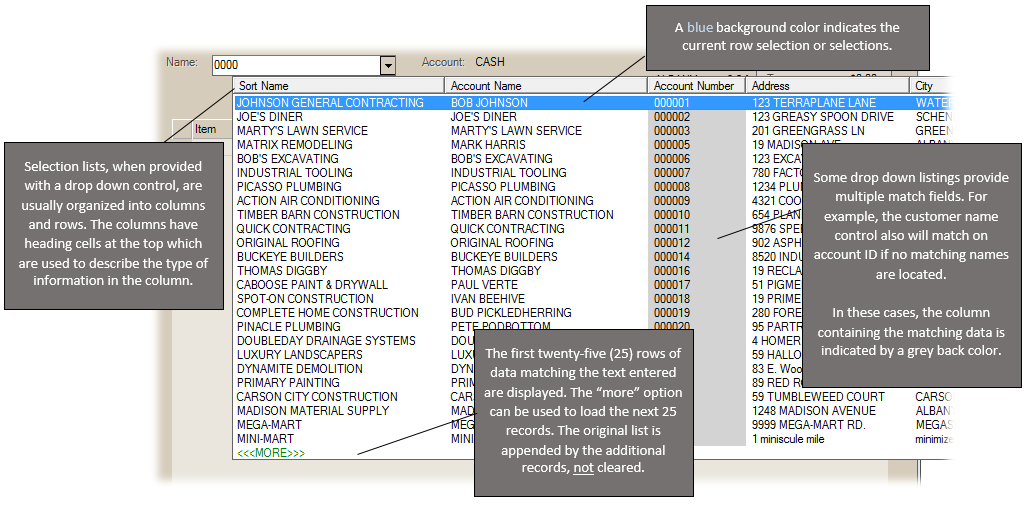
*Customer name matches are located first, if none are found, an account number match is attempted. If for some reason there is a potential match on both the customer name and also the account number, the name would be the only match to appear in the listing.
A variety of information is displayed in selection lists. A blue background with white foreground text indicates which row is selected. This can be moved using either the mouse or arrow keys. Once the desired record is located, click or press the enter key to select it. When you see a grey column, it indicates that the column contains the text matching the user's entry.
Many drop down type selection fields allow for wild card use. A "wild card" is a special character reserved for anonymous matches anywhere within a string (a "string" is a group of characters, such as a word or phrase). In the software, the percentage (%) symbol is used as the wild card character.
For example, it's possible to use a "wild card" when producing a listing of customers. Wild card characters can produce different results depending upon their location in relation to the text entered along with them (see the examples below)
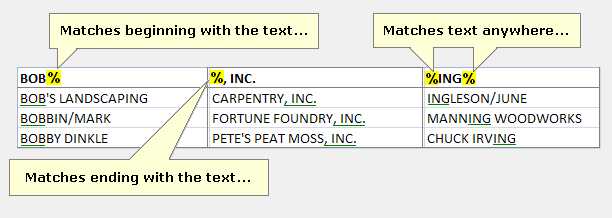
Wildcards are not supported when using customer or item enhanced look-up options.
Most drop down selections offer alternate look-up options listed on a context menu. As on most primary fields, these are accessed from the context menu available from the alternate mouse button (usually a "right" click) or menu keyboard button ![]() . Before selecting the alternate menu, begin by first entering the text matching your desired search in the area provided (if you want to search by phone number, enter the phone number, for example).
. Before selecting the alternate menu, begin by first entering the text matching your desired search in the area provided (if you want to search by phone number, enter the phone number, for example).
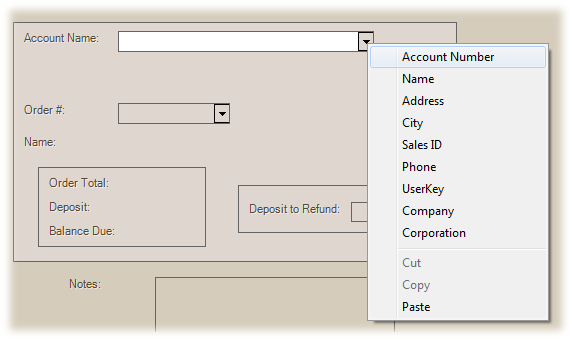
Wildcards can sometimes be used to generate matches on alternate menu selections as well. For example, you could match on the last 4-digits of someone's phone number.