Code Definitions > Message Groups
On the Item Maintenance form, in the Common > Codes tab, there is a Message Group list where you can add messages about the item.
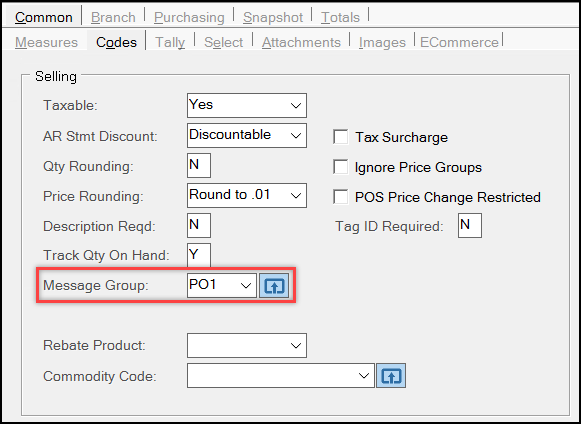
These messages can be about handling items that contain hazardous materials, or that have specific return policies (as for paint), or delivery and rental rules that apply to these items in your inventory. Not all items will require these messages.
You use the Message Groups tab in the Code Definitions form to add and modify the codes you apply to these items in your inventory. When a customer purchases these items, the application either displays messages during a Point of Sale transaction and/or prints these messages on the resulting invoices and Purchase Orders to alert customers to rules or conditions associated with the items. Each Message Group Code has a Message, a Description, and a Type. The same Message Group code can be used for any number of items. There are five message types:
•S - Displays on Screens*
•I - Prints on Invoices…
•B - Displays/Prints on Both Screens* and Invoices…
•P - Prints on PO Documents
•A - Displays/Prints on All (PO Documents, Invoices…, and Screens*)
*Screen message types apply to Point of Sale transactions only. This setting displays a pop-up message for the Salesperson so they can tell the customer purchasing the item some information. The Salesperson must click OK to continue.
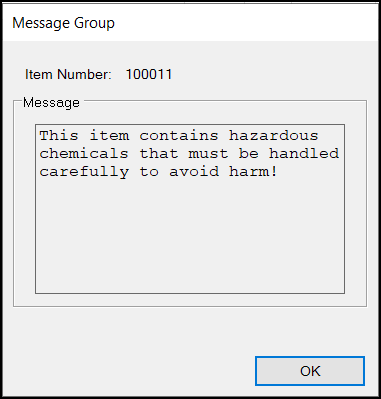
…Prints on all Point of Sale documents (invoices, orders,
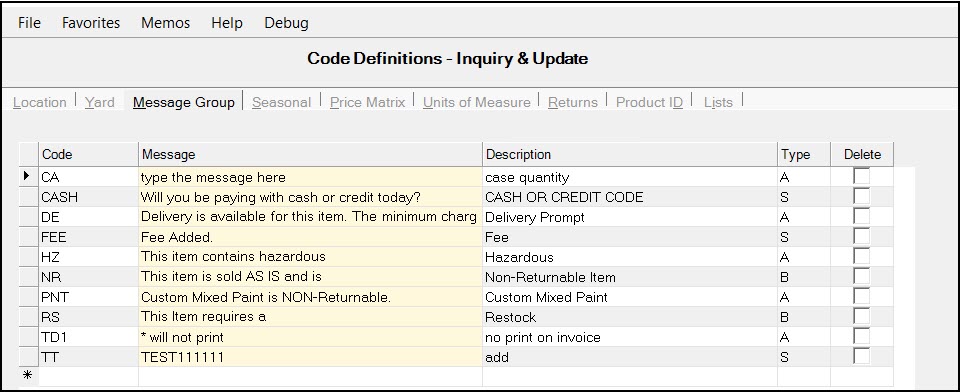
To make changes to an existing group, you can edit the Description and Type column entries by typing over them or by selecting a new option from the list.
To change the wording of a message, double-click the Message you want to change to display the Description box. Then type the new message in the box and choose Accept. Then choose Process (F12) to save your changes.
To delete a message group code, check the Delete box at the end of the row you want to remove and choose Process (F12). You should not remove message groups that are currently in use.
Where do the Item Messages Display?
Point of Sale messages display during transactions where items in the data grid have the Message Group setting. The message displays as soon as the item is entered or scanned and the Salesperson must click the OK button to continue.
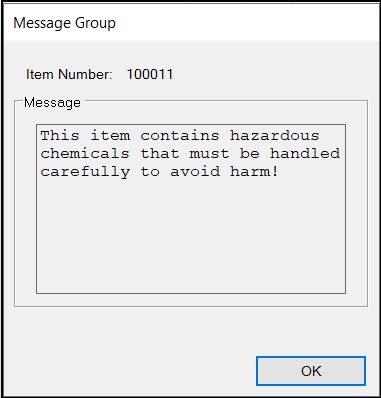
Printed messages also display as Entry comments in the Folders (F4) for items that are assigned a Message Group. Salespeople can modify the messages before they are printed.
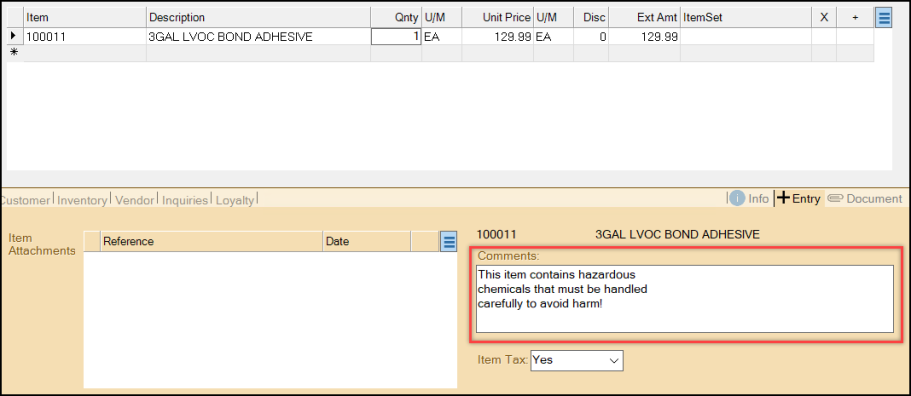
Invoice and Purchase Order-based messages display on the document the customer receives when they purchase an affected item.
