Cayan Station Setup
Each TSYS Cayan Genius card device must be associated with a specific station as defined for the application. This is done from the Devices maintenance form available from the Database menu in the Maintenance area. Before this step, the TSYS Cayan Genius card device (usually a Verifone MX925 pad) should be powered on, assigned to a specific static and unique IP address* and network settings matching your network (for connection to the Internet gateway, DNS servers, etc.), and connected to the network via cable. If you are replacing an existing device using the same (IP) address, the old device should be unplugged from the network before connecting the new TSYS Cayan Genius device. Features described in this section are currently only available with release 12 (expected release date of January 2017) and later.
Main Menu > Maintenance > Database > Devices
*A "static" address is an IP address that is assigned to a specific network device and does not change when either network equipment or the device is reset. Network equipment provides the ability to designate a range of "static" addresses to be used for devices where the addressing should not change (or be assigned "dynamically"). DHCP is the opposite of "static" and means that addresses are assigned upon request, and can change. Do not use DHCP. You can change the IP address assigned to the pad by accessing the admin settings by pressing the zero (0) key four (4) times then entering the administrator password).
To begin, enter or select the station name to modify and do the following:
•If not checked, check the "Signature Pad" check box under the Attachments listing.
•Select a type of "TSYS Cayan" from the drop down control (labeled "Type").
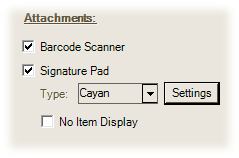
•Click the "Settings" button to access the "TSYS Cayan Device Settings" dialog:
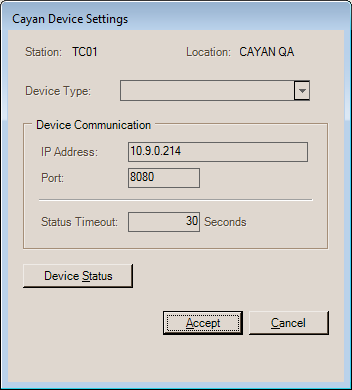
•Set the IP address to match the one assigned to the TSYS Cayan Genius card device being associated with the station. The port is set by default to 8080 and should not be changed unless you are instructed to do so by support.
•The status timeout is a polling interval (in seconds) for checking the status of the device by the application. This does not time-out forms or the device when in use... it's only used for determining how often we check to make sure we can communicate with the device. The setting should be between 10 and 30 seconds unless it is determined that a longer or shorter interval is needed. Larger values can cause communication issues.
•Once all settings are completed, choose "Accept" or choose "Cancel" to discard (not save) your changes and close the dialog.
•For the best results, we suggest that any TSYS Cayan enabled station be assigned to a valid "Ticket" printer (CTP or Cash Ticket Printer). Certain types of receipts only print to this type of printer in plain text format. If you don't have an actual CTP type printer, you can define a new printer as a "ticket" type even if it's a laser printer and use that. Please note that it IS possible to define more than one application printer device that points to the same Windows Printer name. In this case, cash ticket style documents will be printed to that laser printer on full size paper, but in a text-only format just as they would to an actual CTP.
•Choose Process (F12) from the Devices form to save the settings changes for the station.
•Close and restart the application for the station assigned to the device.
•Restart the application for the assigned station, sign into the software, and test the item display and card functionality in the Point of Sale, Sales transaction.