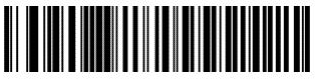Zebra ET50/55 Windows Tablet Scanner
Use the steps below to setup you Zebra Et50/55 Windows Tablet Scanner if you are using the SE4710 or SE4750 Scanner Expansion Back (ZBACK).
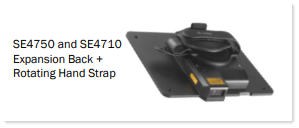
Scanner Programming
Scan the appropriate QR (Quick Response) barcode below, with the integrated scanner on the Zebra ET50/55 tablet. Be sure to scan the QR barcode configured for the type of software connection that will be used.
Remote Desktop (Terminal Services) Connection
Scan the following QR Barcode if the device will be running the software through a Windows Remote App or Remote Desktop connection.
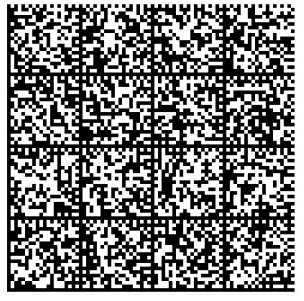
Non-Terminal Services (Remote Desktop) Connection
Scan the following QR Barcode if the software is installed locally on the device.
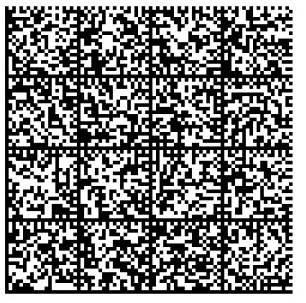
Additional Barcodes
The following barcodes can be used to default the integrated scanner back to factory settings.
Set Factory Defaults
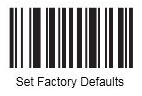
Enable HID Keyboard Emulation