Windows Security Warnings
When running the application's start-up program as a desktop shortcut, you can receive a security warning from Windows. This warning can be eliminated by changing some settings on your PC. Please follow these directions to eliminate the warning.
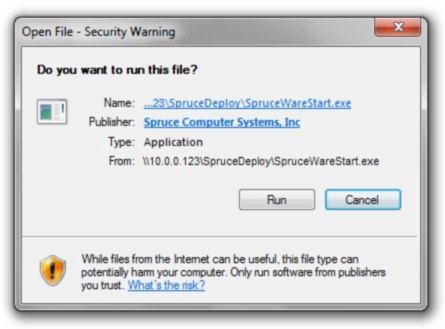
To eliminate this message, you must modify your "intranet" (internal network) security settings. This is done in the "Internet Options" form in the Windows operating system (can be accessed from both Microsoft Internet Explorer as well as from the Control Panel).
Once you've located this program in your version of Windows, click on the "Security" tab and click the "Local intranet" icon (shown below).
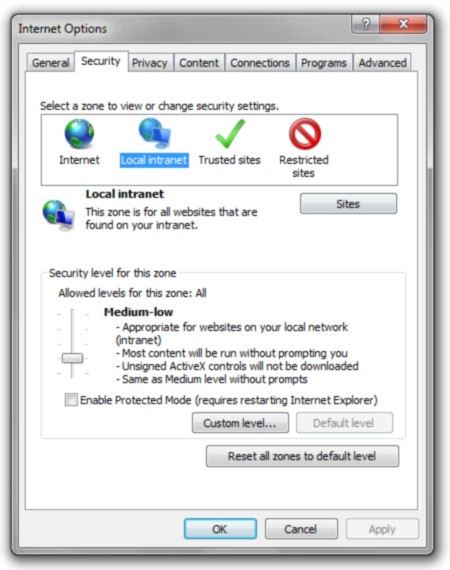
Now, click the "Sites" button. A new window will open, click the "Advanced" button (see below):
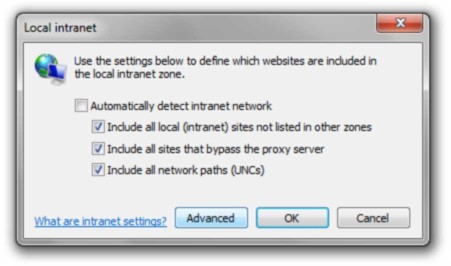
In the text area below "Add this website to the zone," enter the name or IP of your server. If your desktop icon uses a name or IP address, use the same here (view the shortcut's properties to tell which is used). There should be no need to enter any slashes (the "Require Server Verification..." check box should not be checked). Click the Add button. The server name or IP should now be listed in the text box labeled "Websites."
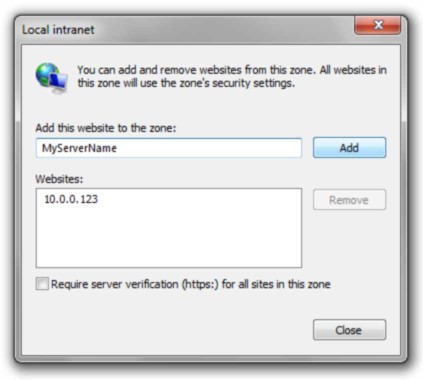
Click the "Close" button and then click the "OK" buttons on any remaining open forms.
Try your shortcut again, it should no longer prompt for the security warning.