Vendor Global Modify
Global Modify provides a tool allowing many vendors to be modified all at the same time. By nature, global modify is dangerous because it allows mass changes that cannot always or easily be undone. It's important to use this and other global modify utilities with care and caution.
Similar to other global modify utilities for customers and items, the modify process begins with selecting a field to be changed. By "field," we mean the vendor setting that you'd like to modify (class, supplier type, etc.). The drop down provides a listing of those fields available for global modification. The listing doesn't necessarily include all vendor data because there are cases where global modification would not be desirable.
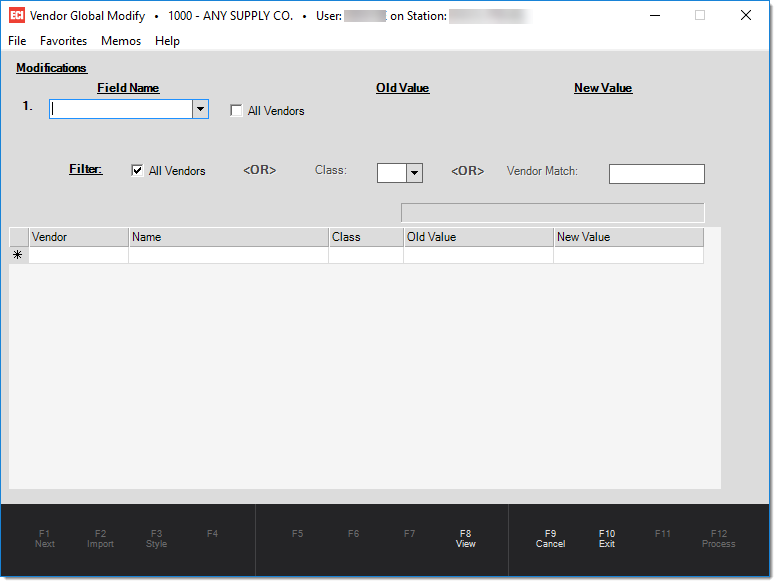
Once a field that you want to modify has been selected, it's possible to either set both an "old" and "new" value for selection or just a "new" value. Choosing to change "all vendors" selects vendors regardless of that vendor's current value for the selected field. Otherwise, choosing to enter an "old value" only selects those vendors matching the particular value for the selected field. It's important to point out that any vendors manually added to the grid will be modified to the new value regardless of any prior setting. The "old value" is only used for narrowing down selection and doesn't exclude any records previously or being manually added to the grid.
Filter
The Filter allows a second level of selection for populating the grid. This allows you to either choose all vendors matching the "old value" specified (if any) or to specify either a vendor class or vendor code (supports wild card matches). When automatically selecting vendors based upon filters or "old value" type conditions, choose the View (F8) function to populate the grid with vendors matching the criteria.
Grid
The grid can be populated manually as well. For example, you could enter or select a number of vendors for modification. You don't need to use the View (F8) function and filters unless it's easier.
Process (F12)
Before processing, it's important to understand that any vendors listed in the grid will be modified. Any vendors you don't want to change can be removed from the grid by clicking on the row to highlight (far left cell) then pressing the Delete key (or by choosing the delete option from the alternate mouse menu).