Vendor Quote
A Vendor Quote allows a comparison between up to 3 vendors for the purposes of requesting a quote from a vendor and then planning a potential purchase. Use the import option to copy items from another vendor quote, purchase order, or document. Submit your quote to the vendor. This can be done by using the Quote tab on the Process (F12) form to print, fax, or Email each vendor a copy of the quote specific to them.
After receiving quotes from the vendor(s), update the quantities, adjustments, and costs (if necessary).
Unit costs are initially set to zero unless vendor "Re-order Costs" have been entered for the items (this is done on the "Purchasing" folder tab in Item Maintenance). The Adjust (F6) function can be used to include any charges or discounts that apply for any of the vendors.
Once all the necessary information has been entered, compare the totals to determine the best deal.
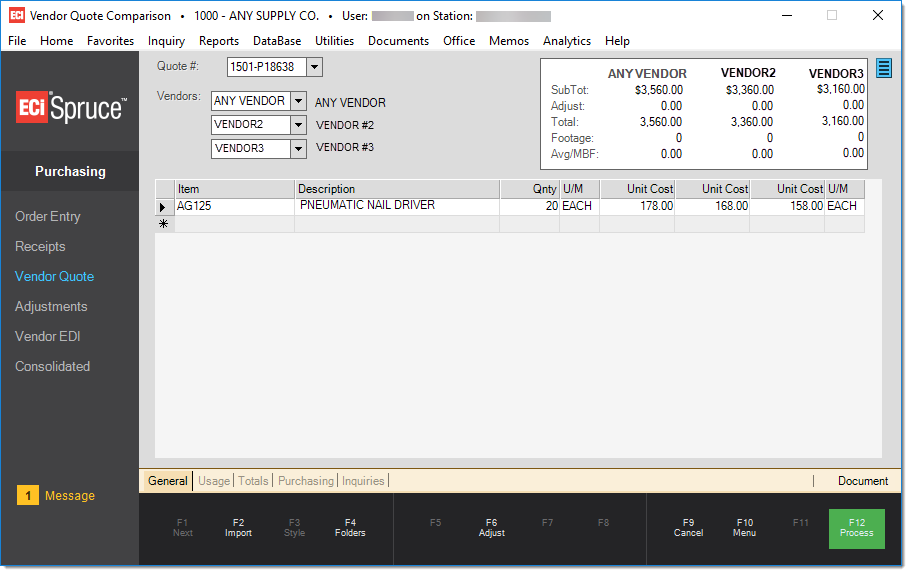
The Adjust (F6) function works a bit differently in this area than in others. Instead of opening a special form window, the Adjust function changes the upper area of the form while being used (see below).
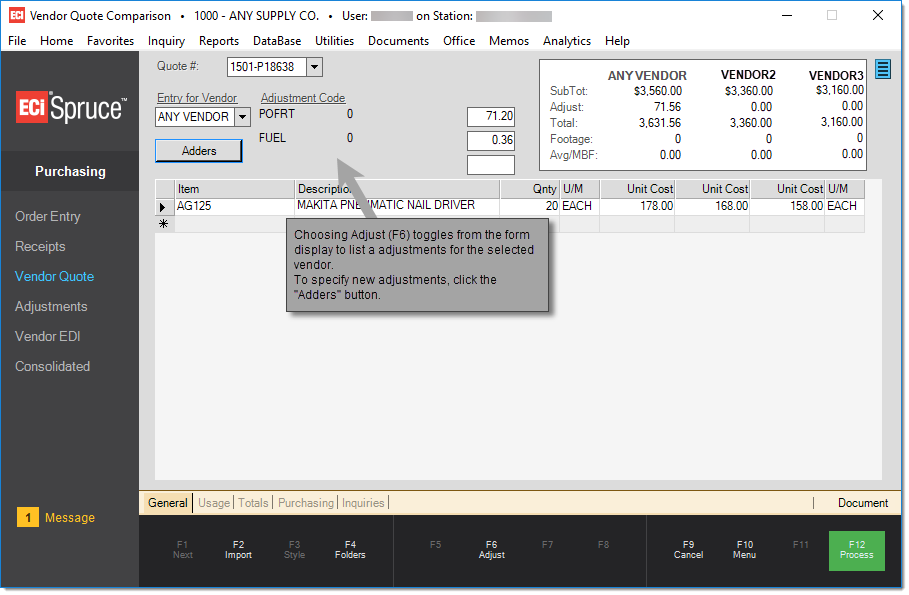
Adjustments
Here's a step-by-step process for entering adjustments such as freight:
1.Press or select the Adjust (F6) key.
2.Under the Entry for Vendor heading, use the selection drop down to choose the vendor you want to specify adjustments for.
3.Once a vendor has been selected, click on the "Adders" button. A special form will open.
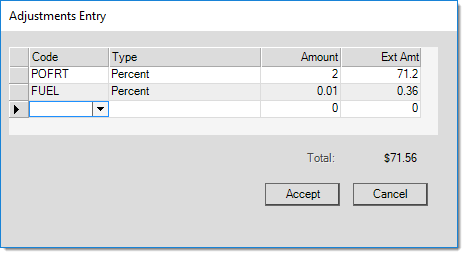
4.Specify up to 3 adders (adjustments) per vendor. Begin by selecting a code then choose a type and enter the amount.
5.Once entry is complete choose Accept (Alt-A). To close the window without applying changes, choose Cancel (Alt-C).
Adjustment amounts will appear in the appropriate vendor totals columns (above the grid, to the right).
Totals
The totals panel summarizes the information entered for each of the 3 possible vendors.
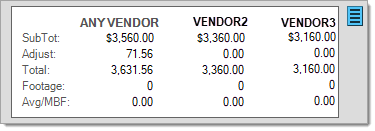
Vendor Quotes Totals Panel
•Subtotal
The extended cost total for the vendor. This figure does not include any adjustments. Quantities and costs are converted to the same unit of measure before calculating extended totals. Items with no quantity or cost for the vendor will not be included.
•Adjust
The total of any adjustments applied to the quote.
•Total
The extended total including the adjustments (if any).
•Footage
The total footage for the items in the quote. Footage is only calculated for dimensional item types (lumber/timber and sheet goods) which also have dimensions specified (width, length, etc.). Items which don't meet these criteria (even if they list a footage based price) will not be included in the total.
•Average Thousand Board Foot Cost (Avg/MBF)
This is calculated from the "Total" and "Footage" listed above. It will only accurately represent an average for dimensional items (and only if the total is solely comprised of dimensional items). Any items that don't meet the qualifications to calculate footage will skew the figures.
|
Total Ext. Cost |
x 1,000 = Avg/MBF |
|
|
|
|
Total Footage |
Folders
Folders in this area closely match those found in Order Entry and Receipts. Click here to review folder documentation.
Processing (F12)
The Process (F12) function saves the quote document and information for future use. In addition, it's possible to print copies of the quote for review and/or transmit the quote to the vendor(s) via fax and Email. Email and fax processing is not handled directly by the software. Processing faxes and Email require additional products or services that must be purchased, supported, and obtained independently by your company.
Each Vendor Copy printed or transmitted only includes information for that vendor. No branch address or other contact information is included unless you indicate it either as Document notes or notes entered on the Email and Fax transmit tabs (on this Process (F12) form). When a Vendor Quote is viewed from the Document Viewer, all vendors are included. Vendor-specific copies may not be transmitted or printed from the Documents form.
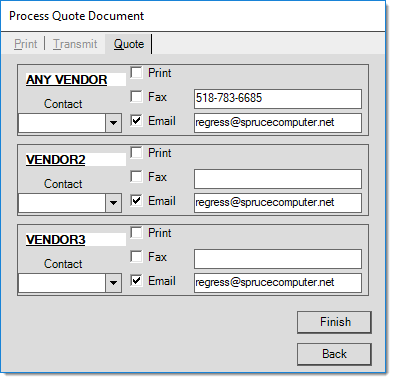
The standard Print (Alt-P) and Transmit (Alt-T) tabs are somewhat limited for vendor quotes except for the Email and fax notes which may be designated (as wall as a printer... if printing). All transmission and printing options are indicated on the Quote (Alt-Q) tab of the Process (F12) form instead. This is necessary because there are differences in the documents created for each vendor (each vendor's copy doesn't include the other vendors' information or pricing).