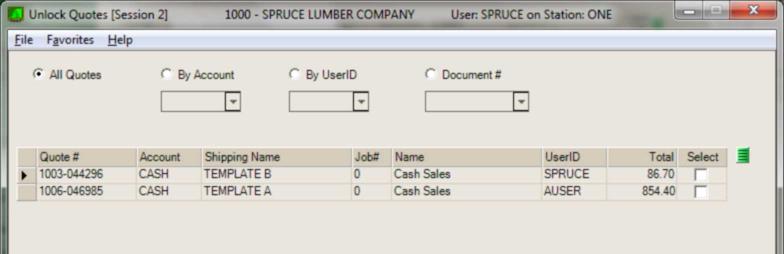Unlock Quote
This Utility is used for removing the locked status from a template quote to allow modification. This is one part of an optional feature for quote locking that is only visible on the Point of Sale Utilities menu after being enabled by support personnel.
How is Quote Locking used?
This feature was designed for a situation where designated quotes are used as generic templates for new transactions. The templates are "locked" to prevent unauthorized changes to them, and the "template" quotes are designed to be used repeatedly. Rather than being linked directly to specific sales, locked quotes are imported and used to create other Point of Sale transactions. One specific example is templates for home construction, but locked quotes could have a variety of other uses.
How is a Quote Locked?
Quote locking allows users to designate a quote as "locked" thus preventing modifications to that quote by others unless the quote is first "unlocked." Quotes are initially locked during creating of a new quote or modification of an existing one. The user who originally set the lock is allowed to unlock and make changes to the quote at any time; however, other users are not. This utility is provided so that users with access to this utility can also remove the lock status on quotes (managers, etc.).
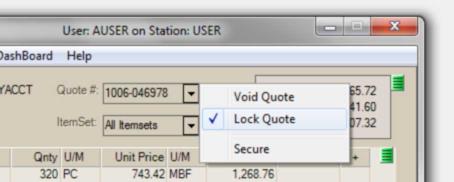
If a user, other than the one who initiated the lock, attempts to modify a locked quote, the following message appears:
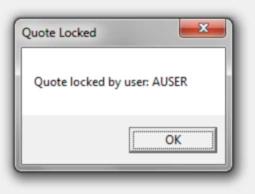
Otherwise, if the user is the same as the id who locked the quote, a message "quote is locked" appears and the menu marker's menu changes to offer an "Unlock Quote" selection instead.
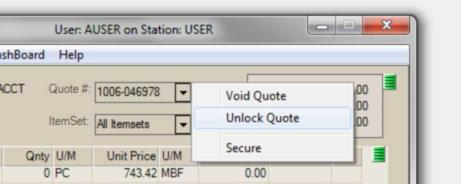
Unlock Quotes
This form offers 4 different choices for locked quote selection: all quotes, by account, by user, and by document. Choose your preferred selection method using the radio buttons. Three of the radio buttons require using a drop down to select either an account, user, or document (based on the radio button chosen). Except for the "all quotes" radio button, choices in the drop downs (account, user, and document) are not filtered with regard to whether or not they are linked with quotes assigned to a "locked" status. In other words, documents appearing in the drop down are not necessarily locked quotes, etc. Only one of the four filter can be selected and used at any one time. Pressing the Select (F5) key/button populates the grid area with any matching locked quotes.