Transmit (Rent to Own/Hire Purchase)
Rent to Own (known as Hire Purchase in the UK) contract documents can be transmitted using email or fax or both. Both faxing and emailing have requirements beyond the software. The application is not responsible for actual transmission using these transmission methods. A file is created and passed to your designated SMTP (Simple Mail Transfer Protocol) or Fax server. Documents designated for email and/or fax transmission are placed in a queue. The actual transmit time varies based upon the number of items queued as well as the "send at" time assigned.
Emailed documents may be transmitted as either "immediate" or "end of day." It's important to point out that transmission files for queued documents are created as they are processed by the queue. These files will always represent the current state of that document at that time. For this reason, changes after processing but before transmission do and will affect the file transmitted.
For example, after choosing to Email or Fax transmission earlier in the day, if you add or remove items to an order, those changes would be reflected on the Email or fax even if the changes were made after processing the document (when emailing or faxing was indicated).
The EDI tab is not currently used with Point of Sale.*
*The EDI tab is part of a common shared "transmit" control. It only applies to certain transactions.
An email address and/or fax telephone number may be associated with each of a customer's contacts. When a contact is selected, the form will automatically populate the appropriate fields with the contact's information.
Email (Alt-M)
Email transmission may be selected during processing. Email addresses, subject, and notes (body) are automatically set when information exists to populate them. Fields may be auto-filled based on user, branch, system, customer, or job settings as well as changes to certain fields located on the Process form. The subject and notes defaults may be modified by the user prior to processing.
The email message's subject will reference the type of document ("Email of Customer Order") and either the account name or job number.* Notes will include the order total, customer's PO number (if any), and the purchase agent (if any). The length of the customer's PO number field has been increased to a maximum of 20-characters (was originally 12).
*Account name is used for job zero (#0) transactions only.
|
Note: Manual changes to the email addresses, subject, and notes are allowed; however, later changes on the Process (F12) can either reset the subject and notes back to defaults or append to the existing subject or notes. For this reason, make changes to the subject and notes last (just before final processing by clicking the "Finish" button). |
Users may use the Email, Fax & Print Queue utility form to check the submission and process status of both emails and faxes. End of Day Emailing is not available for customer orders.
It is possible to assign multiple email addresses to a contact or manually within the "Email To" text area. To do this, separate each individual address with either a comma (,) or semicolon (;). Multiple addresses are split into separate "mail-to" recipients, and all "to" addresses will be visible to the recipient of the email.
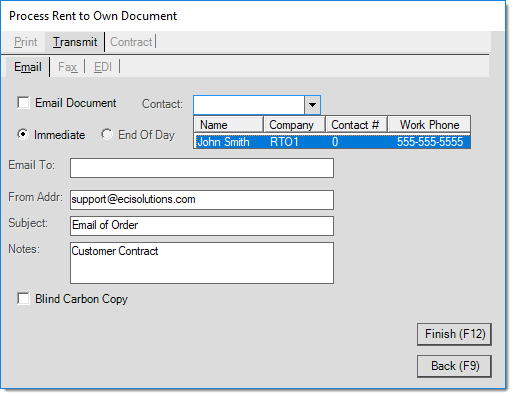
It's important to point out that the application passes a PDF file of the document as an email attachment and uses information from the Process (F12) form to create an Email message which is passed to your company's designated SMTP server. This server is responsible for actually sending the email. The SMTP server must be properly configured under the Parameters (Maintenance > Database > Parameters) by a System Administrator and accessible for emailing to function.
Tip: Typically, emails that are more than 10 MB (due to the length or to attachments) can either fail to send or fail to be received due to restrictions of the email provider. It makes sense to evaluate the size of your emails prior to sending them. This includes statements.
Your SMTP server can potentially reject mail messages being sent from what are considered "invalid" addresses, so it is best to only use valid "from" addresses that have been configured on your server. In addition, the recipient's email software or service may reject messages that aren't from an identifiable domain. The software does not validate any email addresses entered, so if a non-existent domain or invalid address is used, the email may be rejected either by your email server or the recipient's (or simply flagged as spam).
|
Fax (Alt-X)
As with email, fax processing is handled outside the application. The application creates a TIF formatted file that is passed to the Microsoft Fax Service or fax web service for processing. We suggest that fax processing be done on the same server that hosts the application. Users may use the Email, Fax & Print Queue utility form to check the submission and process status of both emails and faxes. For assistance with Fax Setup, please click here for more information.
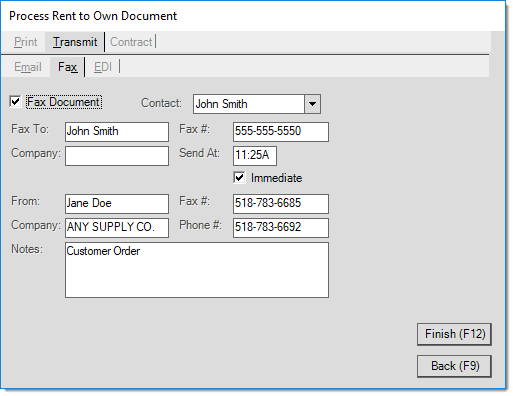
Some fields may be auto-filled based on user or branch defaults or customer contact selection. All information can be modified prior to transmission when necessary.
Problems Transmitting
Successful emailing and faxing have requirements beyond the control of the application and Support. Problems related to networking, SMTP providers, internet connectivity (or ISP changes), phone lines, the size of the email (over 10 MB), and hardware failures or errors can all cause issues with transmissions. ECI does not provide support for any transmission issues beyond the creation of the transmission file and processing by application services to pass the file to the appropriate destination.