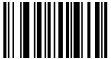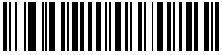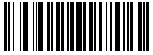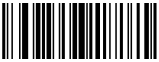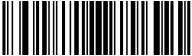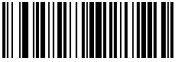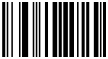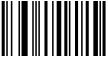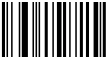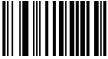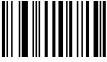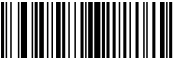Symbol LI4278 Wireless
Connect the scanner's cradle to a USB port, place the scanner on the cradle, and charge the scanner if necessary before scanning. Scan the following bar codes in sequential order from top to bottom. If you are using Remote Desktop Services (formerly named “Terminal Services”) or running the software as a remote app, scan the appropriately labeled codes where indicated. If you have difficulty scanning barcodes from the application Help on a display, use the print button to print this topic and scan from paper instead.
|
1 |
Set Defaults → |
|
|
2 |
|
← Locked Pairing Mode |
|
3 |
Enable Pair on Contacts → |
|
|
4 |
|
← Scan Options |
|
5 |
Prefix – Data – Suffix (1) → |
|
|
6 |
|
← Enter |
|
7 |
Volume (choose one) → |
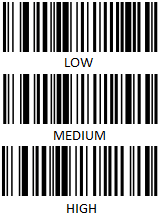
*High is the default. |
|
8 |
|
← Scan Prefix |
|
9 |
Choose One Scan Numeric Code (7 or 1) For cloud based (remote app) or companies who operate their own Remote Desktop (terminal) servers, scan the top (upper) code (7) only. →
For companies who operate their own server, and do not connect via Remote Desktop (Terminal) Services, please only scan the lower (bottom) code (1). → |
Non-terminal (Remote Desktop) Services (1) |
|
10 |
|
← Scan Twice: Scan Numeric Code (0) |
|
11 |
Choose One Scan Numeric Code (6 or 2) For cloud based (remote app) or companies who operate their own Remote Desktop (terminal) servers, scan the top (upper) code (6) only. →
For companies who operate their own server, and do not connect via Remote Desktop (Terminal) Services, please only scan the lower (bottom) code (2). → |
|
|
12 |
|
← Scan Suffix |
|
13 |
Scan Enter à |
|