Stock Status
The Stock Status inquiry lists the status of selected inventory in regard to quantities on-hand, committed, minimum, maximum, and on-order. Use the Style (F3) function to change the grid display. Grid format choices include either (a) committed and on-order (the default display) -- or -- (b) minimum and maximum columns.
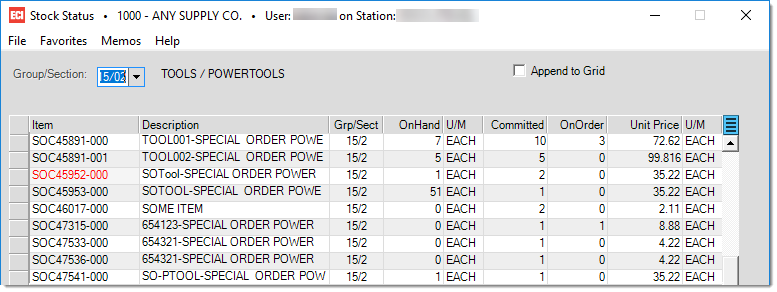
Items must be selected by either group or section using the tree selection tool in the drop down (click on either a group or section to populate the grid with items... use the plus ![]() icon to expand the tree to the section level if needed). The grid's contents can be either replaced by each new group or section selection from the tree or appended to (leaving any existing selections in the grid). Use the
icon to expand the tree to the section level if needed). The grid's contents can be either replaced by each new group or section selection from the tree or appended to (leaving any existing selections in the grid). Use the ![]() next to "Append to Grid" to choose a method.
next to "Append to Grid" to choose a method.
Once the grid is populated with items, use the menu marker ![]() options to modify sorting or to filter the listing based on status.
options to modify sorting or to filter the listing based on status.
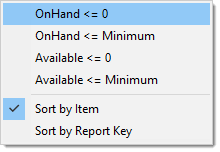
Items that are below the item's designated minimum quantity are listed in red text. To view details regarding an item, double-click on the item's code (SKU) in the grid to open the Item Database Inquiry form.
![]()
Functions
Use the Next (F1) function to view the next sequential section or group in the tree listing (based on the last selection made). The Style (F3) function can be used to change the format of the grid between displaying either committed and on-order or minimum and maximum quantity columns. The Cancel (F9) function clears the form of any selections but leaves the form open. The Exit (F10) function closes the form window.