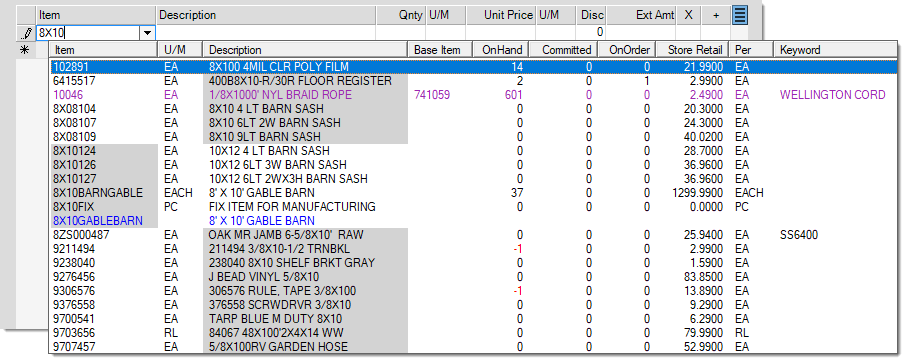Using the Enhanced Item Look Up Feature
|
When the Enhanced Item Look Up feature is enabled, item selection automatically involves the following fields: item number, description, and keyword(s). The column cells matching the look up text are indicated by a gray background (as shown below) and the maximum number of matches shown is 70. This means that if more than 70 matches exist, not all will be shown, and you may have to either enter additional text to narrow the selection or use other (alternate) selection options instead. Item number matches are given a preference over description and keyword matches (since alternate methods do exist for selection by description and keyword if necessary); however, the listing is finally re-ordered by Item SKU so the item matches may not necessarily appear first. Exact matches on an item SKU do not provide a selection list. Selections with no entry in the text area as well as selection involving the alternate menu do not use the Enhanced Item Look Up feature. In these cases, item selection does provide the "more" option, and works as expected. Typically, the more text entered, the shorter the listing of matching results will be.
This feature requires activation by Support personnel, who enable the Enhanced Item Look up parameter and set up a special look up table using a Support Utility. This is only done upon request. When enabled, all users in all branches will use this process for all item searches by default. You can choose to disable enhanced look up feature by contacting Support. If you disable this feature, the Support team resets the database tables to the original layout. Wild card searches (using the % character) are not supported when using enhanced item look up feature. |