Schedule Payments
This area is used for selecting and reviewing invoices that have been selected to be paid by the next disbursement (selection can also be done from the Billing Entry area on individual invoices). Invoices with a status of either "partial pay" or "pay-in-full" are automatically included in any disbursement. The parameters set in this form determine which vendor invoices are listed in the grid. Uses should be aware that selections may or may not match with all invoices that have been previously selected for payment. To limit selection to a particular vendor, use the vendor drop down on the form above the grid in addition to a date selection. Once date(s) and/or a pay-to vendor are specified, use the View (F8) function to list the invoices matching the criteria selected that are eligible for payment.
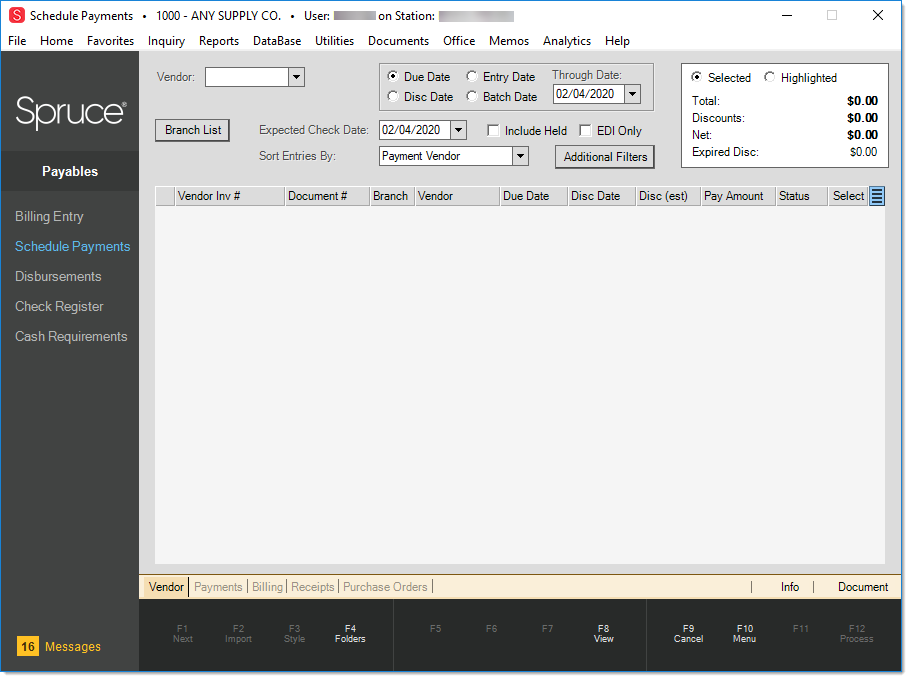
Vendor (Pay-to)
To only include invoices for a specific pay-tovendor, select the vendor using the Vendor drop down; otherwise, don't select a vendor and invoices matching the date criteria will be included regardless of vendor. If you specify a purchase vendor, invoices for that vendor but that are assigned to a different pay-to would not be included in any selections.
Date Selection
For selection, first choose either due date, discount date, entry date, or batch date using the radio buttons. This determines the date used for selection. Some date selections are for an exact date, others are for a range. After choosing a date type, the label on the date selection will change based upon your choice. The date field's label will change to either "Through Date,""Entry Date," or "Batch Date." Choose the appropriate date for your selection. Change the Expected Check Date if needed. The expected check date defaults to the current date and is used to help determine discount eligibility (this date may only be changed prior to choosing the View (F8) function).
Due Date
The Due Date of the invoice. Usually, this is determined by the vendor and set either manually or via EDI processing on Payables invoices.
Discount Date
The Discount Date of the invoice. When applicable, this is determined by the vendor and set either manually or via EDI processing on Payables invoices.
Entry Date
This is the calendar date that an invoice was entered or created (via EDI) in the Spruce system. This matches to invoices entered on a specific date selected by the user. This will only include invoices that were entered on that date!
Batch Date
This date can be used to link invoices entered at various times together in Billing Entry. For example, you might want to designate all invoices to be paid on the 10th from those being paid on the 20th. This selection only includes invoices assigned to the same batch date (selected by the user). Only invoices that were assigned to the same batch date are included in the grid!
Expected Check Date
This date is used for determining the expected discount and totals for selected invoices. If you are selecting invoices for a future (or past) check date, change this date to match the date the checks will use (must be done before choosing View (F8)).
Sort Entries By
Sort the display by Payment Vendor, Due Date or Discount Date.
Status Filters
The following fields can be used to include invoices based upon their hold and EDI (Electronic Data Interchange) status.
Include Held
Invoices that are on "hold" are not listed by default. Check the "Include Held" check box to include "on hold" payables and press View (F8) to update the listing.
EDI Only
EDI processing can generate payables. These invoices may be viewed separately by checking this check box and pressing View (F8) to refresh the listing of invoices.
Additional Filters
The Additional Payment Filters dialog allows the user to set a variety of filters to narrow the search for scheduled payments. Users will be able to create filters using any of the following options: Vendor Name, Vendor Class, Currency Code (if using multi-currency), EFT, and User Defined fields. Using these filters will add flexibility and speed to processing the process. The user-defined fields are as designated in Maintenance>Database>Parameters>Purchase Orders, and the user defined values are set in Vendor Maintenance.
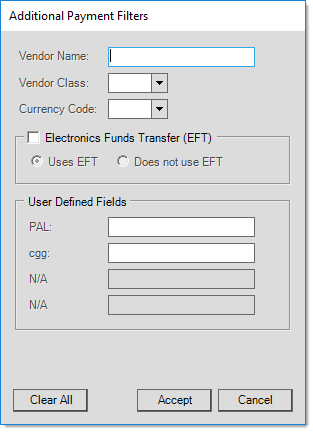
Selection and Processing
Use the check boxes in the Select column to mark invoices that will be paid in full during the next disbursement. Upon processing (F12), any "open" invoices that are selected will be updated to a status of "pay in full." Folders in this area duplicate those found in the Billing Entry activity (click here for more information about these folders).
The context menu provides options to quickly mark (check) or clear the selection check box on all invoices displayed. The "Select Highlighted" and "Clear Highlighted" were added with release 12.5.5 (May 2017).
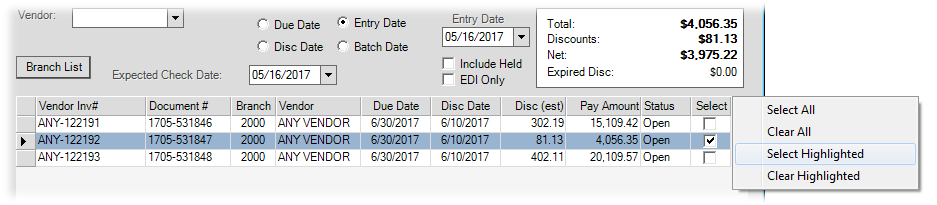
Schedule Payments: Context Menu Options
Totals Panel
As invoices are selected, the panel in the upper right-hand area provides the current total of those invoices selected for payment, the current remaining discount, the expired discount, and the net total (less discount). This updates immediately when invoices are either selected (checked) or cleared (unchecked). Keep in mind that the Schedule Payments form will not necessarily include all invoices that may be currently scheduled for payment (this depends on the criteria you select).
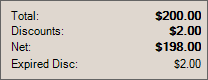
The Net amount includes only current discounts. Whether or not discounts are taken depends on a number of factors such as the check date and vendor discount settings. To get a more accurate estimate of what your check totals and discount might be, set the "Expected Check Date" field to match the date you plan on using when doing your disbursement.
|
Discount and Expired Discount Two (2) discount totals are shown. Discounts are based upon dates, so it's always possible for the discount eligibility to change between the time an invoice is scheduled for payment and when the payment is actually processed. "Discount" is the total remaining discount considered eligible for the selected invoices as of the "expected check date." The expected check date defaults to the current date. The "Expired Discount" is the total of the expired discounts on selected invoices at this time. Discounts will only expire if the pay-to vendor's discount rules are set to "pay by discount date." Otherwise, even discounts past their invoice's discount date will be included in the current discount total (when the pay-to vendor's discount rules are "always take"). The totals should match the future disbursement amounts if the disbursement is processed immediately after payment selection or the check date used matches the "expected check date," and if all invoices are being scheduled at the same time using this area, not selectively by pay-to vendor, etc. |