Return Chargeback
This utility allows modification of the "Order" user on applicable Point of Sale documents for the purposes of reporting and inquiry. Only the selected document is updated. For example, if the "order" user on an invoice is changed using this utility, it updates the invoice only, not the original order. If you want both an order and invoice to reflect the same "order" user, you would need use this utility for both documents.
This utility was designed primarily for use with returns (refunds); however, it can be used to modify the "order" user associated with a number of different documents including customer orders and invoices. The primary reason this is used for returns is that when processing a return, there is typically no associated order and therefore no "order" user associated with the return. This can cause issues when commissions are paid based on the "order" user because commissions aren't being reduced by returns. After changes, any commissions reporting based on orderuser that also uses either invoice or order data will reflect this. Typically, it will be used for updating any document where the order user was either not set (returns, etc.) or may have been set incorrectly (allowing a manager to re-assign a transaction's associated order ID).
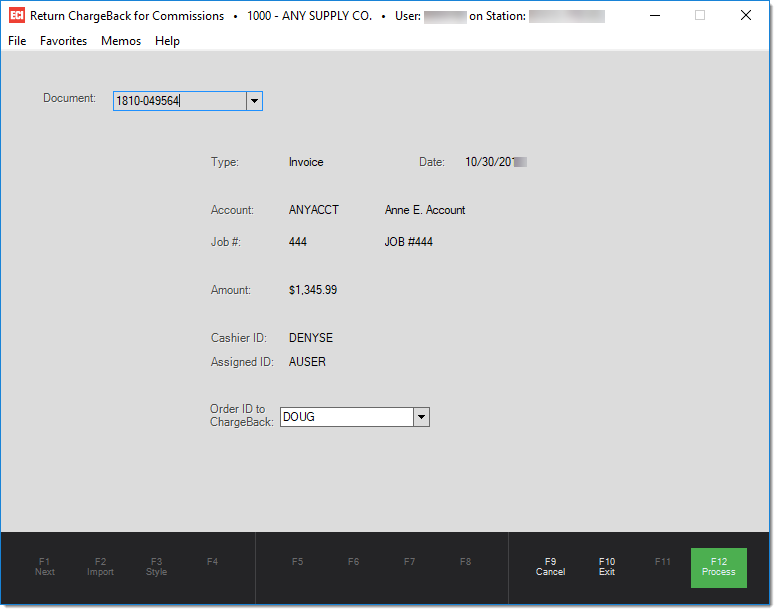
Certain data linked with documents such as Order and Invoice data maintains up to 3 different user "types." These are the assigned user, order entry user, and cashier user. Documents also have an "entry" user and "last modified by" user. The order entry user maintained with the order or invoice data is the only user "type" that this utility modifies. The order entry user is listed on both customer order and invoice documents. Other users associated with a document are usually also listed, however.
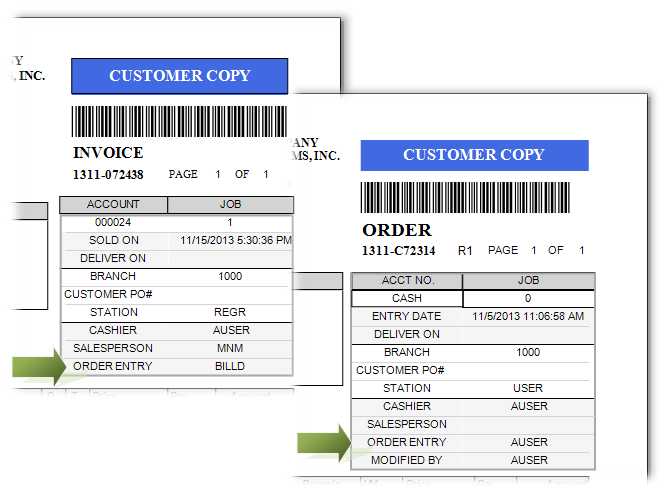
Order Entry User on Documents
We should note that both Order and Invoice data includes a number of different transaction types. Order data includes direct ship orders as well as quotes, and invoice data includes direct ship invoices, open tickets (aka. Advice Notes), and installed sale invoices.
Begin by either entering the document ID (if known) or use the selection drop down. Information regarding the transaction will display. Verify that the transaction is the correct one. Next, enter or select the user who should be associated with this document as the order user in the selection field labeled "Order ID to Charge Back." Once all information is correct, choose Process (F12). Otherwise, use the Cancel (F9) to reset the form or Exit (F10) to close the form without processing.
Documents can be updated more than once if necessary. The original order user is not retained once modified and there is no session document created or printed during processing. It is the user's responsibility to keep track of any changes made to orders using this utility. The audit information for the invoice or order data is updated whenever a charge back is processed, however. The audit information is updated by other processing, so it's not reliable in the long term as a way of identifying charge backs. Our web site offers a Crystal Reports® report template that lists charge backs by date range based on the audit information.