ProLink - Deliveries
The ProLink app's Deliveries option can be used to list and view documents involving delivery. App users can choose either or both pending delivery and completed deliveries and optionally specify a data range. Choose "search" to view documents matching the criteria specified. The listing of deliveries is consolidated (all locations) and not branch (store) specific. Selection of a store or job won't affect change the list of deliveries.
|
Delivery In order for a consumer to view their deliveries, the software must have Delivery enabled. If the delivery feature has not been enabled, the "Deliveries" menu item won't be shown. The standard delivery feature cannot be enabled or used along with DQ Technologies Delivery Tracking. If your company uses DQ Technologies Delivery Tracking, no "Deliveries" menu item will be displayed to app users. |
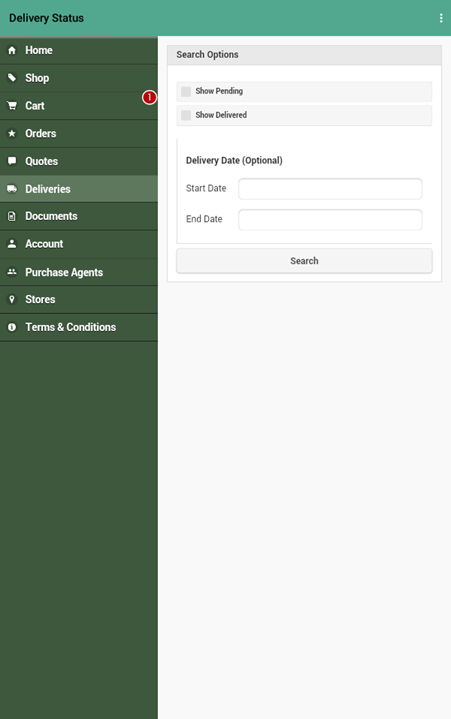
Delivery Status
Search Options
Indicate any search (selection) options as needed and then tap "Search." You must choose either "show pending" or "show delivered."
Show Pending
Select the "show pending" check box to include pending deliveries. "Pending" deliveries are deliveries that have been scheduled or are in progress, but not already delivered.
Show Delivered
Choose the "show delivered" option if you want to include past completed deliveries. Status updates to the delivery load are required in order to mark a delivery as completed. This is not automatic.
Delivery Date (Optional)
You can optionally choose a date range to narrow down the listing of deliveries. Both dates (start and end) must be specified.
Listing of Deliveries
Once the list of deliveries has been populated, by choosing "search," you can tap a delivery to view the associated document (invoice, order, etc.). Deliveries are listed by the internal document ID in descending order. This identifier is unique for each document and sequential as new documents are added, so it reflects documents in the order of entry. Documents are not listed by the delivery date.
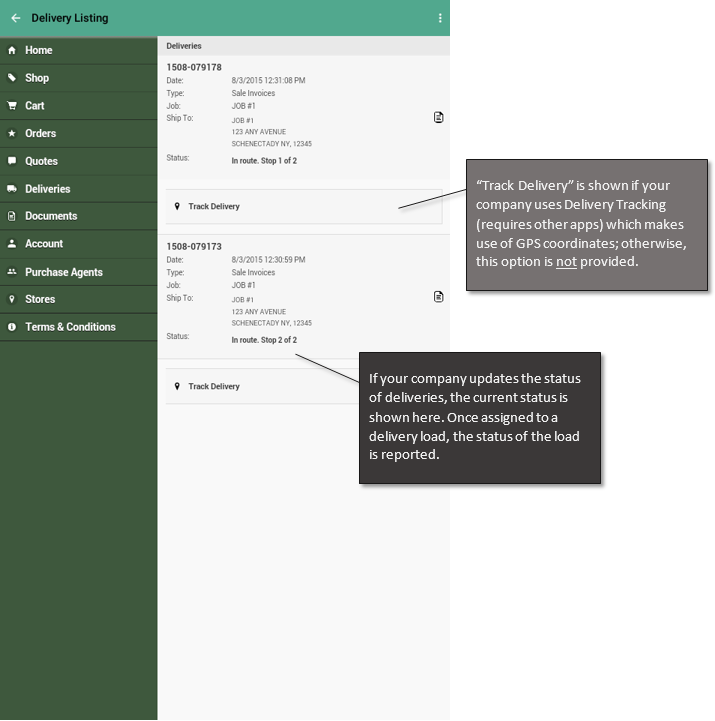
Delivery Listing
Date
This is the entry date of the document, not the delivery date.
Type
This indicates the type of document being delivered. This depends on the procedures of the company doing the delivery. Most companies use "sale invoice" for delivery, but it's possible to use "customer orders" as well as other types in certain cases.
Job
The name of the job that the delivery is assigned to.
Ship To
The shipping address for the delivery. This may differ from the job or account address if modified for the specific delivery.
Status
The status reflects the delivery status of either the delivery document (invoice, order, etc.) or the load that document has been assigned to. Some common delivery status are "requested, "scheduled," and "in route."