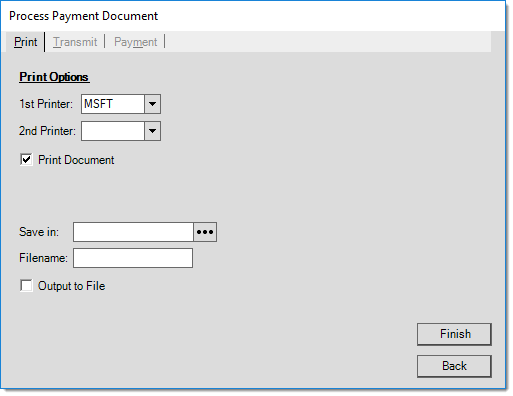Payouts > Order Deposit Refund
The Payouts area may be used to refund the unused portion of a deposit from a customer order. Order selection can be narrowed down by first selecting a customer by name or account number (the drop down works with either). The "Order #" drop down will only display orders matching the selected customer if this is done. If the order number is known, it's easier to just type it in, however. The Order # drop down also offers alternate menu selection choices of delivery name and customer PO if needed.
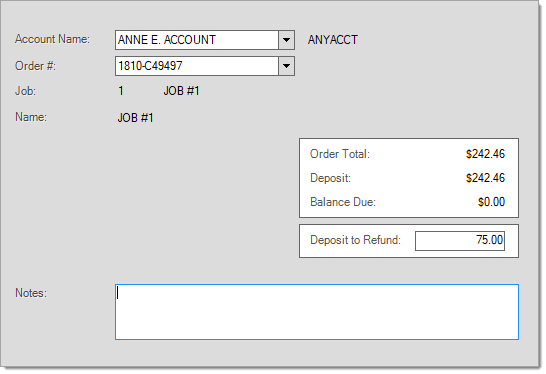
The "Deposit to Refund" text area defaults to whatever is remaining on the order, but this figure may be modified to refund just part of the deposit.
Orders that are currently associated with an Installed Sale (IS) contract do not allow deposit refunds. To refund the deposit in this case, you must first remove the customer order from the contract. This will deduct the deposit from the IS contract and reinstate the original deposit on the order.
Process (F12)
The Payout process form for deposit refunds is fairly basic. Three (3) tabs are provided on this form:
-
Payment (ALT-M),
-
Transmit (ALT-T), and
-
Print (ALT-P).
Once all process form changes have been made, press or select the Finish (ALT-F) button. To cancel processing and return to the activity screen press or select Back (ALT-B).
Payment (Alt-M)
Use the Payment (ALT-M) tab to specify the payment method for the deposit refund. Depending upon the method(s) chosen, the information required and displayed will change.
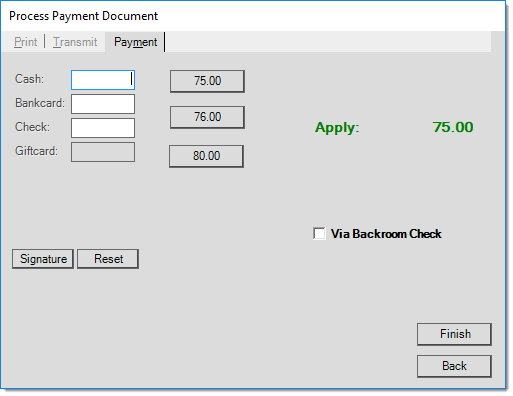
Use the Reset button to clear all existing payment references to start over.
Transmit (Alt-T)
The Transmit (ALT-T) tab can be used to email and/or fax a copy of the payout document to the customer. If the selected customer has fax and email information associated with the account or job's contact, that information will be used to populate the form. Any default information listed can be manually changed by the user. The "End Of Day" radio button is not available for payouts. All payment emails must be sent immediately.
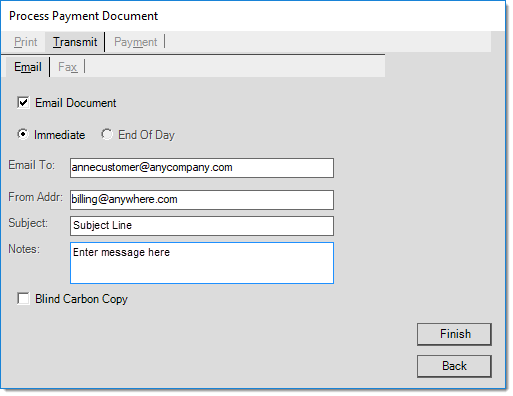
Both faxing and Email capability is dependent upon outside factors. Faxing is managed by Microsoft Fax Server and a fax modem/phone line and emailing requires a SMTP server or provider as well as configuration. The application is not responsible for the actual transmission of either faxes or emails.
Print (Alt-P)
The Print (ALT-P) tab allows printer selection and options for saving as a file instead of, or in addition to, printing.