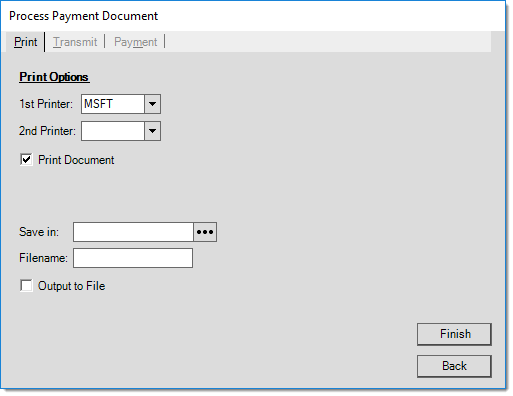Payments > Installed Sales Payment
Installed Sale (IS) provides a way to bill customers for contract-based work (kitchens, decks, etc.). This form is used for accepting payments for those services when the customer is "cash-only" (not a receivables account). Use Received on Account for IS payments from receivables customers.*
Contract payments for receivables customers are treated almost exactly the same as a "received on account," and don't affect the "deposit" ledger account's balance. We restrict the use of the "Installed Sale" payment option to cash-only accounts (or the "system" Installed Sale cash account).
The contract total, amount paid to date, and balance due are shown for reference. While intended for installed sale payments for cash-only customers, this option can be used with receivables accounts as well. It is important to note, however, that Installed Sale Payments for receivables accounts are handled differently financially than other cash-type contracts. Cash type contracts use a "deposit" ledger account that holds the payment balance until the contract is completed. As long as an Installed Sale contract is referenced, it will be linked with the payment in either case.
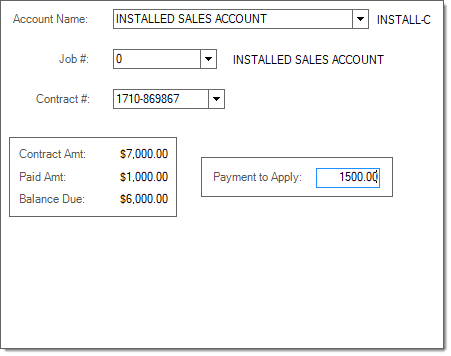
*You can also accept installed sale payments for receivables customers in Payments, Receive on Account or in Receivables, Enter Payments or Posting. These areas will also prompt for the contract document to link with if any contracts are active for the customer.
Process (F12)
The payment process form is fairly simple. Three (3) tabs are provided on this form: payment (ALT-M), transmit (ALT-T), and print (ALT-P).
Once all process form changes have been made, press or select the Finish (ALT-F) button. To cancel processing and return to the activity screen press or select Back (ALT-B).
Payment (Alt-M)
Use the Payment (ALT-M) tab to specify the payment method for the payment being received. Depending upon the method(s) chosen, the information required changes.
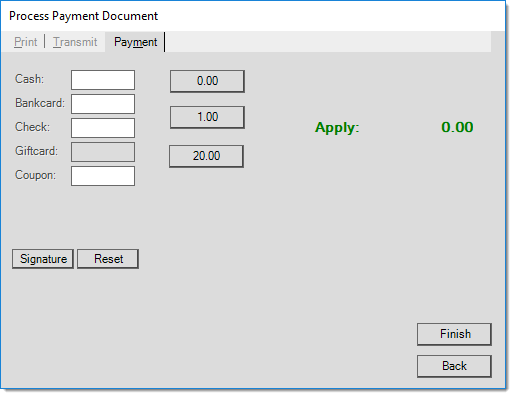
Use the Reset button to clear all existing payment references to start over.
Transmit (Alt-T)
The "Transmit" tab can be used to E-mail and/or fax a copy of the payment document to the customer. If the selected customer has fax and email information associated with the account or job's contact, that information will be used to populate the form. Any default information listed can be manually changed by the user. The "End Of Day" radio button is not available for payments. All payment Emails must be sent immediately.
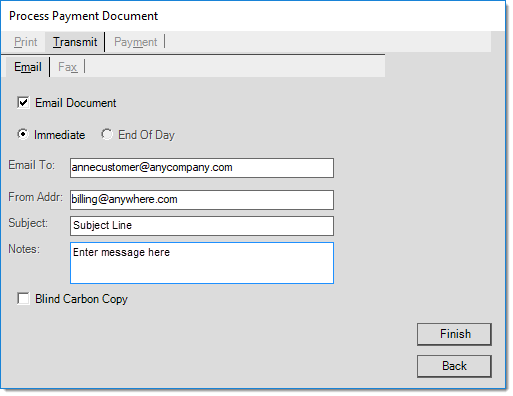
Both faxing and email capability is dependent upon outside factors. Unless you are on an older server, faxing is now typically submitted via email to a web-based fax provider (this requires an account with the provider and proper fax phone number formatting). Emailing requires either access to a SMTP mail server directly or via a web-based provider (as well as configuration). The application is only responsible for submission to your provider/server, not for actual processing. Your company should monitor email and fax processing to ensure proper operation.
Print (Alt-P)
The "Print" tab allows printer selection and options for saving as a file instead of, or in addition to, printing. For information about the PS Payments document created for an Installed Sale, click here.