Parameters > Setup > XML Tab
This tab is used to enableXML (Extensible Markup Language) import functions. This includes stand-alone estimating and quoting software as well as "middle ware" providers who work with a variety of manufacturers.
XML is a data format and one of the most common and flexible file formats. XML is a form of text file with a structure that consists of nodes which are usually in organized into layers or levels. Nodes are enclosed by "<" and ">" symbols and are named. Every node has a beginning ("<MyNode>") and an end or closing node ("</MyNode>") with the name ("MyNode"). The end (closing) node is indicated by a slash ("/") as the first character after the "<" symbol. Between the beginning and end of a node are either additional levels with more nodes or some set value. Below is an example of a simple XML file.
<?xml version="1.0" encoding="UTF-8"?>
<MasterNode>
<ItemNode>
<ProductID>12345679</ProductID>
<Description>3/4" x 100' Widget</Description>
<Quantity>4</Quantity>
<Price>$8.29</Price>
<PriceUM>EA</PriceUM>
</ItemNode>
</MasterNode>
Each vendor determines their own XML structure following some basic rules (nodes must have a beginning and end, etc.). Most of the structure such as the number of nodes, number of levels, and names used for the nodes varies. There are no preset or standards beyond the very basic structure which means that we must specifically code for each different XML import.
XML format is used for export files created by many 3rd party software products and services. As stated, each company defines their own XML structure. Once we have the definitions as well as sample files, we are able to map a vendor's XML format so that the software can import the data into Point of Sale transactions. Raw XML data can be viewed using a web browser or simple text editor.
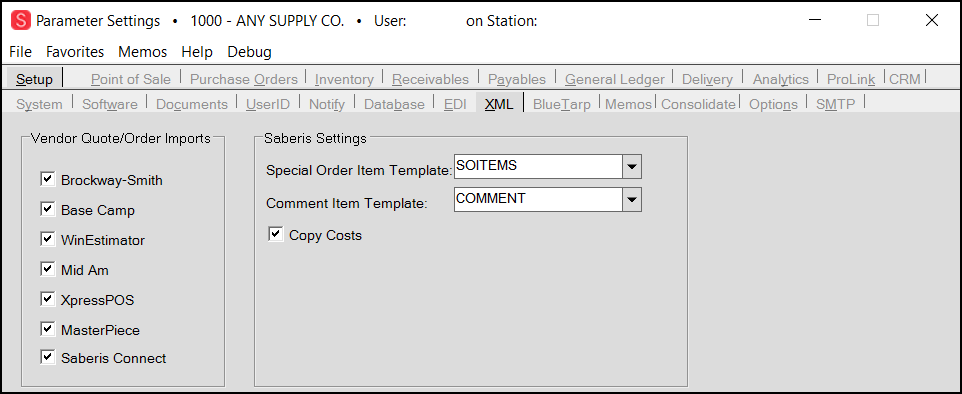
Once enabled, options are listed on the Import (F2) tab in applicable Point of Sale areas (Quotes, Orders, and Direct Ship usually).
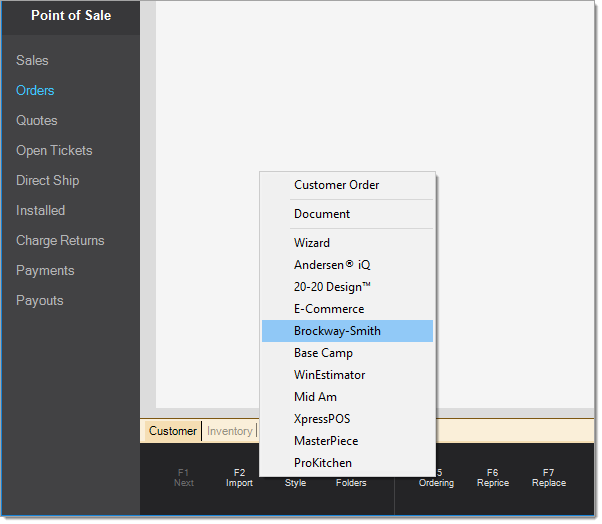
Once an XML option has been selected using the Import (F2) function, the "Copy Data File" form is shown. This contains a control used for browsing and selecting a file, a "menu marker ![]() " that allows the user to save settings as default preferences, a "drop down" used for selecting a template item, and a panel for "Options." XML imports usually offer one option for "Copy Costs." This is only enabled if costs are available in the data. The check box will be disabled when the particular XML doesn't contain costs. The "template item" is used whenever a product is referenced in the data but is not located in your inventory. We attempt to match on your item as well as any barcodes or alternate SKUs for the item before using the template item.
" that allows the user to save settings as default preferences, a "drop down" used for selecting a template item, and a panel for "Options." XML imports usually offer one option for "Copy Costs." This is only enabled if costs are available in the data. The check box will be disabled when the particular XML doesn't contain costs. The "template item" is used whenever a product is referenced in the data but is not located in your inventory. We attempt to match on your item as well as any barcodes or alternate SKUs for the item before using the template item.
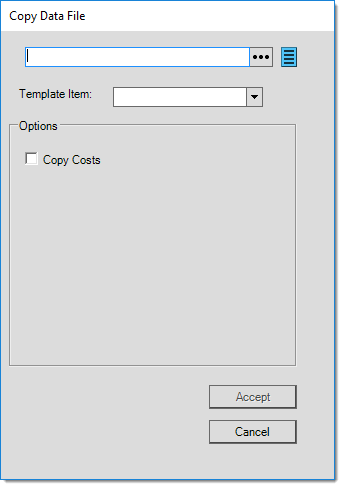
What data is imported?
This will depend on what is provided in the data. Typically, we attempt to match products in the data with corresponding items in your inventory; however, we will use a template SKU (if one is specified) for any products when no matching item was located. The template SKU is typically a "special order" type item that generates a unique tracking SKU once processed as a quote or order. Your company must add and associate the template item. It's often best to use a different template item for each XML import. Descriptions, quantities, pricing, and units of measure are typically imported when available. In some cases, costs may optionally be imported as well (costs would only apply in cases where the "item" being associated with the transaction is not already stocked by your company).
How are Import features enabled?
Some XML options must be enabled by support. We charge a one time fee for any XML format enabled for your company's use. This fee does not include any software, support charges, hardware, or other requirements of the 3rd party applications or services needed to create the XML data. These must be arranged separately by your company. Please contact your sales representative for details and pricing for installing an XML import function.
We may or may not be notified by the software developer if changes to the XML structure are made. If you receive a notice regarding any changes from the XML provider or are using one of these XML import options and notice a problem, please report it to our support department as soon as possible. When possible, carefully read any release notes before installing updates for your 3rd party software in case the provider makes changes affecting the XML structure.
Available Add-on Import Features
Here are some brief descriptions of the XML formats that must be enabled by support prior to use. It is important to point out that these are not products of ECI Software Solutions, Inc., and we provide no support or other assistance for these or any 3rd party software products. We are not affiliated with the companies listed below and any trademarks are the property of the respective owners. Web site links and other information provided here may change at any point in the future without notice.
Brockway-Smith
The Brockway-Smith Company, also known as BROSCO®, is a distributor or doors, windows, and mill work products in the Northeastern United States. For more information, please visit their web site at: http://brosco.com.
Base Camp
WTS Paradigm Base Camp is a product of WTS Paradigm®, a software company offering a suite of products related to manufacturing and designing windows and doors for contractors, dealers, and manufacturers. WTS Paradigm software products may be re-branded for manufacturers to reflect the manufacturing company's identity, so it's possible that the term, "base camp," may not be used. Ask the manufacturer if they use WTS Paradigm software products. If they do, the "base camp" XML structure is likely what you need for file import. For more information, please visit their web site at: http://www.wtsparadigm.com or contact the specific manufacturer. A chart listing individual manufacturers is provided at the bottom of this topic.
This import uses the "customer extended price" in the XML data to set the cost for imported items. We assume that the "template" SKU and customer's assigned price level are used to calculate pricing based on the cost. List and other prices are not used. The "copy costs" check box is not enabled since costs are always involved.
MasterPiece
MasterPiece is a software product of MasterPiece Systems, Ltd. It is used for estimating floor coverings as well as retail, installation, contract, and other applications related to flooring. This software product is available in both the United Kingdom and United States. Please visit http://www.masterpiece-system.com for more information.
Mid Am
This XML format refers to Mid-Am Building Supply, Inc., a wholesale distributor of building materials to lumber dealers. For further information, please visit their web site: http://www.midambuilding.com.
WinEstimator (aka. WinEst)
WinEstimator, Inc. offers construction-estimating software. Please visit their web site for further information: http://www.winest.com.
XpressPOS
XpressPOS is a software product available from Saberis, Inc. that manipulates data from a variety of sources into an XML data file that the application can interpret. They offer modules for a number of estimating and design applications for windows and doors, etc. used commonly by LBM dealers including 2020 Kitchens®, Andersen iQ®, Jeld-Wen, Milgard, and others. When importing data from the XpressPOS software, users are now prompted to select a comment item when an "Item" tag in the XML data with a "type" attribute of "Text" is encountered (releases 9.4.0 and later). Please visit their web site for further information: http://saberis.com. A chart listing individual manufacturers is provided at the bottom of this topic.
Included Import Features
A few Import features are included with the standard software package. These may be used to import data into several transactions located in the Point of Sale area. These don't involve any additional charges and are enabled automatically.
Andersen® Intelligent Quote Software (iQ)
This option allows import from Andersen Windows & Doors Intelligent Quote Software (iQ).
20-20 Design™
This option provides import capability for data provided by the 20-20 Design software, a product of 20-20 Technologies, Inc.
ProKitchen
This import feature allows data to be imported from ProKitchen software if the data was exported using the 20-20 Design format.
Working with SaberisConnect Settings
When you use SaberisConnect to integrate your vendor quote and orders information, you already receive the benefits of importing your suppliers’ data rather than entering it manually. Customers have reported that this import feature speeds up the process of adding complex orders into the application and improves the accuracy of the item pricing. We have improved this feature by including the ability to ignore cost percentages during the import process and we have added more a more robust repricing capability. This feature can be applied to Orders, Quotes, and Direct Ship imports from SaberisConnect.
Many SaberisConnect users have a set of base stocked item SKUS they use for special orders which help them apply cost percentages more precisely. These SKU templates have been hampered by restrictions on which POS repricing options you can use for non-stocked items. This requires manually repricing these SKUs, which is a labor-intensive process. The changes we have added for this release should give SaberisConnect companies more import choices to prevent this repricing work. See D-78641 for more information about the impetus for some of these changes.
To use these feature changes, you must have the Saberis Connect parameter enabled in the Maintenance > Database > Parameters > Setup > XML tab. If you do not have access to this tab, review these settings with the ECI Support team to verify them.
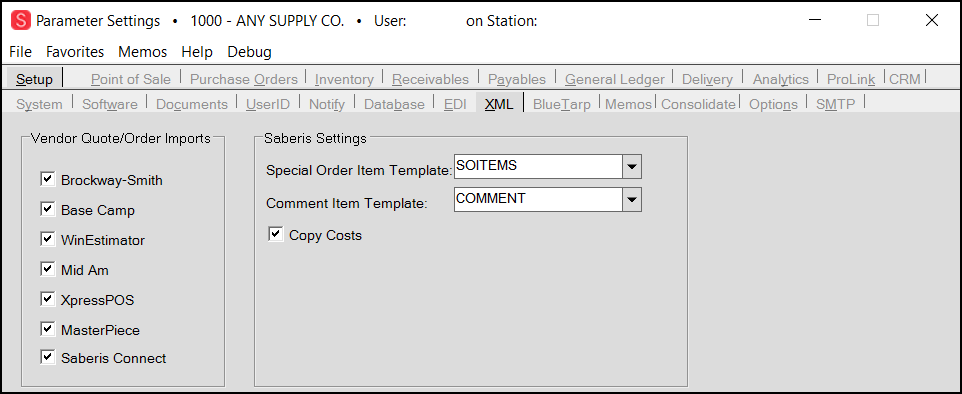
Parameters Settings > Setup > XML Tab > Saberis Settings with Sample Entries
Ignoring Cost Item Percent Calculations for SaberisConnect Imports
B-106029 – To prevent the percent calculations from importing for SaberisConnect non-stocked items, you can select the new option Ignore Item Cost % when you import the SaberisConnect item data.
To see this change and make a new selection:
1. From the Main Menu, choose Point of Sale > Orders to display the Order Entry form.
This import process also works for Quotes and Direct Ship imports.
2. From the Order # list, choose New. The Import (F2) option enables.
3. Choose Import (F2) and choose Vendor Quote/Order Request from the list. The Import Vendor Quote/Order box displays.
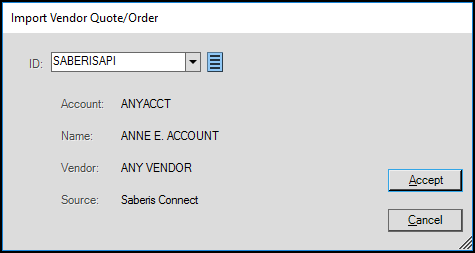
Import Vendor Quote/Order
4. From the ID field, choose SABERISAPI from the list and click Accept. The Account, Vendor, and Source details display. The Copy Saberis Connect box displays.
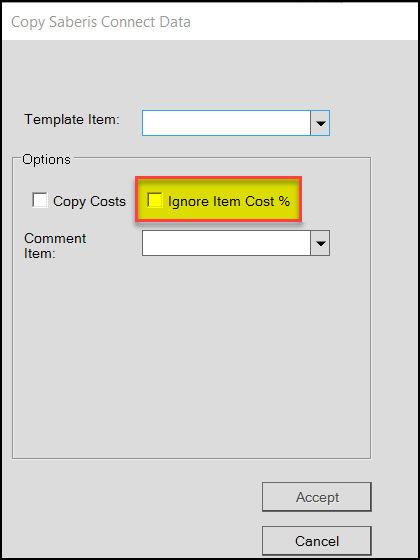
Copy SaberisConnect Data with new Ignore Item Cost % Check Box Highlighted
5. Verify the default template item and comment item entries are correct.
6. Select both the Copy Costs and Ignore Item Cost % check boxes and choose Accept.
The items you are importing fill the data grid for the order.
7. Review the items in the data grid and click the items that require repricing.
Note: If some items require different item pricing calculations, select only the items that should use the same pricing calculation type (List Discount %, Cost Markup %, etc.).
8. Choose Reprice (F6) and select the item pricing type appropriate for the selected items.
9. Choose Accept to update the item pricing in the data grid.
10. Repeat steps 7 – 9 for each item you need to select new pricing options for in the data grid.
Import Manufacturer Listing
This section lists a variety of manufacturers and quoting packages who are available for data "import." Most information is gathered from the web sites of the respective providers, so accuracy is not guaranteed. Those with a check mark in the Spruce Direct column are directly referred to and exist as their own independent "Import" option, but may also be available via third-party providers. Additional manufacturers are available via data import via outside third-party software products and services such as WTS Paradigm BaseCamp (http://wtsparadigm.com/base-camp) or Saberis XpressPOS (http://saberis.com/sales/saberis_xpresspos.aspx). Because these are third-party providers, this listing of manufacturers can change. This listing may not be the most up-to-date and can contain inaccuracies, so it's best to check each company's web site or contact them if you don't see a manufacturer listed here.
|
Manufacturer |
WTS Paradigm Base Camp |
Saberis XpressPOS |
Direct Import |
|---|---|---|---|
|
2020 Design (Kitchens)1 |
|
|
|
|
Alenco |
|
|
|
|
All Weather Windows |
|
|
|
|
Andersen iQ |
|
|
|
|
AMSCO Windows |
|
|
|
|
Atrium Doors |
|
|
|
|
BROSCO® (Brockway-Smith Company) |
|
|
|
|
BWI Bridgewater |
|
|
|
|
Eagle Windows |
|
|
|
|
EcoShield |
|
|
|
|
Great Lakes Window |
|
|
|
|
Hurd Windows |
|
|
|
|
Jeld-Wen |
|
|
|
|
Kasson & Keller (KAS-KEL) |
|
|
|
|
Kohltech |
|
|
|
|
Kolbe & Kolbe |
|
|
|
|
LePage Millwork |
|
|
|
|
Lincoln |
|
|
|
|
Luxwood Design Tools2 |
|
|
|
|
Marvin OMS |
|
|
|
|
MasterPiece |
|
|
|
|
Mathews Brothers |
|
|
|
|
MI Windows & Doors |
|
|
|
|
Milguard |
|
|
|
|
ModernView |
|
|
|
|
MW Patriot Windows |
|
|
|
|
MView |
|
|
|
|
WTS Paradigm |
N/A |
|
|
|
PELLA |
|
|
|
|
Ply Gem Pacific |
|
|
|
|
Ponderosa |
|
|
|
|
ProKitchen |
|
|
|
|
Professional Estimating |
|
|
|
|
Reeb 2g |
|
|
|
|
Ross Windows & Doors |
|
|
|
|
Silver Line iQ |
|
|
|
|
Sun Windows |
|
|
|
|
Ventana USA |
|
|
|
|
Windsor (Atrium Doors) |
|
|
|
|
WinEst (WinEstimator) |
|
|
|
Note: WTS Paradigm Base Camp can be used to export quotes from WTS Paradigm systems in a format that you can import into this software and other applications.
1 Requires the 2020 XML Export option.
2 Formerly 2020 Lumber Pack.