Inquiry > Orders (Customer Order Summary)
You can use the feature to select and list orders using a number of criteria such as account, date, user ID, or item number. "Closed" orders may be optionally included in the listing.
1. From the Main Menu, choose Point of Sale > Inquiry > Orders. The Customer Order Summary form displays.
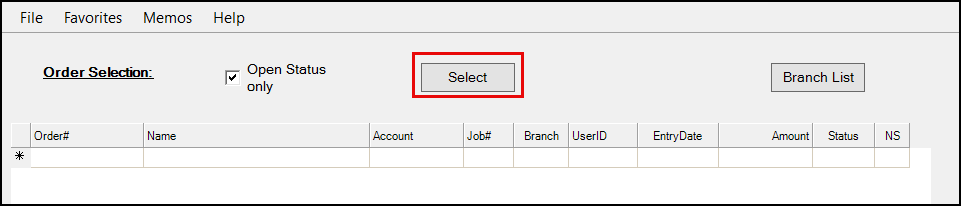
2. Choose the Select button to open The Customer Order Selection options.
Note: To review records of open status orders only, choose the Open Status only check box.
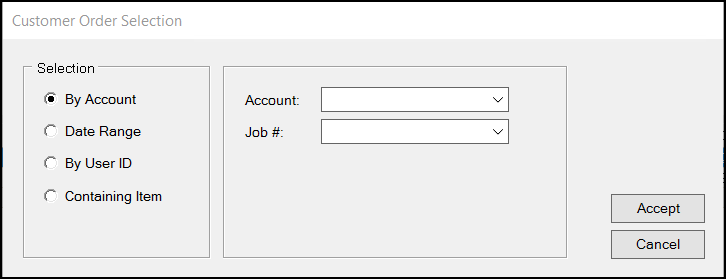
3. Choose the radio buttons ![]() in the Selection box and enter the information you know about the orders you are looking for. You can narrow your search by adding more than one selection criterion.
in the Selection box and enter the information you know about the orders you are looking for. You can narrow your search by adding more than one selection criterion.
Note: If you are looking for a non-stocked item that was ordered, but you don't know the Order ID, choose the Containing Item button and enter the non-stocked order SKU.
4. When you have entered all of the search criteria for the orders you are looking for, click Accept. The application searches the database for the orders that match the criteria you entered and displays the results in the Customer Order Summary data grids.
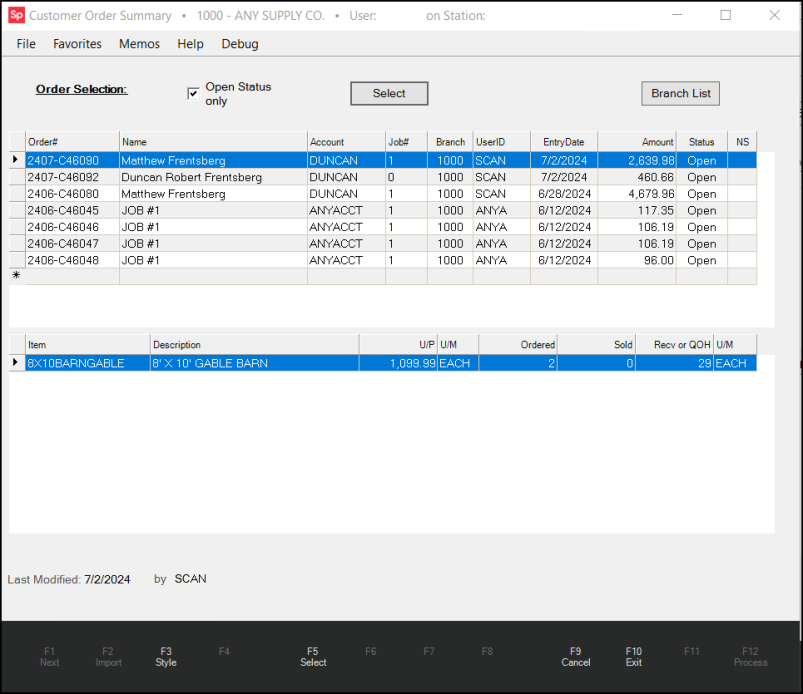
-
The entries in the top data grid reflect all of the orders that meet the criteria you selected.
-
The entries in the lower data grid reflect the details of the selected order in the top list. (Notice the
 arrow appearing to the left of the order in the upper data grid.)
arrow appearing to the left of the order in the upper data grid.)
Click the Column headings of these lists to sort the entries in them.
Special Order Information
Below the lower grid is an area that displays purchasing information regarding a selected non-stocked item. If the item has been associated with a purchase order and is not stocked, the user is provided with additional information regarding the vendor, purchase order, PO user, due date, and purchasing branch.*
*Customer orders may be associated with a purchase order in another location. If a linked purchase order and customer order are each assigned to different branches, receiving the associated PO will update the customer order's receipt quantities; however, no automated transfer of goods is done. Companies who do this, must independently track and transfer such items as needed if deemed important.
Order Status
Orders display a status of either Open or Closed. Orders remain open until the following conditions are met:
•The order's remaining deposit is zero.
•Every line item in the order is either sold or marked not to be back-ordered when using the Item Selection form during invoicing.
An order may remain open if the order is copied for invoicing and items are deleted from the grid.
Important: Deleting an item from the lower data grid will not change the back-order status of that item; the item remains as it was on the order.