Merge Customer Orders Utility
This utility provides the ability to combine one or more existing orders into a new order. This feature was specifically designed for merging prior orders used for recurring activity such as rental once they had been completed. Conditions apply and we don't guarantee that this will be suitable for all orders and item types. Begin by selecting an account, job, and assign or automatically create a new order document identifier.
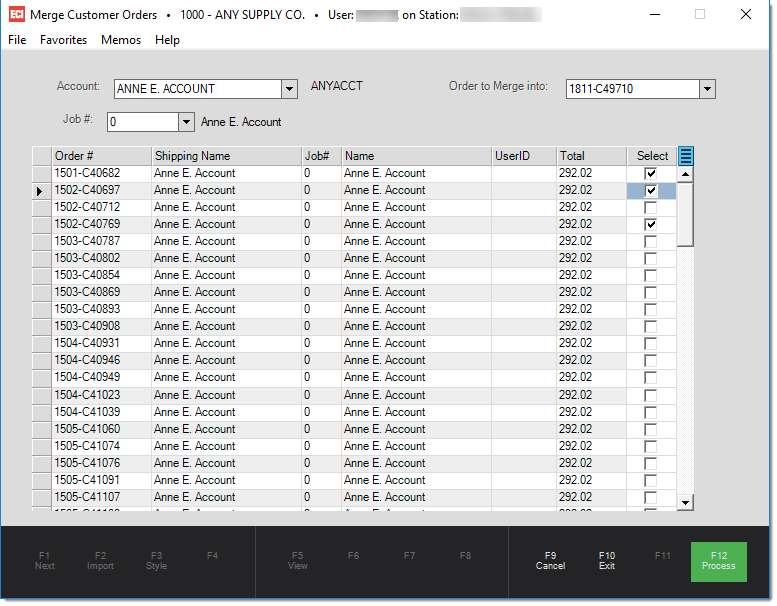
Account
Enter or select the account associated with the orders you want to merge together.
Job
If the selected account has more than one job, job selection is also required.
Order to Merge Into
Type in your own custom identifier, or to assign an identifier automatically, either press TAB or select "NEW" from the drop down. It is not possible to merge orders into another existing order document, only a new order document. Immediately after an order document is generated, the selection listing will populate (if any orders matching the criteria exist).
Rules and Restrictions
Orders are included in the selection listing if they meet the following conditions:
•The document must be an "order" record (not a quote or direct).
•The document cannot be locked for updates by another user.
•The account must match the selected account.
•The job must match the selected job (job selection is required when more than one job exists).
•The document cannot be linked to a "Direct" purchase order.
•The document cannot involve a Capital One Trade Credit (formerly BlueTarp) deposit hold.
•The document cannot be linked to an installed sale contract.
•The document cannot have any applied deposit.
•The quantity branch must match the current branch.
•The document's status must be open (not closed or "in progress").
Orders that are selected for processing will be merged as long as the following conditions are met:
•Orders with different tax codes cannot be merged.
•If too many unique adjustment codes exist (more than three (3) unique codes), those orders will not be merged once the maximum adjustments have been met.
Processing
Select one or more orders either by clicking in the check boxes or using the "select all" option found on the context menu (![]() ).
).
If unexpected or handled errors occur during processing, the merge will be rolled back (not completed); otherwise, all of the existing details for the selected orders and totals are combined into the new merge order. The original documents are not removed, but are instead "closed."
If some orders don't meet the conditions listed above (under "Rules and Restrictions"), you will receive a message that all of the orders could not be merged. Reselect the same account and job to see a new list of the remaining orders.