Tags & Labels > Designer > Templates
You can create your own custom and vendor label Tags & Labels templates, based on templates you already have.
To create a new Tag & Label template:
1. From the Main Menu, choose Inventory > Utilities > Tags & Labels > Designer to display the Tags & Labels Designer form.

Tags & Labels with Template and Import/Export Function Keys Highlighted
2. Click the Template (F5) function key and choose one of these template options:
-
Custom Labels <Ctrl 1> to open the list of custom templates
-
Vendor Labels <Ctrl 2> to open the list of vendor templates.
Based on the option you select, the Label Template Selection list displays.
Note: This process works the same for both template types.
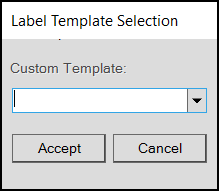
Label Template Selection List
3. From the Custom (or Vendor) Template list, choose the template you want to modify and click Accept. The template you selected displays.
4. Make the changes you want to the template.
5. To save your work as a new template, click Import/Export (F2) and choose Export. The Save Active Report Document box displays.
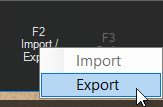
Export Label Template
Using the export process, you can save the template externally, either to share it or to bring it back in as a new template. If you saved the template here, you would replace the original template with the changes you made. You can also change the template type and printer label settings of the new template by exporting it and importing it again with new settings.
6. Choose the folder to save the template to and enter a file name for the template in the File name field. Then, select Save.
7. Choose Cancel (F9) to close the original template file without saving it and choose Yes. This preserves the original template settings.
8. To import the template file you created, click Import/Export (F2) and choose Import. The Load Active Report Document box displays.
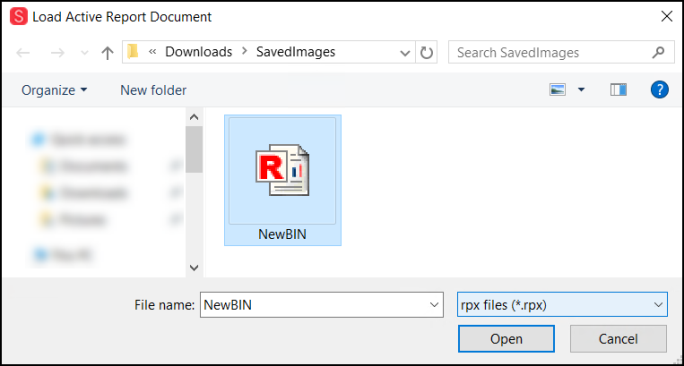
Load Active Report Document
9. Navigate to the folder you saved the template file to and select it from the list. Then, choose Open.
10. In the Template box at the top, from the Type list and Printer Type lists, choose the appropriate options that define this template.
11. In the Name field, enter the new template name and press Enter.
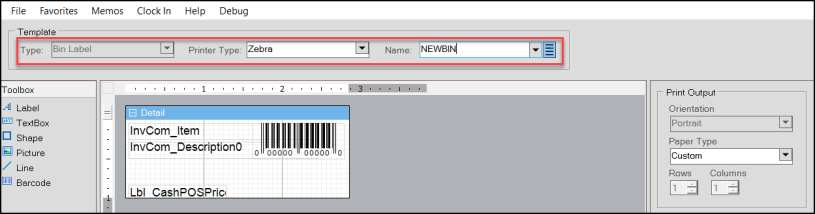
Template Definition Entries
12. Choose Save (F6) to save the new template.