Journal Posting
This report lists journal details for either posted (completed), scheduled (selected for posting) or open transactions. Below is an example of the report run for open (not posted) transactions. Posting is the process where account entries are finalized so that account balances are affected. Before posting, account entries are considered "open." Once posted, journal entries cannot be automatically reversed, so they are left open so that users may review them prior to posting.
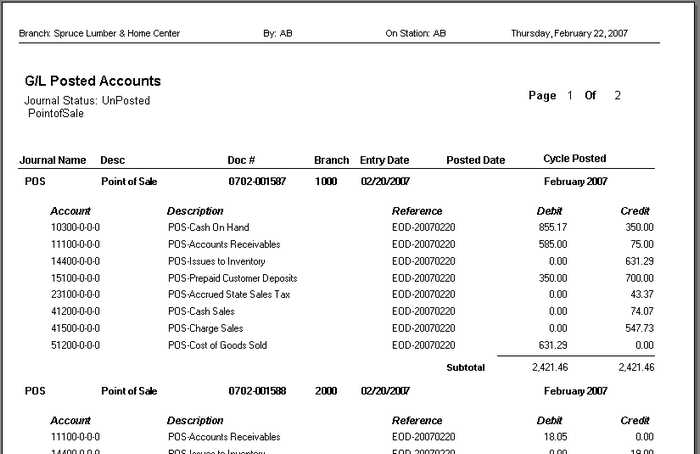
Selection
Selection choices can be used individually or combined together. Check boxes ![]() appear next to those selection types that have been activated for use with this report run. Uncheck the box to remove that selection from being used. At least one selection option is required.
appear next to those selection types that have been activated for use with this report run. Uncheck the box to remove that selection from being used. At least one selection option is required.
Users can choose specific journal types (or all using the Select All button). In addition, journals can be selected based on their status with regard to processing. The report can be run for posted only (journals that have completed all processing and have affected account balances), not posted only (open journals that have not been selected to be posted nor have they affected any account balances), and scheduled only (open journals that are selected to be posted the next time the Post Journals procedure is done).
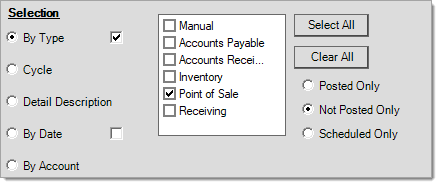
Cycle selection allows users to choose a particular monthly cycle and fiscal year for the data to be included in the report.
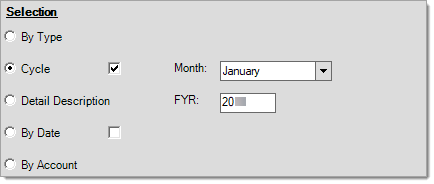
Description allows a text match to be made on journals containing or starting with the text entered.
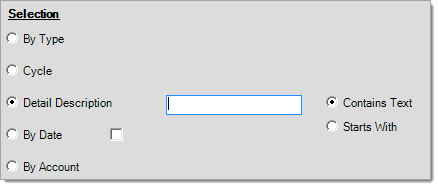
Date is used to specify a specific month, day, and year using either the entry date of the journal or the date that journals were posted on. This could be used to get a listing of all journals posted on July 15, 2007, for example. Another use would be to use the "entry date" option to get a list of all journals from a particular day's daily processing.
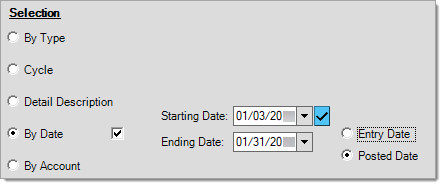
G/L Department
For some reports, a department selection option is provided. Departments can be used to indicate accounts for specific locations or any other purpose that's necessary.

G/L Department
Department selection is disabled for this report because journal documents are used for the base data, not the account level details. The current user's allowed branches are matched with the journal document branch to determine whether or not to include them.
Filter On
There are currently no filter selections available for this report.
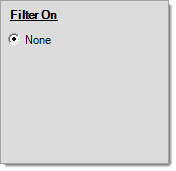
Sort By
Sort choices include posted cycle and journal name. If selecting "posted cycle," for example, and the report is run for more than one cycle period, the journal details will be listed in cycle order (so all of the cycle's journals, regardless of type, will print together). Journal name sorts the data based on the name of the journal (Point of Sale, Receivables, etc.). All journals of the same type will be listed together if this option is selected. Only a primary level (top) sort is available for this report.
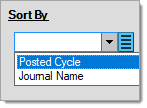
Totals
Totals print based on the selections in this area. If selected, sub-totals print for each transaction. Grand total selection doesn't print transaction totals, just one total on the report's ending page. None, suppresses all totals. Check the box next to "Print Totals Only" to suppress journal details.
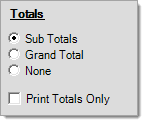
Print Options
The journal report can be printed to either 1 or 2 printers, and multiple copies for each printer can be designated. Check the boxes next to "cover page" and "page break" to use these options. The report will not print if the check box next to "Print Report" is not checked when processing (F12) is done.
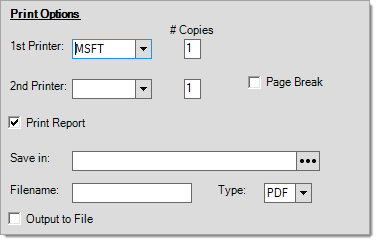
The input boxes in the lower area of the Print Options section of the form are used to designate a file name, type, and save location if running the document to create a file saved locally. The check box next to "Output to File" must be checked to create a file.