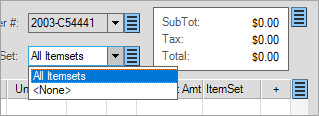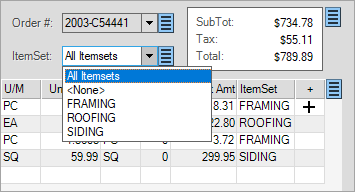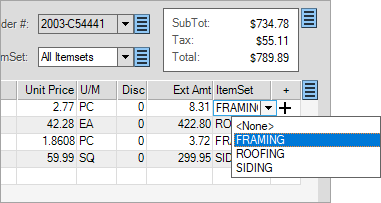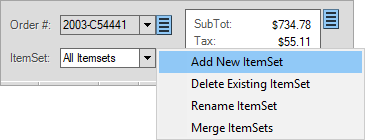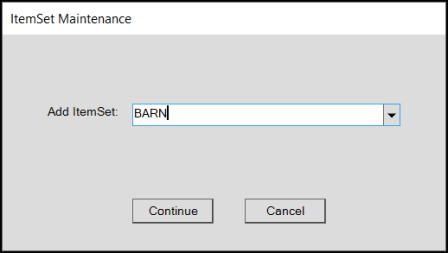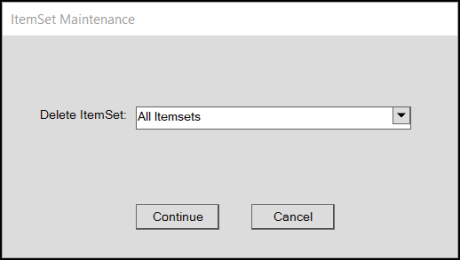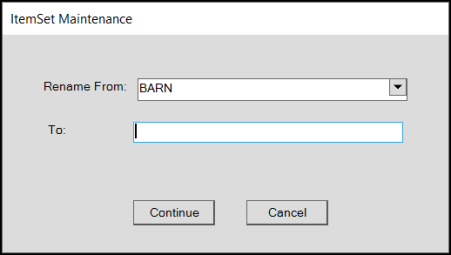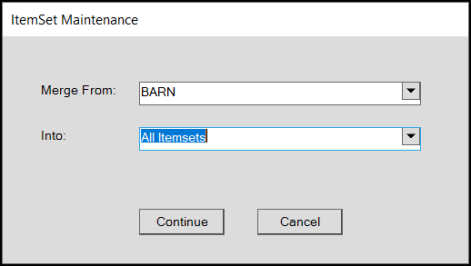Using the ItemSet Control
The ItemSet field (located below either the Quote or Order # field or on the Sale Entry form) allows you to filter items in the data grid based on the ItemSets you assign them to. The default choice is All Itemsets. When you select, All Itemsets, all the items you added to the data grid display without regard to the ItemSet they are assigned to (if any). The <None> ItemSet selection displays items in the data grid that have not been assigned to an ItemSet.
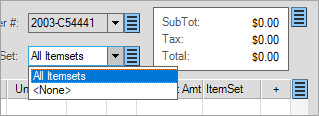
If any additional ItemSets were previously associated with the sale, quote or order, they will also be listed as selections:
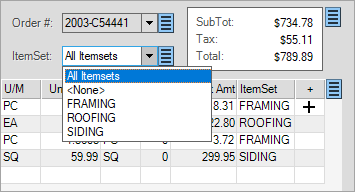
ItemSet designations (if any) also display in the grid under the "ItemSet" column and can be modified from the grid as needed.
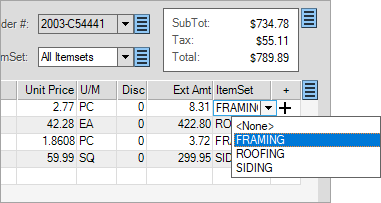
You use the ItemSet Menu Marker  , located to the right of the ItemSet list, to add, delete, rename, and merge ItemSets. User security can restrict access to these Menu Markers. If access to this Menu Marker is restricted, it won't be visible on the form. , located to the right of the ItemSet list, to add, delete, rename, and merge ItemSets. User security can restrict access to these Menu Markers. If access to this Menu Marker is restricted, it won't be visible on the form.
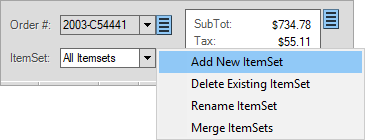
When you add a new ItemSet, you may see a list of preset options. These are only provided if ItemSet defaults have been set up from the Parameters form (Point of Sale > Names tab).
Adding an ItemSet
To add a new ItemSet to a sale, order, or quote:
1. Right-click the Menu Marker  beside the ItemSet list. beside the ItemSet list.
2. From the context menu, select Add New ItemSet. The ItemSet Maintenance box displays.
3. In the Add ItemSet field, type the name of the new ItemSet. ItemSets names are limited to 30-characters.
4. Then choose Continue.
New ItemSets added from Point of Sale don't become presets for future transactions.
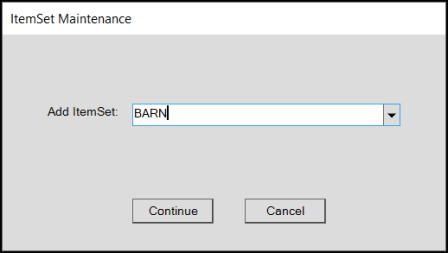
Deleting an ItemSet
To delete an existing ItemSet, follow the same steps but choose Delete Existing ItemSet.
From ItemSet Maintenance, choose the ItemSet you want to delete and click Continue.
The delete option allows you to remove an ItemSet name from the current quote or order as long as no items are currently assigned to that ItemSet. If items on another transaction are currently assigned to the name, the ItemSet name will remain on the transaction document.
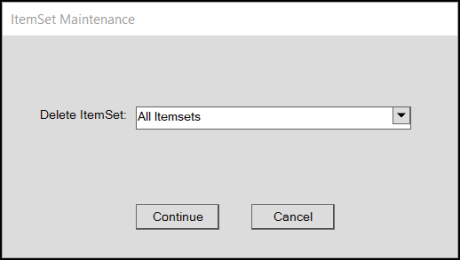
Renaming an ItemSet
To rename an ItemSet, follow the same steps but choose Rename ItemSet.
In ItemSet Maintenance, choose the ItemSet you want to rename and enter the new name in the To field provided.
Then, click Continue.
The rename option makes it possible to rename all items assigned to an ItemSet to a new ItemSet name.
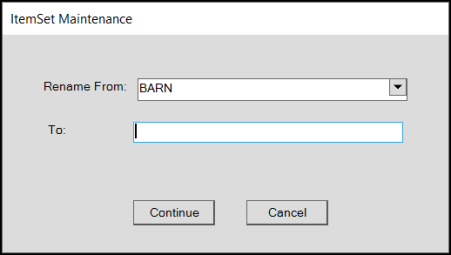
Merging an ItemSet to a Different ItemSet
To merge an ItemSet with an existing ItemSet, follow the same steps but choose Merge ItemSets.
In ItemSet Maintenance, choose the ItemSet you want to merge from and from the Into list, choose the ItemSet you want to merge into.
Then, click Continue.
The merge option allows you to change all occurrences of one existing ItemSet name to another. The "merge from" ItemSet is automatically removed (deleted) from the transaction.
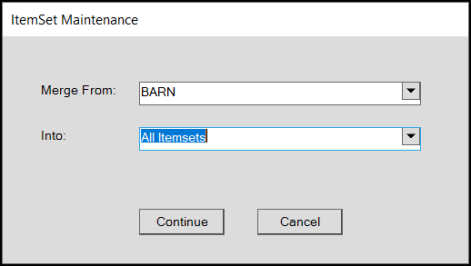
|