Inquiry > Inventory > Item Status (PO)
The Item Status inquiry is available from both the Point of Sale and Purchasing application areas. This inquiry relates to purchase orders and the on-order status of inventory items.
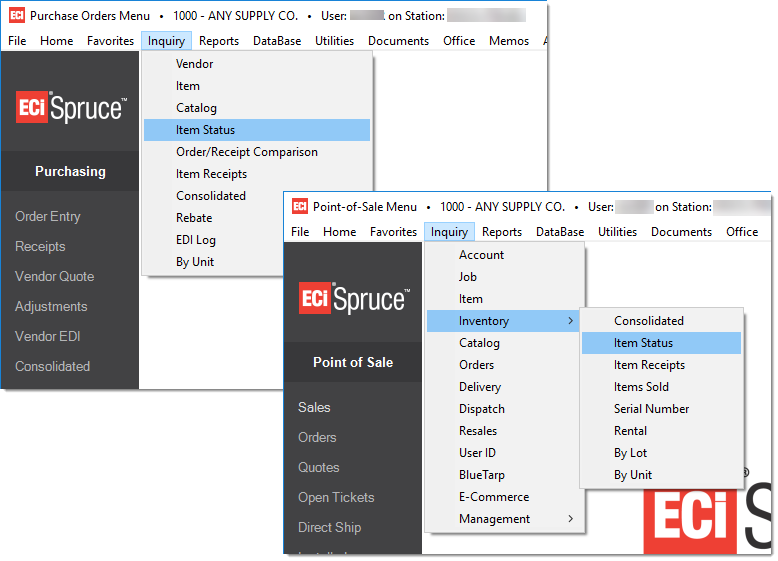
Begin by selecting or entering an item code. If desired, change the date range. Use the check mark icon ![]() to choose from a list of preset date ranges. Purchase orders that contain the selected item will display in the grid after choosing Process (F12). Information about the purchase orders will display including the order's document id, status, ordered quantity for the item, received quantity, quantity unit of measure (U/M), unit cost and the cost's unit of measure, order date, due date, back-order flag, vendor (if any), and branch.
to choose from a list of preset date ranges. Purchase orders that contain the selected item will display in the grid after choosing Process (F12). Information about the purchase orders will display including the order's document id, status, ordered quantity for the item, received quantity, quantity unit of measure (U/M), unit cost and the cost's unit of measure, order date, due date, back-order flag, vendor (if any), and branch.
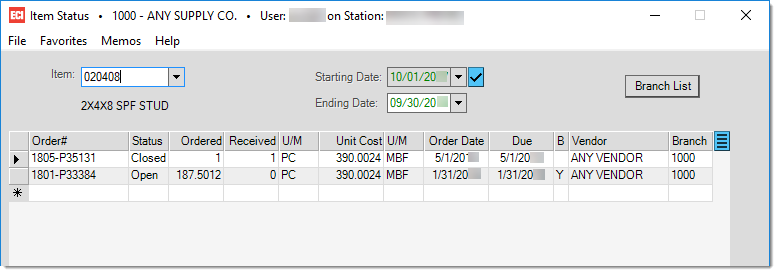
Use the menu marker ![]() (if enabled) to limit the grid to open purchase orders only. Otherwise, both open and closed orders will display. The Branch List button can be used to limit or expand the grid contents based on the ordering branch.
(if enabled) to limit the grid to open purchase orders only. Otherwise, both open and closed orders will display. The Branch List button can be used to limit or expand the grid contents based on the ordering branch.
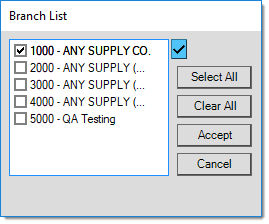
Functions
Use the Next (F1) function to select the next item from the selection listing. Choose Cancel (F9) to clear the form back to its original state. The Exit (F10) function closes the Item Status inquiry form. Process (F12) populates the grid for the selected item and date range.