Inquiry
When you select Inquiry <Alt-D>, the application opens an independent window, that is specific to the Application area (Point of Sale, Purchasing, Inventory, etc.) you have open, which you can leave open while doing other activities. Most Inquiry forms contain a form area and folders section. Information that displays in Inquiry forms are read-only, so changes cannot be made to the information displayed. Many inquiry areas duplicate a database area of the same name. For the most part, inquiries do not allow changes to be made to the database; therefore, they can be safer to use with a broader range of users. Options you select from the Database top menu typically do let users make changes, so it's a good idea to limit Database menu access to just those users who need it.
When you select an Inquiry option during an activity, the application displays the information specific to the current record (customer's, job's, item's, vendor's, etc.). In most cases, the information that displays there does not refresh automatically, unless you cancel and reopen the Inquiry record.
In some cases, there are sub-level menus that branch off the main list. An arrow symbol ![]() indicates there are additional choices available.
indicates there are additional choices available.
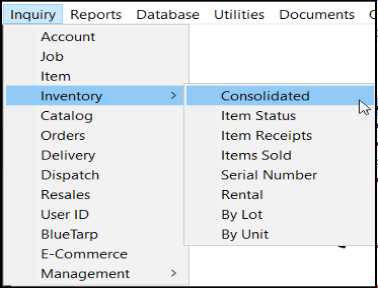
Some inquiries are available from more than one application area. When this occurs, the content that displays in that inquiry doesn't change.
For example, the Item Receipts inquiry is available from both the Point of Sale and Purchasing areas. To streamline the documentation, all inquiries are documented once and are not necessarily listed by application. When an inquiry essentially duplicates an existing database form, a link to the database form is provided in place of detailed documentation.
Administrators can block or enable Inquiry access for users for any or all application areas. This applies to the choices on the inquiry list as well. When a user does not have access to a particular inquiry type, the choice appears in gray text and doesn't allow the user to select it.