Inventory Folders > Totals
The Totals tab offers a grid displaying a rolling 12 months of sales, cost of sales (COGS), gross profit, turns, and gross margin return on investment (GMROI) information for the current or selected item. Sales and cost of sales for the current month-to-date, current year-to-date, and prior year (in total) are displayed to the left. The totals appearing at the bottom of the grid columns are for a "rolling" 12-months whereas the summary totals for current and prior year are calendar based.
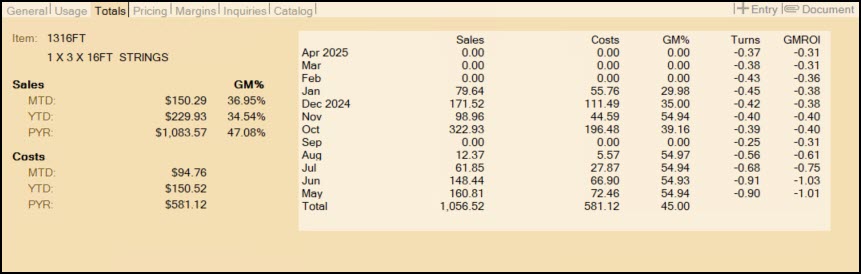
Sales
Summary sales figures are displayed for the current month (MTD), current year (YTD), and prior/previous year (PYR). The prior year figure is not a "to date" figure, it represents the entire prior year. Gross profit margin is displayed to the right of each figure. Gross margin percent is calculated by dividing the profit (sales - cost) by the sales figure (profit/sales) and multiplying the result by 100 (to represent a percentage).
Costs
Summary cost of sales (COGS) figures are displayed for the current month (MTD), current year (YTD), and prior/previous year (PYR). The prior year figure is not a "to date" figure, it represents the entire year.