Downloading New iDashboard Charts
This topic does not apply to cloud hosted customers (to request changes to charts and/or dashboards, please contact ECI Support at
1. Save the file somewhere you can find it later, such as the default folder:
C:\SpruceWare.Dashboard
2. Open the SpruceWare.Dashboard folder, locate and click on the shortcut for the iDashboards Admin module.
3. Enter your Dashboard user ID and password then click on System from the menu at the top.
4. Click on the Imports/Exports tab.
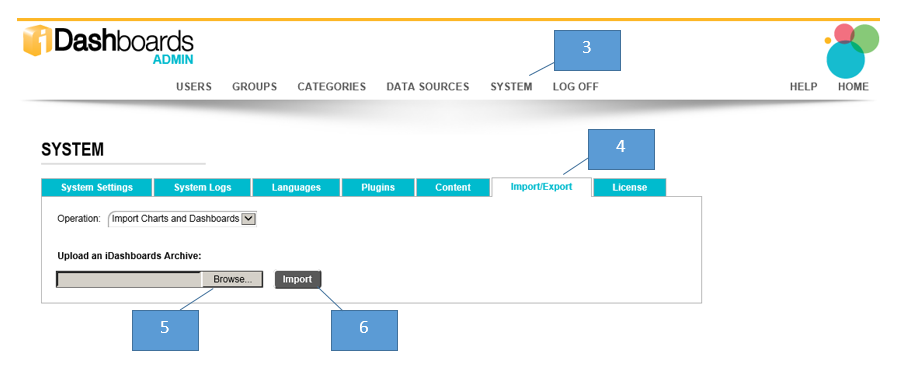
5. Click the Browse button and select the downloaded file (the file's extension will be idbar).
6. Click the Import button which is located next to the Browse button.
7. The form will refresh and display the selected chart or dashboard. Click the other Import button in the lower left-hand corner (below the browse text box).
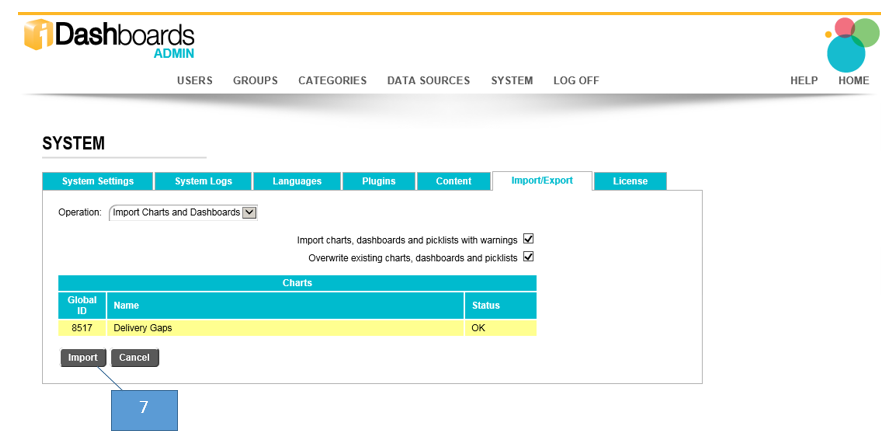
8. The downloaded chart should now be available from the iDashboards Library.
To access a new chart, create or choose an empty pane in a dashboard then choose Open Chart from the alternate menu. Next, select Library and the newly downloaded chart will appear in the drop down list.