Delivery Items
A delivery item is one method for including an additional charge for delivery on a transaction. It makes it possible to both require and automatically include a delivery charge item on invoices (sales), orders, quotes, and tickets transactions processed in Point of Sale. This option must be enabled (from the Parameters Maintenance form) and requires the setup of delivery items in the Item database. Two (2) parameters are involved. One parameter enables the delivery item feature, and the second determines the optional threshold amount used for determining whether a delivery item is to be added or not.
Features
Here's a quick summary of delivery item features for users who are considering them:
•Multiple Delivery Items may be set up and linked to specific Zip Codes.
•Each Delivery Item can have its own set price and the price can vary by branch for the same Zip Code.
•If no specific Delivery Item exists for a particular Zip Code, a generic default item may be used.
•Delivery Items are automatically added to a transaction designated for delivery (if enabled).
•Delivery Items can be restricted only to sales under a threshold dollar amount determined by a parameter.
•When specifying a transaction as a delivery, delivery items can be automatically selected and added to the transaction based upon the Job's zip code.
•Delivery Item pricing can vary by level just like any other item. This allows different delivery rates to be used based upon the customer's designated level pricing.
Delivery Items accomplish the following goals: they are automatically added, rates can vary by customer, amounts can vary by distance, and rates don't have to apply to large deliveries.
Restrictions
Here are some things that delivery items will not provide:
•Delivery Items do not provide a way of determining delivery charges as a percentage of the transaction total.
•Delivery Items do not consider factors such as quantity, weight, and load factors.
•Delivery Items do not accommodate rate variances based upon the type of delivery truck (boom vs. flatbed, for example).
•Delivery Item amounts are not pro-rated across items.
•Delivery Items are not hidden from customer view. They print and appear on documents just as any item would.
If any of these factors affect your ability to utilize Delivery Items, there are other options. Adjustments can be used to resolve some of the issues listed above; however, they are not automatically applied.
Setup
Here are instructions on setting up delivery items and enabling the feature in the application:
Item Setup
Delivery items are added using the Item Maintenance form. Access this form by selecting the Database drop-down menu under any of the following application areas: Point of Sale, Inventory, or Purchasing.
Hint! Once you've set up your first "delivery" item, use that item as a Template (F5) for adding more items.
The codes (SKU, etc.) used for the delivery items must match a specific scheme.
For delivery items that are to be used for deliveries to a specific zip code, use the following format:
DELV##### [WHERE "#####" IS REPLACED BY THE AREA'S 5-DIGIT ZIP CODE]
In addition, a generic delivery item can be added that would be used if there is no delivery item matching a particular delivery area's zip code. This code is the following:
DELIVERY
Here are some other item settings to be aware of and consider:
Product Group: For ledger mapping, reporting, and organization reasons, it's a good idea to place delivery items all in the same product group separated from other goods which represent actual inventory.
Item Type: Assign delivery items a type of "standard."
Quantity Rounding: Set this to N (no) to prevent partial quantities of delivery items from being sold.
Track Qty On Hand: Delivery items are not physical goods which are ordered and received, etc., so it's best to not track on-hand. Doing so could negatively affect stock valuation should delivery items be included on reports. If the on-hand quantity remains zero, the item has no stock value.
Stocked: Delivery items should be stocked. Why? Delivery items that are non-stocked may wind up being associated with purchasing and receiving unintentionally. In addition, a delivery item previously associated with a customer order could require receiving prior to sale or be blocked on some transaction types.
Purchasing Settings: It's best to avoid any purchasing related settings (primary vendor, minimum, maximum, etc.) that could cause a delivery item to wind up included on purchase orders, etc.
Costs & Pricing: As stated previously, delivery items can be assigned pricing, including levels. Costs can be assigned to delivery items, but this should be considered carefully. Both the price and cost of delivery items can be mapped using Detailed Mapping in General Ledger (by product group). In any case, sales and/or cost of sales related to delivery items should be mapped differently from how inventory is mapped so that the ledger value of your inventory and your company's net profit isn't affected improperly.
Margins: To avoid delivery charge goods from being flagged as exceptions, it may be desirable to assign an expected and minimum margin that appropriately reflects the normal gross margin for sales of the delivery charge item. This should be based upon your decision to include a cost or not when the item is sold. It's certainly possible to wait and see if this becomes an issue before modifying these fields.
Taxable: Depending upon where your business operates, delivery charges may be taxable or not. Check with your area's tax department if you aren't sure.
Use your best judgment for settings that aren't mentioned specifically in the prior section. Creation of delivery items is the end-user's responsibility.
Parameters
As previously stated, there are two (2) parameters related to the Delivery Item feature. Both of these are located on the Point of Sale tab of the Parameters Settings form. The form is accessed from the Maintenance application area's Database drop-down menu.
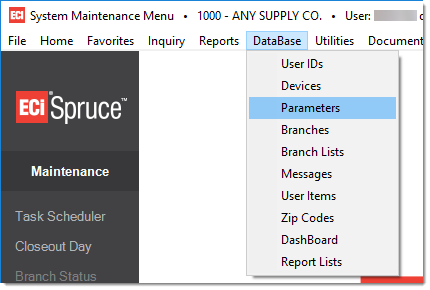
The Point of Sale (Alt-P) tab in the Parameters Settings form has a Settings sub-tab. This is where the Delivery Item feature is enabled. Find the option labeled "Auto Delivery Item Under $ Amt." Check the box to the left to enable the feature and specify the maximum dollar threshold up to which delivery charges are to be included.
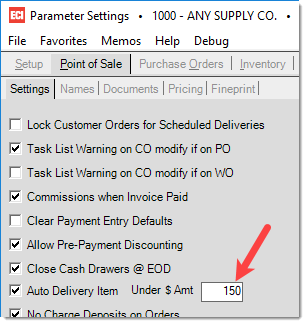
The dollar amount parameter works in the following way: if a delivery transaction's subtotal is below the threshold (parameter), a delivery item will be included; however, if a delivery transaction's subtotal exceeds this amount, no delivery item will be included.