Creating the Credit Type and Status Codes
You can customize the Type and Status codes your business uses to manage your Credit Application process. It makes sense to create these codes before you begin taking credit applications.

Creating a Credit Application Type Code
To create a new Type code:
1. From the Main Menu, choose Receivables > Utilities > Credit Application. The Credit Application form displays.
2. Beside the Type list, click the Settings ![]() icon to display the Credit Application Type Codes list.
icon to display the Credit Application Type Codes list.
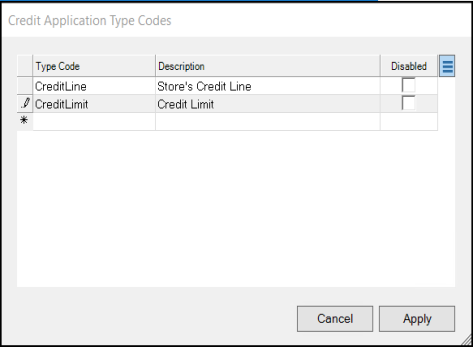
Note: If a Type Code is no longer necessary, select the Disable check box at the end of its row and select Apply. This will remove the option from the Type list without impacting applications that have this setting.
3. In the Type Code column, enter a code for the first credit application type you want to add and in the Description field, enter a description for that type code.
The Type Code can be made up of any alpha-numeric characters and has no character limit. The Type Code entry you enter here will display in the Type list for all future credit applications.
4. Repeat step 3 for each code you need to add.
5. Choose Apply to save these entries.
6. Choose Process (F12) to save these changes to the database.
We recommend you log out of Spruce and reopen it to save this change to your database.
To delete an existing Type Code, open the Credit Application Type Codes box and right-click the row you wish to delete. A context menu displays. Select the Delete option from the list and choose Apply to close the dialog box. Choose Process (F12) to save these changes to the database.
Creating a Credit Application Status Code
To create a new Status code:
1. From the Main Menu, choose Receivables > Utilities > Credit Application. The Credit Application form displays.
2. Beside the Status list, click the Settings ![]() icon to display the Credit Application Status Codes list.
icon to display the Credit Application Status Codes list.

Note: If a status code is no longer necessary, select the Disable check box at the end of its row and select Apply. This will remove the option from the Status list without impacting applications that have this setting.
3. In the Status Code column, enter a code for the first status you want to add and in the Description field, enter a description for that code.
The Status Code can be made up of any alpha-numeric characters and has no character limit. The Status Code entry you enter here will apply to all future credit applications.
4. Repeat step 3 for each code you need to add.
5. Choose Apply to save these entries.
6. Choose Process (F12) to save these changes to the database.
We recommend you log out of Spruce and reopen it to save this change to your database.
To delete an existing code, in the Credit Application Status Codes box, right-click the row you wish to delete and select the Delete option. Then choose Apply. Choose Process (F12) to save these changes to the database.