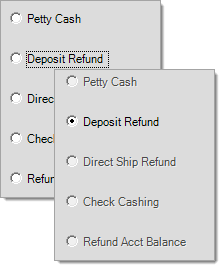Check Box & Radio Buttons
This topic discusses the use of two (2) types of controls: check boxes and radio buttons. Radio buttons ![]() and check boxes
and check boxes ![]() appear in many areas throughout the software. These inputs represent a Boolean value. "Boolean" means that the value of the control is either a "true" or "false" state (on/off or yes/no are some other ways to describe this).
appear in many areas throughout the software. These inputs represent a Boolean value. "Boolean" means that the value of the control is either a "true" or "false" state (on/off or yes/no are some other ways to describe this).
With check boxes, a "check mark" ![]() in the box means yes, true, or selected. Absence of the check mark means either no, false, or not selected.
in the box means yes, true, or selected. Absence of the check mark means either no, false, or not selected.
The same is true with radio buttons except substitute a "dot" ![]() for the check mark.
for the check mark.
The main difference between these two (2) types of controls is that radio buttons are typically only used with multiple selections where only one selection is permitted. Usually, selection of one radio button automatically clears or disables any other selections in the same group. Radio buttons are often grouped together in a panel.
Check boxes are used independently and don't involve more than a single true/false (Boolean) choice.
To change the toggle of radio buttons or check boxes, click in the button or box graphic or press the space bar as a keyboard shortcut (when the field is active). Just as with drop down selection fields, these buttons/boxes can be either primary or secondary inputs.
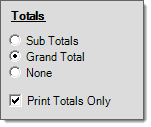
Keyboard Navigation for Check Box and Radio Button Controls
The SPACE BAR is used to select or deselect an "active" check box or radio button selection by keyboard. Radio buttons are always part of a list of selections where only one list item may be selected at any time. Selecting a radio button will clear any other selections in the same list or group of radio buttons. Check boxes operate individually and allow multiple selections when presented in a "list."
During keyboard navigation through a form (using the TAB key to navigate forwards and SHIFT-TAB to navigate backwards), an "active" radio button control is noted by a dotted line around the field label. In the example (below), a dotted line appears around "Deposit Refund" in order to indicate that it is the active field. Pressing the SPACE BAR at this point would select "Deposit Refund" and disable the other options. In some cases, additional radio button selections may still allow selection. In those cases, selecting another choice would usually clear any prior selection instead for the other options in the same group (panel). Some buttons/boxes are assigned a TAB order (primary fields), others are secondary only.