Change Icon
The "change icon" option allows a user to temporarily modify their application icon. This affects the application window's icon (upper left-hand corner) and the icon displayed on the Windows® task bar (usually located at the bottom of your display). Icon changes don't modify the icon displayed for Windows® desktop shortcuts (it is possible to modify the icon for any desktop shortcut).
![]()
For locally installed software (this does not include remote apps used by cloud hosted connection) icons can be more permanently assigned by adding a command line argument to the desktop shortcut's target path. The format of this command argument is the word ICON followed by the equals symbol (=) and then a number (integer) that designates which icon to use (numbered 0-5 from top to bottom as shown in the list). Below is an example of the command line argument in the Target of a desktop shortcut (ICON=1):
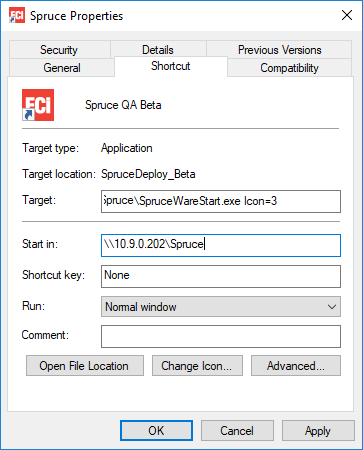
Desktop Shortcut Properties (Local)
As an alternative to the icons we provide, you can also designate that the icon be a valid icon file you specify. To do this, you just include the path after the equals (=) symbol in place of the integer. If the path contains any spaces, you should envelope (enclose) the path within quotations.
ICON=C:\Users\MyName\Images\favicon.ico
ICON="C:\Users\MyName\Images\my icon.ico"
If other command line arguments are specified, make sure there is one comma between each argument. You don't need a comma between the target's path name and the first argument nor do you need a comma after the last command argument.
Changes to the shortcut only affect that user and shortcut. If you have multiple companies and want different icons used for each, support can designated a different default icon for each, but this must be done on the server and does affect all users (however, any user can temporarily change their icon at any time).
|
Cloud Hosted Remote Apps The RDP connections established by remote apps don't allow passing command arguments from the desktop shortcut. Although it's possible to edit the actual RDP connection files that the shortcut points to, these files are signed (preventing changes to their associated values) and are also occasionally overwritten when changes are made on the server. Upon request, we may be able to create additional RDP connection assigned to a different default icon. |