Budget Entry
You can enter budget amounts that can be printed on financial statements for comparison purposes. Begin by entering the fiscal year that the budget amounts are being entered for. The upper portion of the screen displays two (2) panels used for budget entry: Defaults and Monthly.
All amounts should be entered as positive (+) figures unless the budget amount conflicts with the usual balance for the account (for example, an expense account with a credit budget value). For example, positive figures will be treated as debits for assets and credits for liabilities automatically.
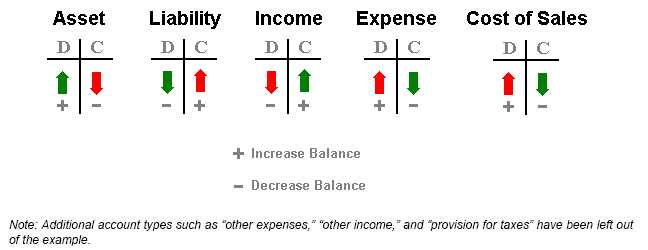
Defaults
Defaults determine whether the dollar amounts in the grid will be determined based on manual entry (none), last year's budgeted amounts, or last year's actual balances. An "adjustment %" may be specified for a default selection other than "none" (either last year's budget or actuals). The percentage indicated is applied to the selected figures in order to adjust budget figures up or down automatically (enter a negative adjustment to reduce the amounts).
Monthly
The Monthly settings determine whether the monthly cycle amounts are to be calculated or manually designated. There are three (3) options for setting the monthly amounts: manual entry, split, and by percentage.
•Manual Entry
Choosing "manual entry" will leave monthly figures unchanged when using prior year figures for budget amounts, but if you have selected "none" under Defaults, the monthly figures and percentages will all display zero and must be filled in manually for each account.
•Split
The "split" option takes whatever yearly total is entered (in the "amount" column in the data grid found on the left) and divides that amount equally between all 12-cycles for the account.
•By Percentage
The "by percentage" option allows the user to enter monthly percentages (in the percentage column) in place of monthly dollar amounts for the budget. Percentages entered must add up to 100%.
Both defaults and monthly selections can be modified during budget entry; however, changes only affect new account/budget entries, not any prior entries made in the grid or those saved previously.
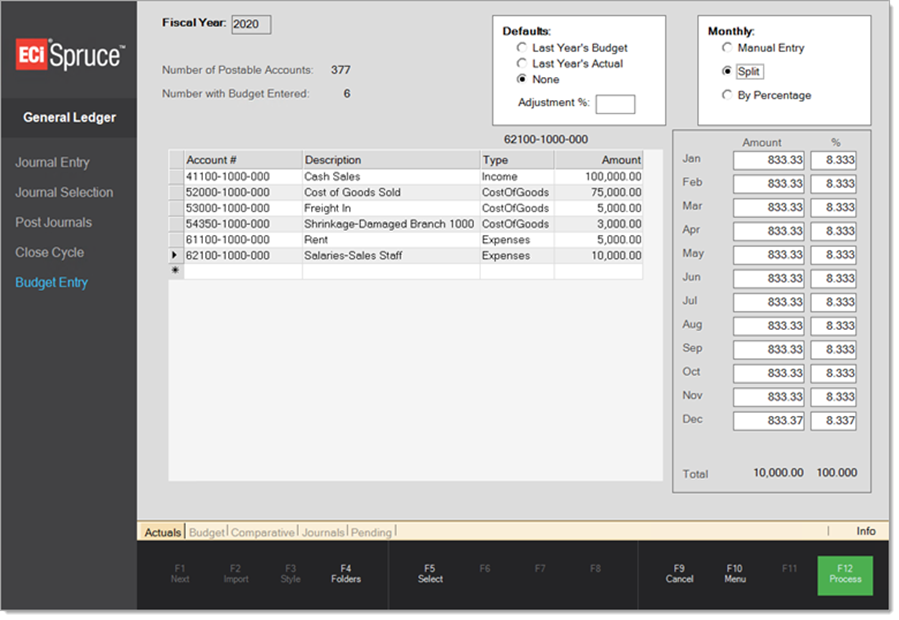
Once entry parameters (defaults and monthly) have been determined, either manually enter or use the Select (F5) function to populate accounts in the grid. Once one or more accounts are entered, adjust or enter amounts as needed (or accept the default amounts when provided). Any default amounts may be overridden by entering a different figure than the one displayed.
Use the Folders (F4) to display detailed information regarding the current account during entry. This can be used to verify budget figures with actual amounts, for example (or to view trends based on other fiscal years).
Budget entry does not have to be done all at once; however, the application will not track where budget entry left off (keep track of progress manually if you have to stop). After you choose the defaults and monthly options, click Select (F5) to bring in accounts associated with your choices. For example, if you are creating a budget for next year and want to base that budget on the accounts from the previous year, you would choose either last year's budget or last year's actual to retrieve the relevant accounts.
Use the Process (F12) function when ready to save changes or new budget entries.
Folders
General Ledger folders offer five (5) options (in addition to the standard "Info" and "Document" choices), these are labeled: actuals, budget, comparative, journals, and pending. Click here, for more information.