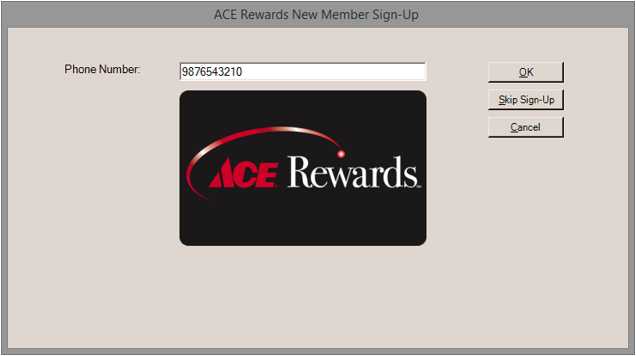ACE Rewards New Member Sign-Up
If the cashier scans or enter a rewards card number that is not currently assigned to a membership, the cashier will be prompted for the customer’s phone number. A phone number must be supplied to continue with on-line sign-up. As an alternative to this process, customers can instead mail the paper form or apply on-line (requires setting up an on-line account).
Entry of the phone number results in a search of the national database. If no matches are found, a message is provided offering 3 options: (1) Sign Up for ACE Rewards, (2) Re-enter the Phone Number (this is also provided as an option during sign up), or Cancel.
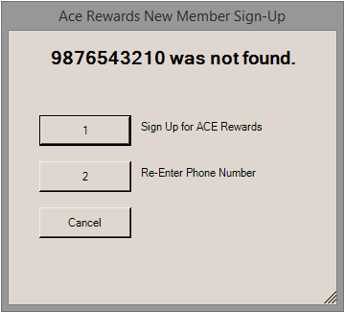
If the cashier chooses button 1, they are then directed to the “ACE Rewards New Member Sign-up” form. Mandatory fields are indicated by an asterisk (*).
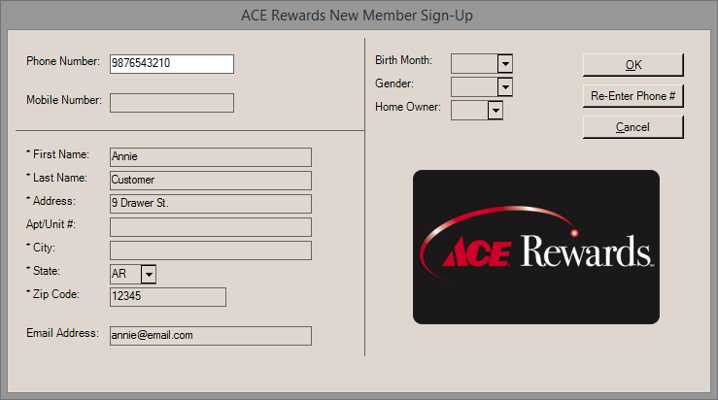
Phone Number
The customer’s phone number, as entered on the prior form, will appear here. It can be moved to the “mobile number” if desired.
Mobile Number
This text-area is used to indicate the customer’s mobile (cell) number if applicable.
First Name (Required)
The customer’s first name. This is required and will produce a task list error message if not completed.
Last Name (Required)
The customer’s last name. This is required and will produce a task list error message if not completed.
Address (Required)
The customer’s street or post office box address. This is required and will produce a task list error message if not completed.
Apt/Unit #
This text-area is provided for any additional address information. This is not required.
City (Required)
The city/town/village name for the customer’s address. This is required and will produce a task list error message if not completed.
State (Required)
The state code associated with the customer’s address. The cashier (user) can type in the code or select from the drop down listing. This is required and will produce a task list error message if not completed.
Zip Code (Required)
The zip (postal) code associated with the customer’s address. This is required and will produce a task list error message if not completed.
Email Address (Optional)
The customer’s Email address. This is optional and used for ACE Rewards Email messages if supplied. The Email address is only validated if something is entered (typed) in the text area. Validation is only done on the format of the address and does not indicate whether the address is linked with a valid Email account.
Birth Month (Optional)
The customer’s month of birth. If supplied (optional), enter the first 3-characters of the month name or select a month abbreviation from the drop down listing.
Gender (Optional)
Enter or select the customer’s gender. This is optional.
Home Owner (Optional)
Choose whether the customer is a homeowner or not. Valid choices are Y (yes) or N (no). This is optional.
Once form entry is complete, choose “OK” (button). In the event that invalid or missing required information has been entered, a task list will be shown listing the form errors (fields with errors are also indicated).
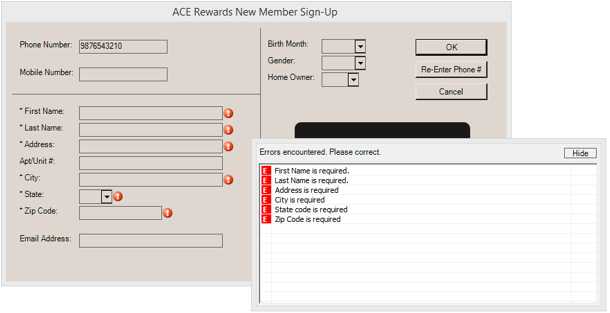
If there are no errors or warnings, an attempt is made to enroll the customer as an ACE Rewards member using the ACE Rewards web service. This process returns either a status of success or some type of error. When successful, the message “ACE Rewards New Member Sign-up Successful” appears at the bottom of the application window (over the listing of function keys). Newly activated memberships may not be updated for between 24 and 48 hours after sign-up. This is a restriction enforced by ACE Hardware Corporation, not the application.
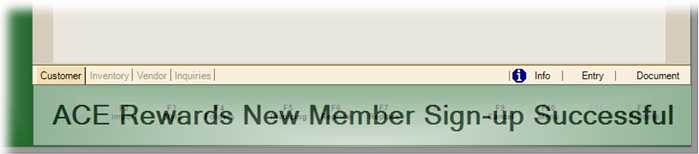
If an error occurs, a message dialog is shown that indicates that an error or exception occurred. This could be an error accessing the web service or it could be generated by the software (although those typically would be reported differently). You can try more than once; however, if the error continues, the customer may have to complete a paper application. This may be the case if the web service is unavailable for some reason (Internet issues, etc.).