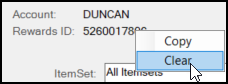House Accounts and ACE Rewards
If your company maintains self-managed receivables or cash-only accounts, you can add the customer’s ACE Rewards membership ID to their account so they can take advantage of the loyalty rewards points. There are two steps to this process.
First, you add the ACE Rewards option to the User Key Names in the Parameter settings as described here.
Second, you add the customer's ACE Rewards ID to the Account record as described here.
Adding ACE Rewards to the Parameter Settings
You must have System Administrator permissions to add this parameter setting to your application.
1. From the Main Menu, choose Maintenance > Database > Parameters > Point of Sale > Names tab). The Names tab settings display.
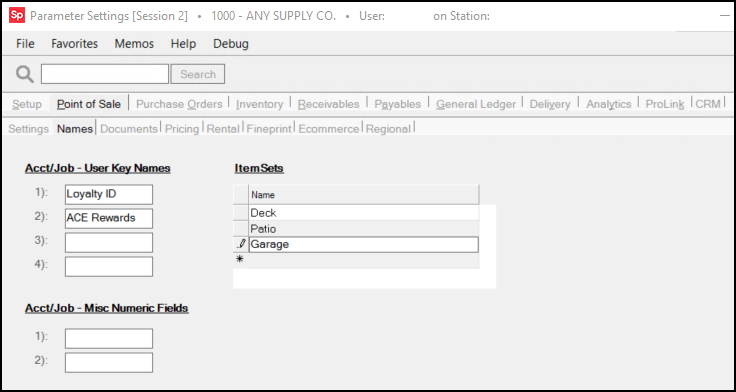
Parameter Settings > Point of Sale > Names Tab with ACE Rewards in the Account/Job - User Key Names Field
2. In a Acct/Job - User Key Names field, add the words, ACE Rewards.The key name must include both the words “ACE” and “Rewards.” Case, spaces, and positioning are not important, but how you enter it here is how it is going to display in the Account Maintenance form.
3. To save this setting, choose Process (F12).
Adding an ACE Rewards Membership ID to an Account
To add an ACE Rewards membership ID to an existing account:
1. From the Main Menu, choose Point of Sale > Database > Account to display the Account Maintenance form.
2. From the Account list, choose the customer's account.
3. Choose the Codes tab. In the User Defined Keys section; there is now an ACE Rewards field (named as added above).
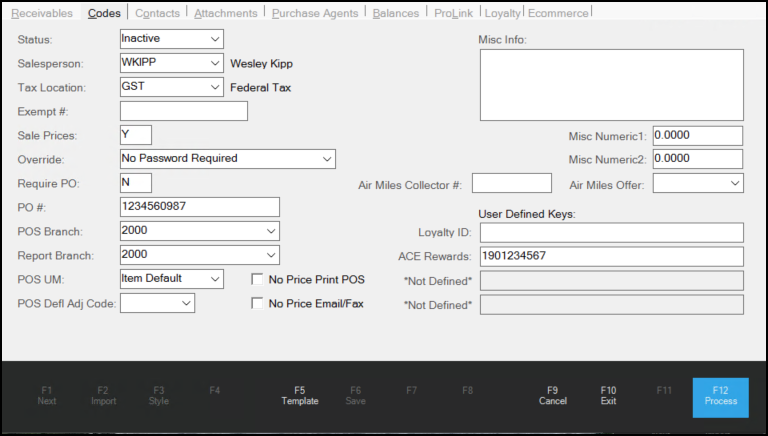
4. In the ACE Rewards field, enter the ten-digit house ACE Rewards member ID number.
5. Choose Process (F12) to save this setting.
After you add the ACE Rewards ID to the account, the application displays the number below the account ID whenever you select the account in the Sales Entry form.
You can clear the ACE Rewards (or any rewards ID) from a transaction by hovering over the rewards ID, right-clicking the mouse to display the context menu, and choosing Clear.