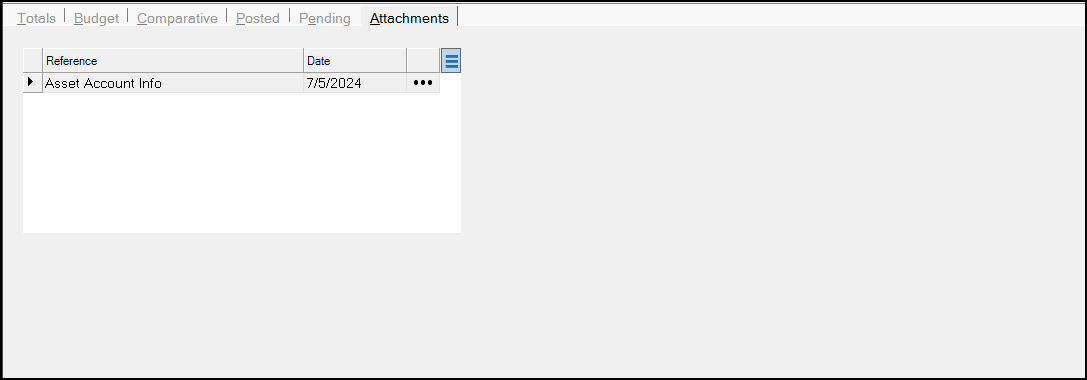G/L Account Inquiry
You can use the G/L Account Inquiry form to review information about specific ledger accounts. Accounts can be entered or selected using the Account # drop down or Accounts selection tree. Once an account is selected, summary and detailed information regarding the account displays. General information is provided such as the account category (posting or balance), type (assets, liabilities, income, etc.), owner (a higher account level used for reporting this, and possibly other, account totals), current debits/credits, and balance information. Use the tabs (Totals, Budget, Comparative, etc.) in the folders area to view more detailed information regarding the account. While you can review GL journal information in the Account Inquiry form, you cannot make changes to these records.
To access this form, from the Main Menu, choose General Ledger > Inquiry > Account.
From the Account # list, choose the account you want to review. You can also double-click an entry in the Accounts list to view the account details.
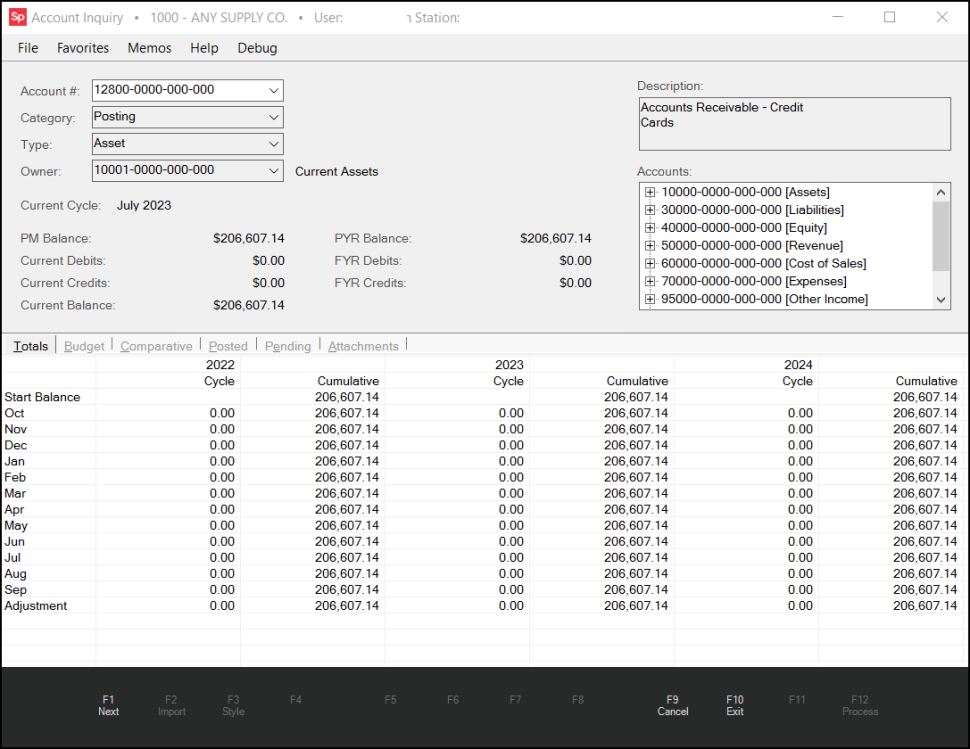
There are six tabs for inquiry on a ledger account: Totals <Alt + T>, Budget <Alt + B>, Comparative <Alt + C>, Posted <Alt + P>, Pending <Alt + E>, and Attachments <Alt + A>.
Totals
This tab displays three fiscal years of monthly (cycle) activity and cumulative balances in a column format. Only posted (finalized) account entries will be reflected in the balances. The fiscal years displayed represent the past, current, and future fiscal years. Each year has two columns. The left-hand column displays cycle activity and the right-hand column displays a cumulative figure that takes the prior month's balance plus that month's activity. Users will notice that the cumulative balances are carried forward into future cycles and the future year in some cases (depends upon the account type). Balance sheet accounts carry a cumulative balance into the future year; however, income statement accounts clear at the fiscal year end, so balances on these accounts don't carry over to future years. (See the figure above for a sample.)
Budget
The Budget tab displays the same three fiscal years as the Totals tab, but lists budgeted figures instead of actual totals. As with the Totals tab, each fiscal year has two columns. The left column shows the budget amount for this account for that cycle/year. The Cumulative column, to the right, keeps a running total of the budgeted amounts for the year. In the case of balance sheet accounts, the cumulative figures are carried over into the next fiscal year columns.
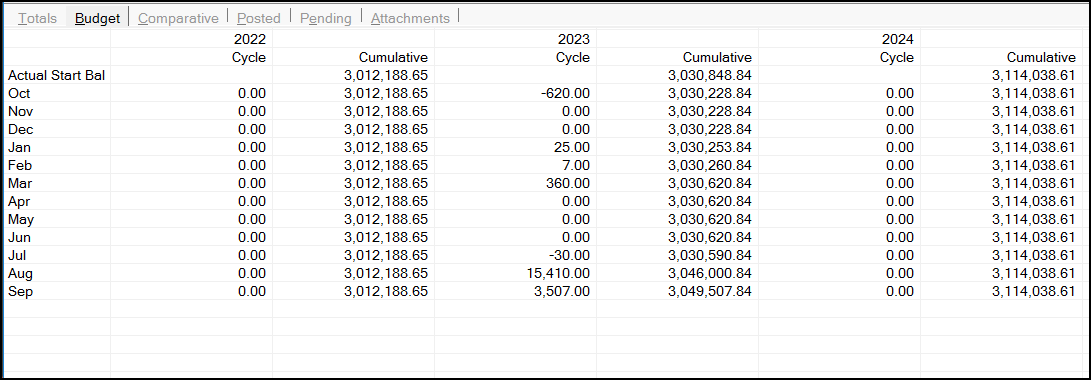
Comparative
This tab compares actual posted balances to budgeted figures and provides the percentage difference for each cycle. This tab only displays two fiscal years, but you can change the fiscal years by typing in the new year in the Fiscal Years fields above the columns.
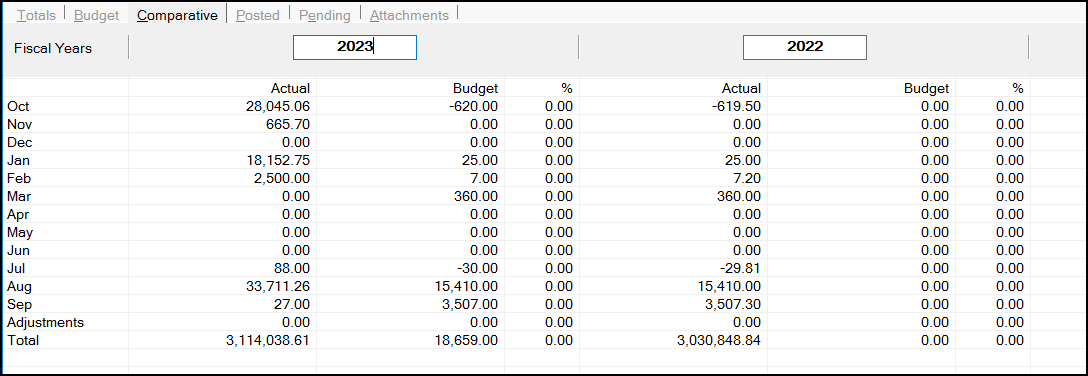
Posted
This tab uses a grid to display the details of posted entries for the selected account. Begin by selecting a cycle and fiscal year range to display the list of journal documents posted for that period. To view more detail, double click on the journal # (document ID) in the grid and the Document Viewer will open the journal report.
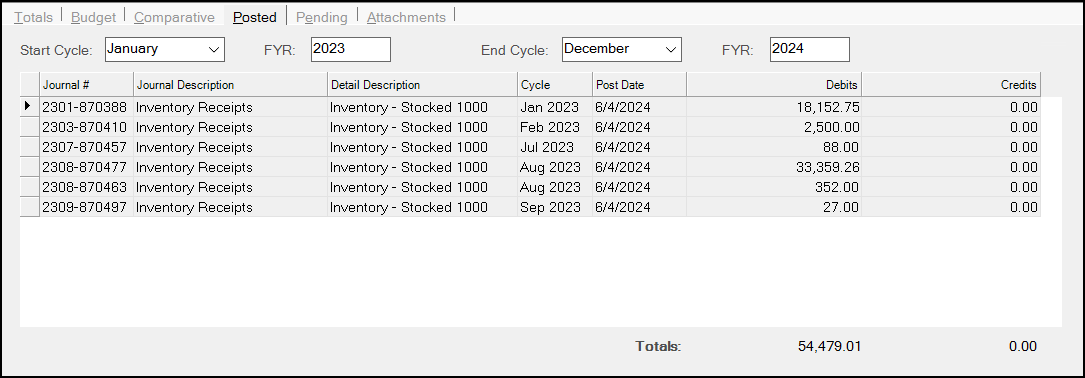
Notes about Working in the Posted Tab
In the Posted tab, you cannot enter a date range that exceeds three years. When you press View (F8), and the date range is valid, the Posted data displays as you expect. If you enter a valid date range, but there is no posted GL data for that period, this message displays:
-
No data returned for period.
There are other conditions that make the entries in the Posting tab invalid. When you press View (F8) and the entries are not valid, new error messages display to point you toward successful entries.
When you enter Start/End Cycle FYR range that exceeds the three-year limit, the following message displays:
-
Selected Period must not exceed 3-years.
When you enter an Start Cycle FYR that is more than a year in the future, the following message displays:
-
Invalid Year selection.
Note: When you click OK, the focus returns to the Start Year entry so you can change it.
When the End Cycle entry is before the Start Cycle entry in the same year, the following message displays:
-
Start cycle must be prior to end cycle.
When the End Year FYR entry is before the Start Year FYR entry, this message displays:
-
Start Year must be on or before End Year.
When you set the End FYR entry to more than a year in the future, this message displays:
-
Invalid Year selection.
Note: When you click OK, the application moves the focus to the End Year field.
We have also expanded the use of the Start Cycle, End Cycle, and Fiscal Year settings. If you have data in your system that is more than three years old and you want to review the posting information for an older date range, if the specified date range falls within the three-year limit, you can review the posting information for that date range. For example:
-
If you enter the Start Cycle December, Fiscal Year 2021 and End Cycle December, Fiscal Year 2023, since these entries are within the three-year date range, the posted information should display for that period.
Pending
The Pending tab is very similar to the Posted tab, but it only displays open (not posted) journal entries. Just as with the Posted tab, users can double-click on a journal's document ID to view it in detail using the Document Viewer.
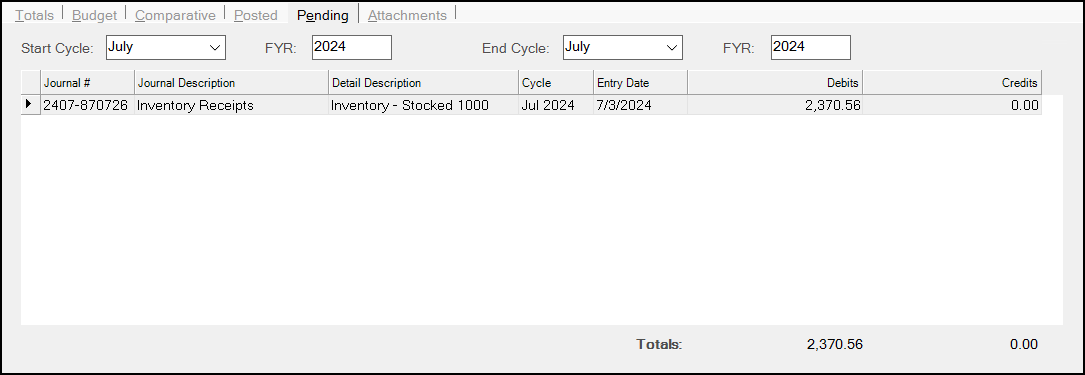
Attachments
Use this tab to print the attachments associated with this account journal entry. You cannot add or remove these attachments from Inquiry.