Linkly Card Processing Devices (Australia)
Our applications now support Linkly card processing devices used by over 500 POS systems in Australia and New Zealand. Linkly devices provide transaction processing support for cash, credit cards, debit cards, EMV chip and contactless transactions, refunds, gift cards, and manual entry. In the application, you can also perform some refunds using this device. You can use Linkly devices in the Point of Sale processes Sales, Orders, Advice Notes, Direct Shipments, Payments, and Payouts. Linkly and the application cannot process voids, the way you are used to them. Voids must be processed manually, outside the Linkly and also outside of the application.
This documentation assumes that you have already set up your merchant account credentials with Linkly and have the devices in house. These instructions will take you through the process of pairing the devices with the application-sponsored stations and processing transactions using the software and the device.
Since Linkly uses a virtual pin pad system for development, we will use this pin pad view to substitute for the device screen shots. That should provide an experience of the device behavior you can expect.
Setting Up your Linkly Devices
The ECI Implementation and Support teams will assist you setting up your stations and pairing your devices. Please let the team know the following to facilitate the pairing process:
-
Let the team know which Branches will support Linkly devices
-
Give the team your Linkly Cloud Account Username and Password.
-
Let the team know whether you offer Cash Back (or Cash Out as known in the region) as a service to your debit card customers and the maximum amount of cash you allow.
-
Let the team know whether you want to display the customer’s item details on the Linkly device. We recommend that you do not.
Note: If you attempt to set up a Linkly device on a station before the Linkly Credit Card Processing parameter is set, an error message results:
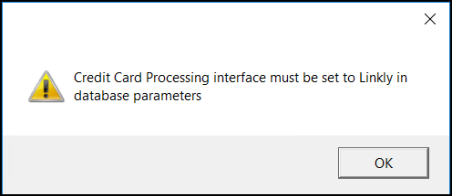
Linkly: Credit Card Processing Error Message
See Also: