Job Level Price Groups
Job-level price groups allow you to define a pricing strategy for a specific job and maintain that strategy as the job is executed. It is a lot easier to keep track of the profitability of a job when you can manage the costs in one place over time. Using job-level pricing, you can change the price strategy for a category that may have taken many hours before but can now be implemented in a few minutes, with few mistakes, and for only one job.
Job-level pricing takes precedence over account-level pricing, sale pricing, volume discounts, POS quantity U/M, U/M price, or price levels for the account. Job-level price groups are valid for Sales, Orders, Quotes, Open Tickets, Direct Shipment, Installed, and Charge Return transactions. Job-level pricing is applied to contract pricing, if an account contract exists.
Note: When you choose the Ignore Price Groups option for a particular item, the application ignores job-level pricing too.
To create a job-level price group for an account with an existing account-level price group:
1. Begin by creating a price group that contains the job-level pricing you want to apply to the job.
Instructions for creating a price group are
2. From the Main Menu, go to Point of Sale > Database > Job to display the Job Maintenance form.
3. In the Account field, choose the account associated with the job you want to apply the job-level price group to.
4. In the Job ID field, select New. The account record displays with the existing account details.
5. In the Overrides tab, scroll down to the Price Group entry.
6. Uncheck the Use Master Setting check box to display a new list box.
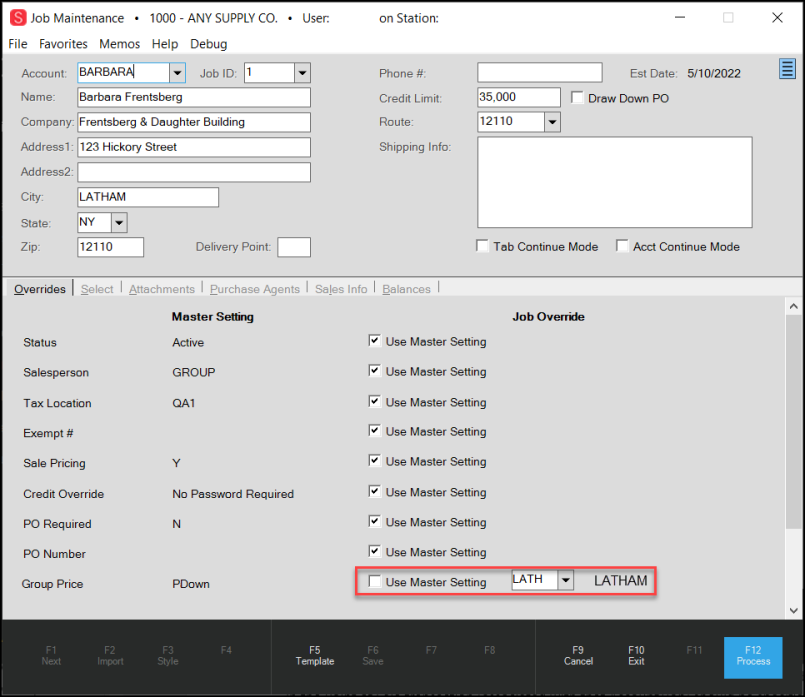
Job Maintenance Form with Price Group Entry Highlighted
7. From the Price Group list box, choose the job-level price group you created in step 1.
Note: If you do not select an entry from the list, an error displays.
8. Choose Process (F12) to save this change.
After you create the job-level price group and associate it with the account-based job, the default pricing in the Point of Sale transaction (associated with that Account/Job) should be specific to the job price group.
When you add an item you specified in the inventory list in the data grid, the default price is the one specified by the job-level pricing. This amount is the Customer Price in the UM drop down list.
If you change the job after you enter the items in the data grid, the application prompts you to reprice the entries in the grid so you don’t apply the job-level price to another job.
If you change the account after entering the items in the data grid, the application also prompts you to reprice the entries in the data grid.
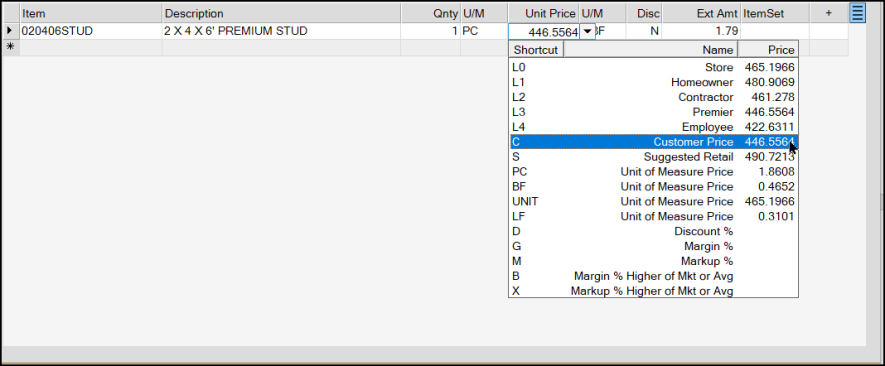
Order Entry Form with Customer Price Highlighted (Job-Level Pricing)