Branches > Devices
We have moved the POS Signature Pad Messages setting that used to display in the Messages tab to this tab, Devices. You can use this text box to add a message to supported signature pad devices. For users of legacy VeriFone pads, you can set a display message on each pad from the pad settings available from the Devices form when you modify a station record (Maintenance > Database > Devices).
Note: This feature is not configured for Cayan devices.
Adding Branch-Specific Messages to your Signature Pads
If you have more than one branch (or more than one business) you know that it is important to offer your customers messaging that meets their needs and promotes your business. This feature allows you to display messages that are meaningful to your customers that shop at each branch. You can change them over time so they reflect current promotions, events, or messages that are right for your customers.
To add a branch-specific message to the signature pads in each branch:
1. From the Main Menu, choose Maintenance > Database > Branches to display the Branch Setup form.
2. From the Branch ID list, choose the branch for which you want to add a new message to your signature pads.
3. Click the Devices tab to display the POS Signature Pad Message field.
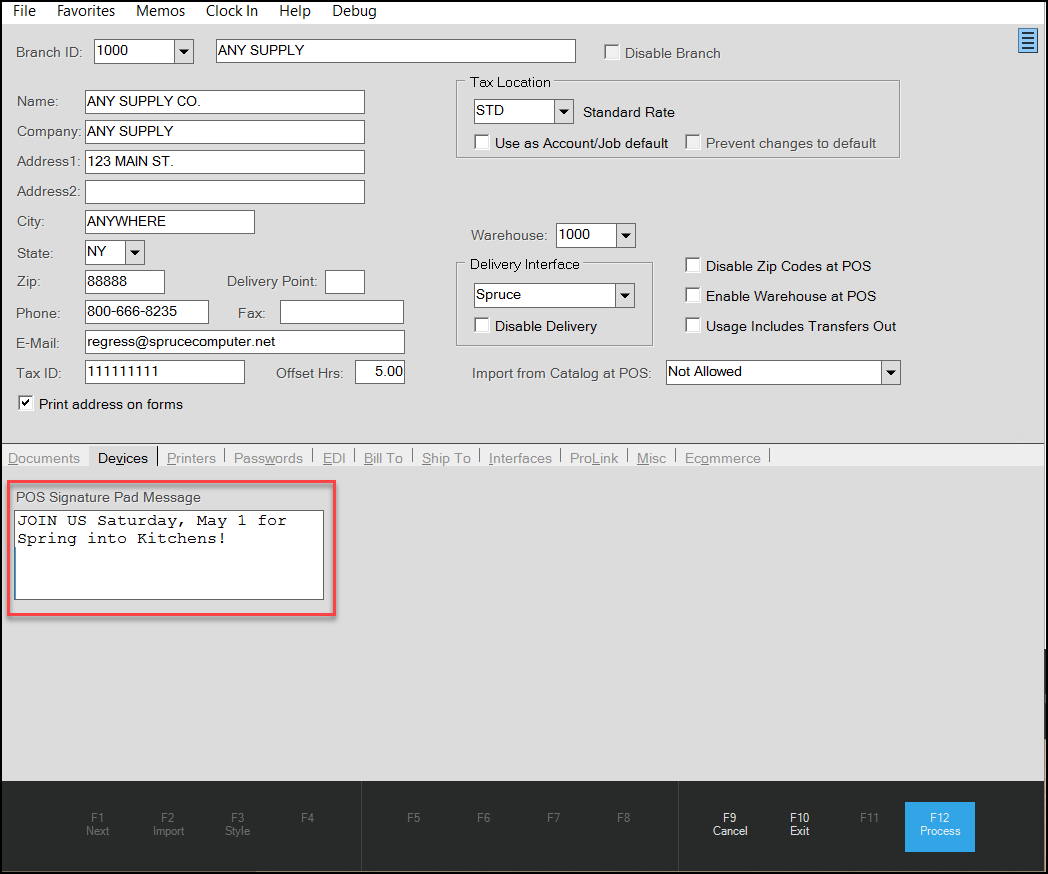
Branch Setup > Devices Tab
4. Enter the message you want to display in the field provided.
5. Choose Process (F12) to save the message.