Catalog Load
When offered, this Extra option populates the application's catalog data for the vendor using the Vendor EDI transaction available from the Purchasing area. The content of any catalog data will vary for each vendor provider. Catalog information can be accessed via the Catalog Inquiry or Catalog Maintenance options and certain catalog information is also displayed in some application folders. Once loaded, EDI file maintenance or other operations generally keep this information up-to-date. Some aspects, such as warehouse quantities (when applicable), may be done more frequently and as independent operations.
Catalog data is sometimes only available if you request it. For some vendors, their catalog data contains dealer-specific pricing. In these cases, the catalog data is usually only queued by the vendor upon request and may involve the download and processing of multiple files. In others, catalog data may always be available. If you try to download catalog data and there is nothing to retrieve, your vendor probably needs to be contacted first.
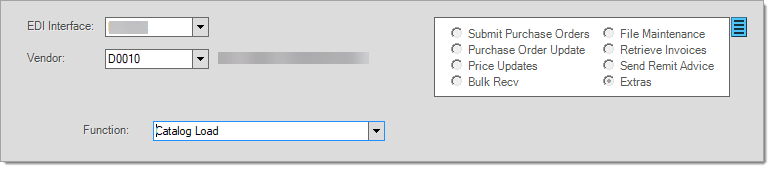
Before beginning, catalog processing may take several minutes or longer (depending upon your connection and the quantity of data, number of files to process). You will not be able to use the application during processing.
To process the catalog load:
1. From the Main Menu, choose Purchasing > Vendor EDI. The Vendor EDI Communications form displays.
2. Select the EDI Interface and Vendor you want to load the catalog from.
If your branch only has one EDI Interface enabled and one vendor assigned to that wholesaler ID, these will be automatically populated for you.
3. Choose (select) the Extras radio button. A Function list displays.
4. Select Catalog Load from the Function list.
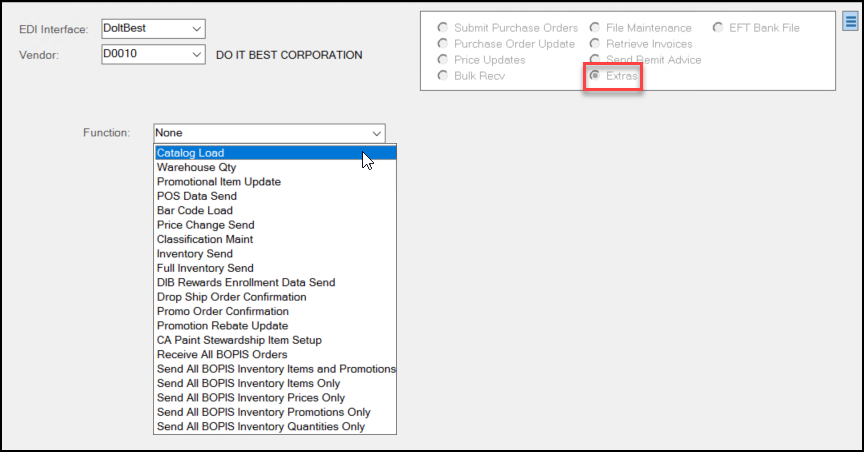
5. Choose Retrieve (F5) to begin processing. Processing can vary by vendor; however, you will typically receive one or more dialogs requiring some type of response.
a. The first dialog asks whether or not you want to use scripting. What this essentially is asking is "Do you want us to try and retrieve a file for you?"
-
If so, respond OK (Yes) or if you've already retrieved a file.
-
If you would like to browse to select that file to process instead, choose the Cancel (No) button.
Go to the Menu Marker and uncheck Use Scripting. Then, choose Retrieve (F5) again.
and uncheck Use Scripting. Then, choose Retrieve (F5) again.
(You will select your file after choosing Yes or No to purge.)
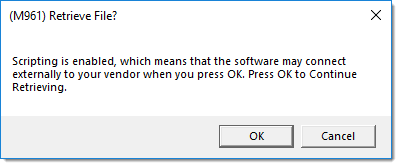
b. The next dialog box asks if you want to purge the existing catalog for the vendor before loading new catalog data. Consider the following before you choose.
-
Do you want to remove discontinued items and old data? Note that this may also delete ALL catalog data if the file is incorrect. If you think the data in the file is correct, choose Yes.
-
Do you want to update existing items (Matching the Vendor SKU) and add new ones - without deleting any items? If so, choose No.
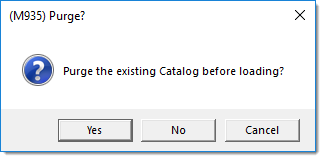
Note: If you unchecked Use Scripting this is where the application will prompt you for your file.
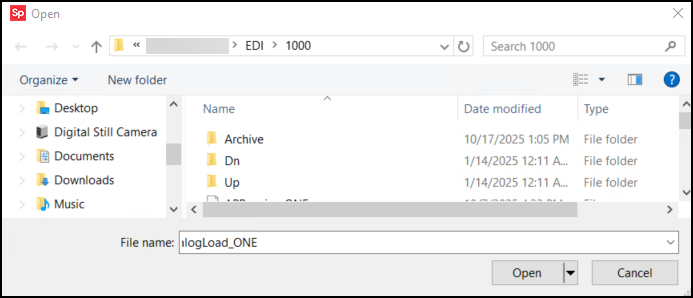
6. Choose the file from the list and click Open to complete the process.