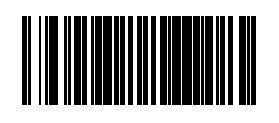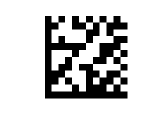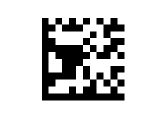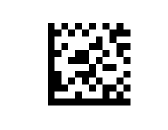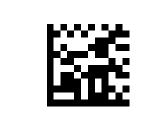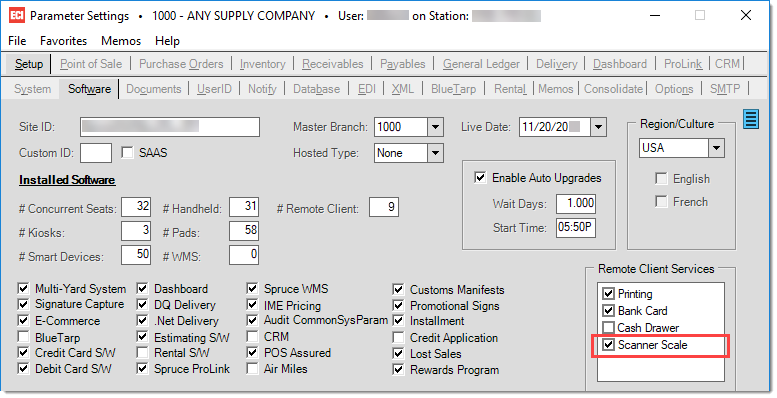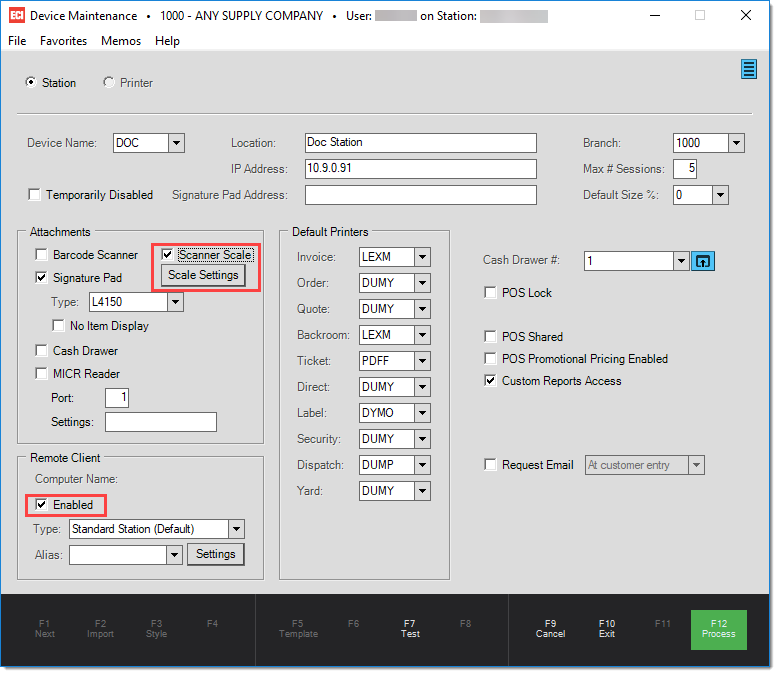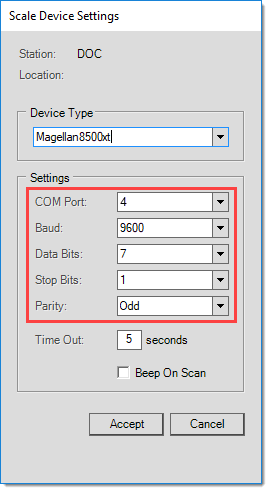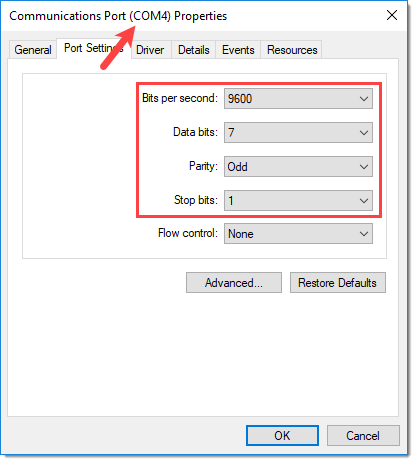Scanner Scale
The Magellan™ Scanner Scales enable the cashier to easily scan barcode items as well as weigh items on the unit itself. The Magellan Scanner Scales are high performance bar code scanners designed with digital imagers in all planes. This enables the scanners to read both 1D and 2D barcodes without requiring item orientation by the cashier. Spruce supports both the Magellan™ 8500xt and Magellan™ 9400i. Please contact your aftermarket sales representative to enable this feature.

Magellan 8500Xt

Magellan 9400i
Purchasing Magellan Scanner Scales
The Magellan 9400i can be purchased through ECI Software Solutions, Inc.. The ECI Implementation and Support teams will assist in setting up your system so it is ready when your units arrive.
Using the Scanner at POS
Scanning Items - To scan an item, users pass the barcode over the laser scanner. The item list will populate with the information. If multiple items are scanned with the same barcode, the item count will increase .
Weighing Items - Items sold per weight will need to be weighed at checkout. Because the Qty (quantity) field is used for the retrieved weight for items sold by weight, items will appear on separate lines in the transaction form. Users can process items in two separate ways:
oPlace item on scale prior to entering the Item SKU - A dialog window will pop up showing the item weight upon entering the item SKU number into the transaction. The item will show in the grid with the quantity reflecting the weight scanned. If an item needs to be re-weighed, press CTRL-W.
oScan or enter item prior to placing item on scale - If a barcode is scanned or an item entered prior to placing an item on the scale, a dialog window will pop-up prompting the user to retry obtaining the item weight. At this point, the cashier can place the item on the scale and press Retry.
Defining Items to be Weighed
In order to sell items by weight, the option needs to be turned on in Item Maintenance (POS > Database > Item). Only Standard and Food item types can be designated as sold by weight. Select the item and go to the Common\Codes tab and select "Sold by Weight". Press F12 Process or click the F12 function key to process the change.
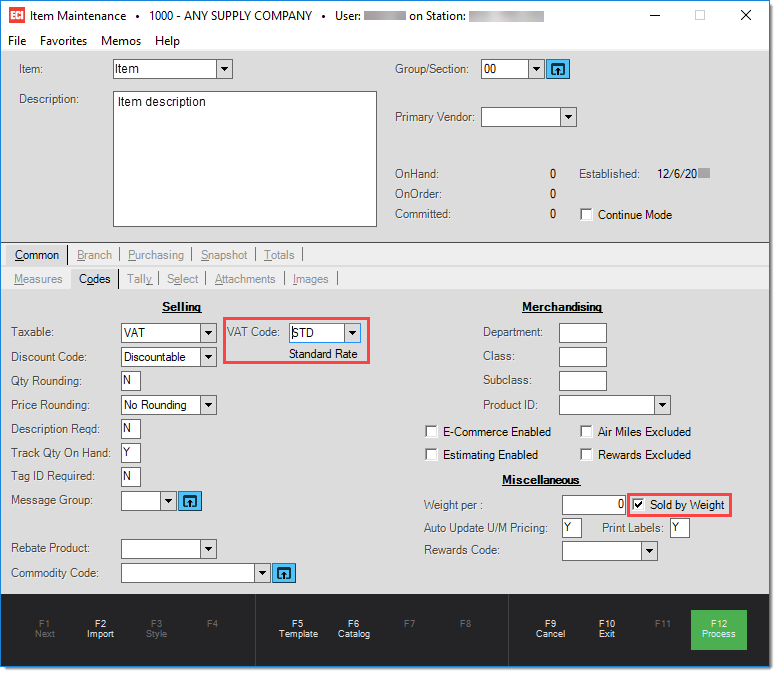
Setup
The scanner scale must be configured and the station connected to the Scanner Scale must be enabled for use. For more information on setting up the scanner scale use, ![]() click here.
click here.
Note: The scanner scale option is only supported for use with remote client.