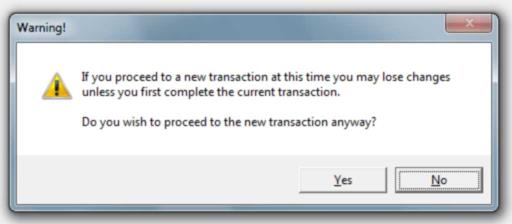Resume
This is used to retrieve a previously suspended transaction. A selection list of any suspended items is available from the drop down labeled "Transaction ID." Only suspended transactions that were processed for the current user or all users will be listed and available for selection. After selection, click the Resume (ALT-R) button to complete the suspended transaction. Choose Delete (ALT-D) to remove the selected transaction from suspension. Cancel (ALT-C) can be selected if you decide to not resume a transaction (if you cancel, the suspended transaction will still be available for resumption in the future). Once a suspended transaction is resumed, it is removed automatically from the suspended transactions table and will no longer be available for selection (unless it is suspended again).
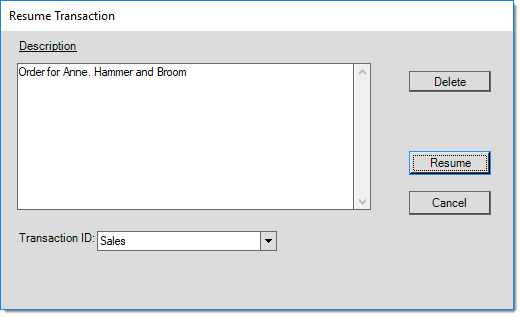
A note about Suspend and Resume
Suspended transactions that are not resumed may eventually expire. This can happen after installing a software update if the version represents a significant change from the previous release. Database changes made by updates can render data saved from a previous version obsolete. We strongly suggest resuming any suspended transactions prior to performing software updates. Otherwise, suspended transactions remain available for processing until a user processes or deletes them.
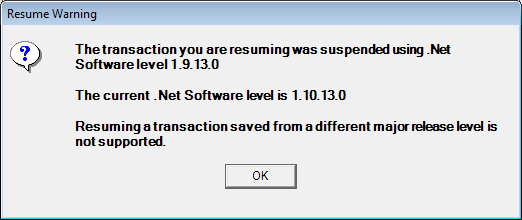
While a suspended transaction is being saved or retrieved, a progress meter will briefly appear.
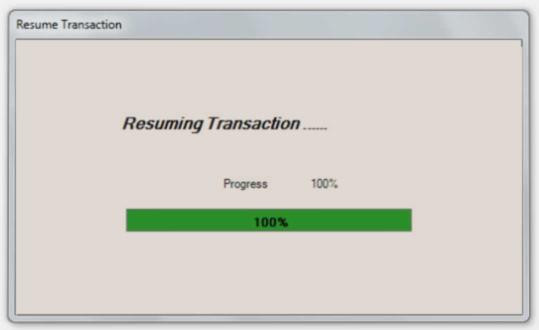
If you resume a transaction while processing another, a warning prompt will appear. Users have the option of either canceling the current transaction in order to resume the other, or remaining with the current transaction and resuming the suspended activity later on. If answering Yes to this prompt, you can still choose "cancel" on the resume form and the prior transaction will not have been canceled.