Recurring Journals
You can use recurring journal settings in place of manual entries for regularly scheduled financial activity that is not generated through the application. Since manual journal entries are required for any financial activity not generated through the application (such as rent, utilities, property taxes, etc.), you can either create each of these regularly scheduled expenses manually every time or add recurring journal accounts, which are adjustable, if needed. Recurring journals are basically a manual journal template. They contain the accounts and amounts normally entered by hand.
Some other possible uses for recurring journals are over/short cash, depreciation, bank deposits, transfers between bank accounts, and owners draw. Since it is as easy to enter a recurring journal as a manual entry, it makes sense to consider creating a recurring journal any time you find yourself adding the same more than once.
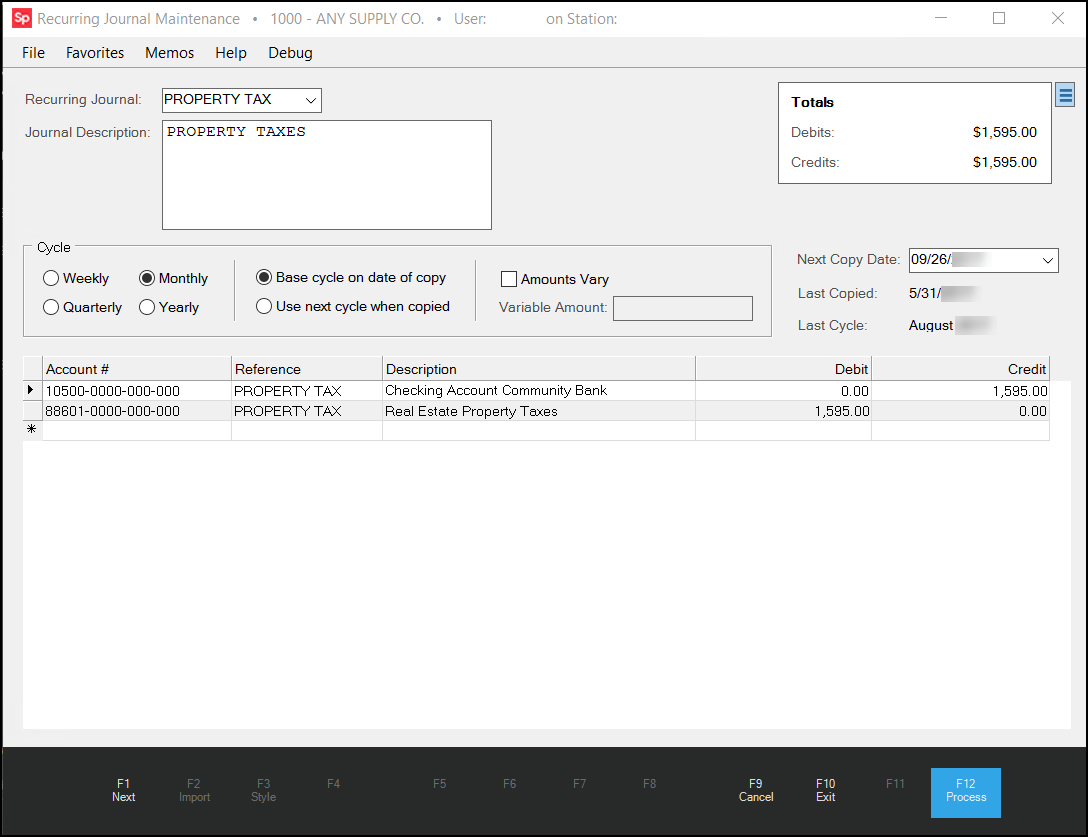
Recurring Journal Maintenance with Property Tax Entry
Adding a Recurring Journal
Recurring journals allow you to set up
To add a recurring journal:
1. From the Main Menu, choose General Ledger > Database > Recurring Journals. The Recurring Journal Maintenance form displays.
2. In the Recurring Journal list, type the name of the new recurring journal entry.
3. In the Journal Description field, enter the description you want the application to use to identify this recurring journal entry.

Recurring Journal > Cycle and Next Copy Date Settings
4. Use the settings in the Cycle box and the Next Copy Date list field to complete the following selections:
a. To specify the frequency of the new recurring journal entry, click one of these options: Weekly, Monthly, Quarterly, or Yearly.
b. In the Next Copy Date list, select the date the journal will be eligible to be copied.
c. To define when the recurring journal entry should be applied, click one of these options:
-
Base cycle on date of copy
Click this option to base each recurring journal entry on the interval you selected (Weekly, Monthly, Quarterly, or Yearly) beginning on the date in the Next Copy Date field entry.
OR
-
Use next cycle when copied
Click this option to base each recurring journal entry on the next cycle (Weekly, Monthly, Quarterly, or Yearly) cycle after the Next Copy Date field entry.
5. Consider whether the journal amount will change over time and choose one as follows:
-
If the amount of the journal entry will not change, leave the Amounts Vary check box unselected and continue to step 7.
-
If the amount of the journal entry changes each time, select the Amounts Vary check box. The Variable Amount field enables.
Use this field to enter the total amount that debit or credit percentages will be based on under the "Variable Amt"
6. In the Variable Amount field, enter the total percentage that debit or credit percentages will be based.
7. In the data grid, add two of the following entries, one for Credit and one for Debit:
-
Account#
Enter the account number to which the new journal entry should be applied. The Reference and Description fields prefill with the Recurring Journal entry and the GL account description. -
Debit/Credit
Enter the amount for the debit or credit in the appropriate column for the selected account.
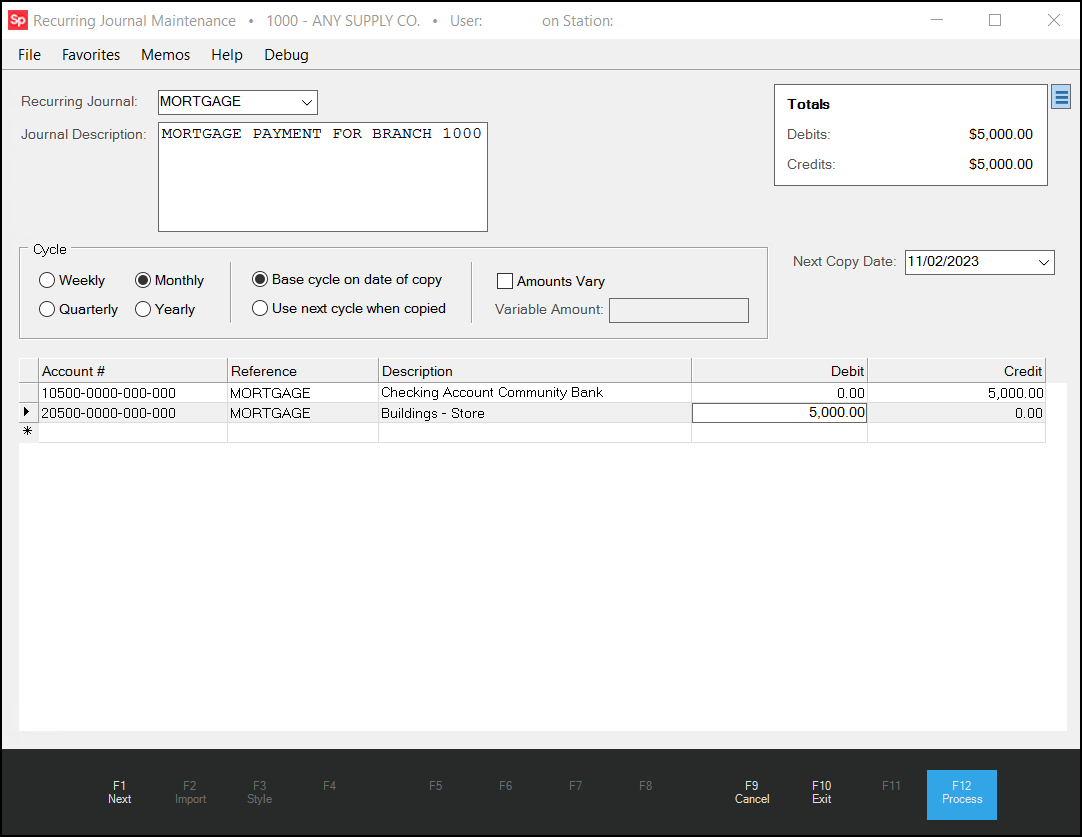
Recurring Journal Maintenance with Entries
8. To save these entries, choose Process (F12). The Database Updated message displays.
Creating Account Entries for Recurring Journal Entries
Spruce also has a utility that copies the recurring journal entries to the appropriate account as it was scheduled in the setup process.
To create live account entries from recurring journal entries:
1. From the Main Menu, choose General Ledger > Utilities > Copy Recurring Journals. The Recurring Journals form displays.
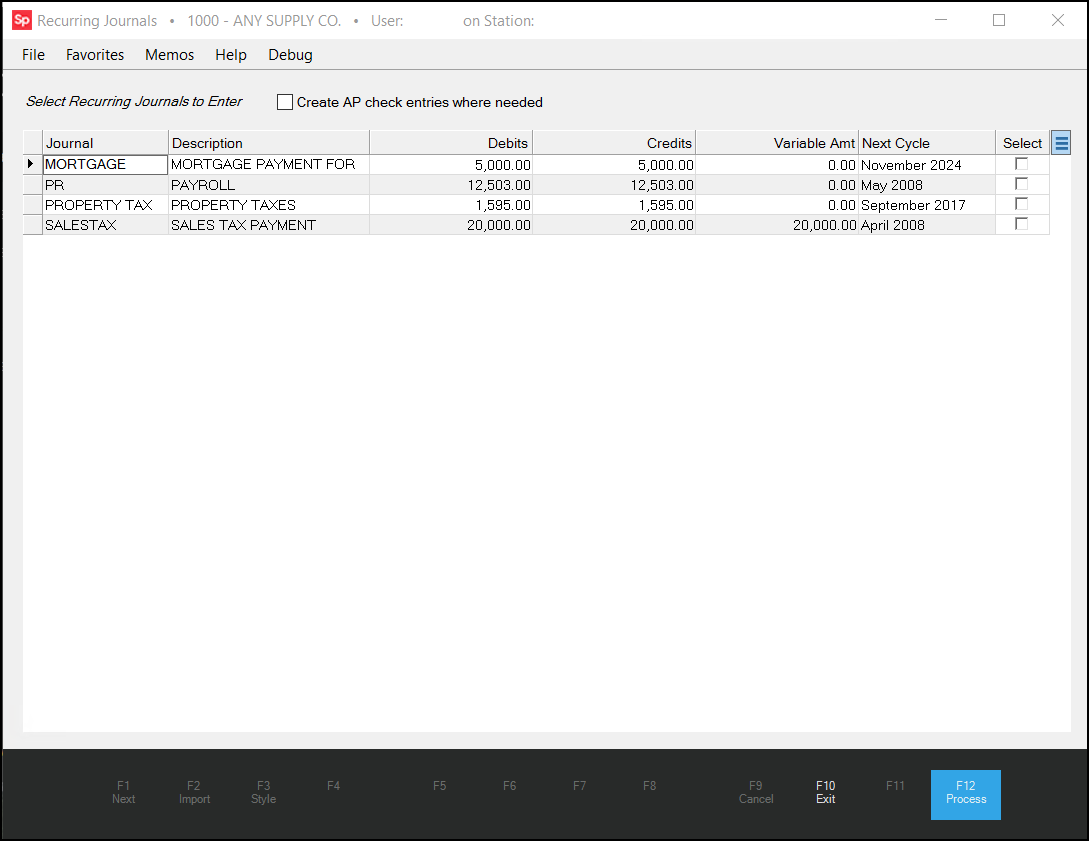
Recurring Journals Form
2. Select the Create AP check entries where needed check box to allow the application to generate checks for the recurring journal entries that require them.
Note: When you select this check box, the application generates a new check register entry automatically, when an account associated with a recurring journal you are copying is also associated with a check register.
3. To apply the recurring journal entry to the specified accounts, click the Select check box beside the recurring journal entry/entries.
4. Choose Process (F12) to apply the recurring journal entry to the selected accounts. The Database Updated message confirms this process is complete.