Inventory
The "item" tab offers 4 sub-level inquiries: general, pricing, margins, and codes. These folders display select information regarding the item in the selected grid row or the most recent selection (if any) if no row is selected.
Additional information about an item can be viewed by double-clicking on the item's SKU in the grid. Doing so, automatically opens the Item Inquiry form for the item selected. All maintenance information for the item is listed in the inquiry (access to some information, such as costs, may be limited by user security).
General
The "general" information tab gives quantities available, on-hand, etc. as well as product group, description, vendor, keyword, and other information. Quantities and other figures reflects the status of the item at time of entry. This information does not update with changes that may occur during the transaction (after the item is entered).
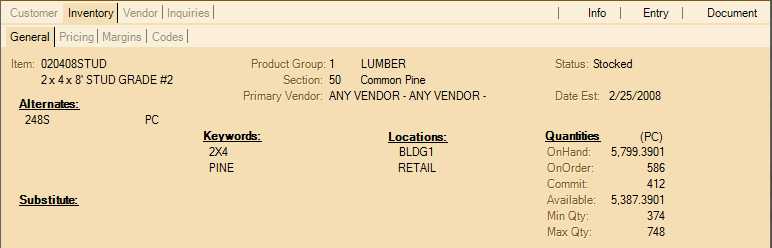
Point of Sale Folders: Inventory, General Tab
Item
This lists the current inquiry item. The folders will display information regarding the item from the most recent row selection made in the grid. The selected item's description is displayed below the SKU. This description is truncated to fit in the available area. Actual descriptions may be longer than the space allowed (resize the grid to view an item's entire description).
Product Group
Inventory products must be assigned to a group and section. There are 255 groups and 255 sections (for each group) available. These are numbered 1-255 and are assigned a text description. Both the group number and description are displayed for reference.
Section
This is the product section number and description assigned to the item. Each group may have up to 255 sections assigned to it. Each sections is assigned to one specific group (this group is listed above the section).
Primary Vendor
The primary vendor is used to indicate the main supplier from whom this product is most often ordered. Each product (item) may have up to 3 vendors assigned to it.
Status
This is the stocked status of the selected item. It will display either "Stocked" or "Not Stocked." This is based upon the "stocked" setting located on the Item Maintenance/Inquiry form's Branch and Codes tab.
Date Est.
This is the established date of the item. It is the date that the item was added to the database. In some cases, converted data (from a prior software product) may include established dates that were carried forward to the current database.
Alternates
The "Alternates" area will list "alternate" stock numbers for the item. These codes are useful as shortcuts for item selection, but may also be used for indicating how an item is sold (123 vs. 123BOX, for example) because an alternate SKU can be linked with a specific unit of measure (PC, BOX, LF, etc.). Using alternates, keeps item selection simple while allowing a longer SKU for the item. A longer item SKU may be useful for determining the order in which an item appears in selection lists and on reports, for example. It also may be used for a manufacturer's SKU if different from your company's stock number. If there are no alternate SKUs, this area remains empty. Alternate SKUs appear in item selection listings but are highlighted in red text.
Keywords
Keywords are descriptive words used to link similar items and are used for selection and reporting. Keywords might be used to link items together with the same dimensions or other similarities (paint, hammer, or drill for some examples). Keywords should not be too specific and should be intuitive. Common terms that a customer or employee would use to describe an item in general make the best keywords. If an item has no keywords, nothing will appear in the area provided.
Locations
An item may have up to 3 location codes assigned. Usually, each code represents a distinct location where the item resides. For example, you might have a particular product on a retail end cap but additional stock in storage room or building. If an item has no locations, nothing will appear in the area provided.
Quantities
The selected item's current stock status and purchase settings (minimum and maximum) are listed for reference. On-hand is the quantity of the product that should be in your company's possession but may not be the amount available for sale (available quantity reflects the quantity available for sale). On-order is the quantity that has been ordered from a vendor for stock replenishment (the quantity of the item on open and "ordered" purchase orders). Commit (committed) lists the quantity of the item on open customer orders (the quantity already reserved for customers who ordered the product). The available is the quantity that is available for sale (it is the on-hand less the committed quantity). Minimum is the re-order point for the product. It is the lowest quantity to be maintained in inventory before an item is re-ordered. The "maximum" is the highest quantity that your company wants to maintain to be fully stocked. This would be used when determining the quantity to order from a vendor to replenish quantities you have sold or used.
Substitute
It's possible to specify a substitute item for a product. This would indicate the item to be used in place of the desired product if there is not enough stock to satisfy a request.
Pricing
The "pricing" tab shows pricing and cost information regarding the most recently selected item (if any). The customer's price is also displayed for reference. Store retail lists the pricing for each unit of measure defined for the item.
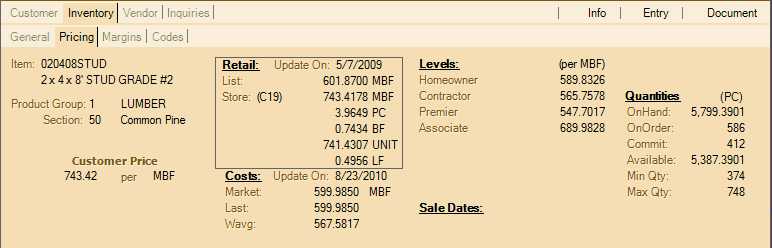
Point of Sale Folders: Inventory, Pricing Tab
Item (and Description)
This lists the current inquiry item and is repeated on each "inventory" tab for reference. The folders will display information regarding the item from the most recent row selection made in the grid. The selected item's description is displayed below the SKU. This description is truncated to fit in the available area. Actual descriptions may be longer than the space allowed (resize the grid to view an item's entire description).
Product Group
This is the product group assigned to the item. Inventory products must be assigned to a group and section. There are 255 groups and 255 sections (for each group) available. These are numbered 1-255 and are assigned a text description. Both the group number and description are displayed for reference. Each item may belong to one group and one section. Groups and sections are "common" settings which means they are shared with ALL branch locations.
Section
This is the product section number and description assigned to the item. Each group may have up to 2559 sections assigned to it. Each sections is assigned to one specific group (this group is listed above the section).
Customer Price
This lists the default price for the selected item and customer. This is the customer's current default price and unit of measure for the selected product. The price may or may not match the item's pricing structure on this tab. A customer's price for a product may be based upon a number of factors beyond the pricing structure for the item. For example, customers can be assigned to price groups and/or contracts which affect the price of any products sold to them.
A price group determines pricing based upon the group/section of the products the customer is purchasing using either levels, discounts, or margin/markup pricing. Contracts are lists of specific products which have been assigned specific pricing that remains in effect for a time period determined by your company. Contract prices for items are highlighted in green in the grid.
Retail
This panel lists the Suggested List price and the Store Retail level (the 1st level of item pricing) along with the Unit of Measure prices at this first level (if an item has 4 different units of measure, the price is listed for each one). If the store retail level is calculated (based upon a discount, margin, or markup, for example), the calculation abbreviation and amount/percentage are displayed in parentheses. For more information about pricing, click here.
Update On (date)
The "Update On" date lists the most recent date that the suggested list price was modified for the selected item. The date does not reflect temporary changes made during transactions, contract pricing, sale pricing, nor does the date reflect any changes to: level pricing, volume pricing, or unit of measure prices.
Costs
Each item maintains three (3) costs: market cost, last receipt, and weighted average. The market cost is a manual cost that may or may not be used by your company. It is intended to be used as the "going rate" for new purchases of the product. The "last receipt" cost is set each time an item is received and is the cost from the most recent receipt. Weighted average is recalculated each time an item is received based upon the existing quantity and average cost and the new quantity and cost being added to inventory.
Update On (date)
The "Update On" date lists the last time either "last receipt" or "prevailing market" costs were updated for the selected item. If an item's costs haven't been updated in a long time, it can be a good idea to check for the vendor's cost for the product prior to ordering or quoting any prices that may be based upon the older costs. Weighted average cost changes do not affect this date.
Levels
Your company may choose to use up to seven (7) price levels with inventory items. Any levels being used are listed in this panel. Levels may be a set price or they can be calculated as a discount or cost margin/markup. Only the determined price for each level is listed, the method used to calculate each price is not shown. The unit of measure used for price levels will be the item's assigned Point of Sale Pricing measurement (this can be viewed in either Item Maintenance or Inquiry under the Branch and Codes tabs with the heading Default Unit of Measure Pricing).
Sale Dates
If the item is currently on sale (Sale Pricing), the current sale pricing for the item will be listed. Up to two concurrent sale prices can be kept for any given item.
Quantities
The selected item's current stock status and purchase settings (minimum and maximum) are listed for reference. On-hand is the quantity of the product that should be in your company's possession but may not be the amount available for sale (available quantity reflects the quantity available for sale). On-order is the quantity that has been ordered from a vendor for stock replenishment (the quantity of the item on open and "ordered" purchase orders). Commit (committed) lists the quantity of the item on open customer orders (the quantity already reserved for customers who ordered the product). The available is the quantity that is available for sale (it is the on-hand less the committed quantity). Minimum is the re-order point for the product. It is the lowest quantity to be maintained in inventory before an item is re-ordered. The "maximum" is the highest quantity that your company wants to maintain to be fully stocked. This would be used when determining the quantity to order from a vendor to replenish quantities you have sold or used.
Margin
The Margin tab lists some of the same information as the Pricing tab, but includes a list of the margins for the suggested list, store retail, and price levels for each item cost (weighted average, current market, and last receipt). Please refer to the previous section for a description of price levels and costs. Margins represent the percent difference between the price and the cost.
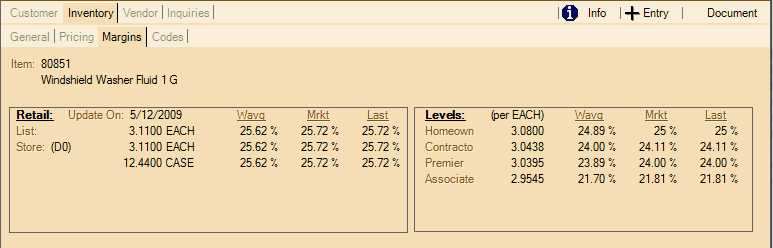
Point of Sale Folders: Inventory, Margins Tab
Codes
The "codes" tab gives information on the item's type (sheet goods, lumber, etc.) as well as whether it's taxable, returnable, stocked, etc.
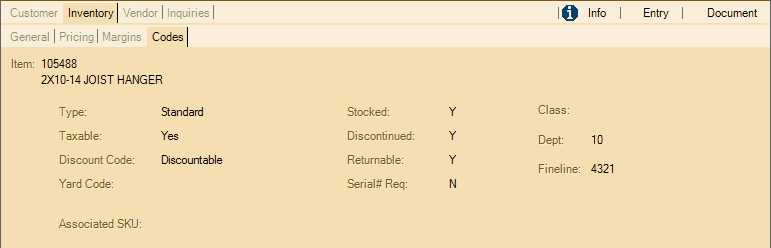
Point of Sale Folders: Inventory, Codes Tab
Item (and Description)
This lists the current inquiry item and is repeated on each "inventory" tab for reference. The folders will display information regarding the item from the most recent row selection made in the grid. The selected item's description is displayed below the SKU. This description is truncated to fit in the available area. Actual descriptions may be longer than the space allowed (resize the grid to view an item's entire description).
Type
There are a number of different item types. Lumber (or timber in the UK), sheet goods, clothing, comment, and labor are a few different types. "Standard" is the most commonly used type and can be used for almost any product. Some types have special uses and restrictions.
Taxable
The taxable status of a product will vary based upon your region. In the United Kingdom, a value added tax system is used, so taxes are not added at time of sale (taxable status doesn't really apply in the case of Point of Sale). In the United States, this field may display either "yes" (taxable), "no" (not taxable), or "always" (always taxable). An always taxable item is taxable regardless of the customer's tax status. In Canada, there are a few other tax statuses, "GST Only" and "PST Only." These are provided in addition to the one's available in the United States. For more information regarding an item's taxable flag, click here.
Discount Code
This indicates whether an item is discountable or not. The "discount" status of an item does not affect whether or not an item may be repriced, nor does it reflect the customer's normal price for the item (even if that price is based upon a discount). The "discounts" being referred are "statement" discounts and "line" discounts only. An item is either "discountable" or "net." Net means that the item is not eligible for statement or line discounts.
Yard Code
This is a code that may be used to indicate a location in the yard or more simply that an item is located in the yard. Only items that have been assigned to a "yard" code are printed on the yard copy of a transaction (not all documents offer a "yard" format).
Associated SKU
The associated SKU is another item that automatically is added when the parent item is entered into the Point of Sale grid. One common example of how this could be used is bottle deposits. If you sell soft drinks and are required to collect a bottle deposit, a "deposit" item can be assigned to the soft drink SKU so that every time someone purchases the soft drink the deposit SKU is also added.
Stocked
Items may be either stocked or non-stocked. Stocked items would be goods that your company maintains inventory for. Non-stocked would be goods that you would not maintain but can order upon request. Stocked and non-stocked items usually have other differences as well, but these are based upon other item settings and are not necessarily required.
Discontinued
An item may be flagged as "discontinued." This is intended to mean that the item may be available for sale (if any is in stock), but is no longer available for your company to purchase. Due to this, discontinued items should not be added to orders or purchase orders. There is a separate setting for "disabling" an item that prevents the selection/entry of the item in Point of Sale areas.
Returnable
This setting determines whether or not items may be returned by a customer. Your company may decide that certain products may not be returned for a number of reasons. Some possible examples include special orders, custom mixed paint, service charges/fees type items, etc.
Serial # Req.
Some types of products have either manufacturer warranty or government requirements for recording a product's serial number. If an item is flagged as "serial number required," the item requires entry of a serial number during receipt (inventory receiving) when the item is purchased from a vendor. At time of sale, the sales clerk must pick the serial number being sold. A serial number database is used to record serial numbers. Power tools and firearms are common examples of products that might require recording serial numbers.
Class, Dept., and Fineline
Class, Dept. (department), and Fineline are three (3) merchandising classes that may be assigned to an item. These classes are used by some vendors (Do-it Best® Corporation, for example) and may be updated automatically by EDI processing or vendor catalog loads. In cases where these fields aren't being updated automatically, your company may use them for any other purpose.
Images
This tab provides between zero (0) and three (3) product images for the selected row (item). Images are aligned left, center, and right matching the original order specified when images were associated with the item. Product images can be associated with an item from the Item Maintenance form (available from the Database menu in a number of areas including Point of Sale). Clicking on an image will display it full size using your device's (PC, computer, etc.) default image viewer. Only one image can be opened at a time (from the same form). Close your viewer software before selecting another image. Images cannot be modified from this area.
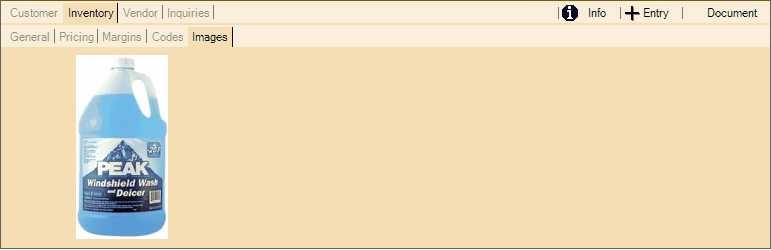
Point of Sale Folders: Inventory, Images Tab