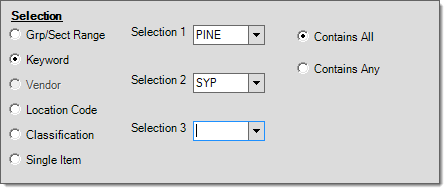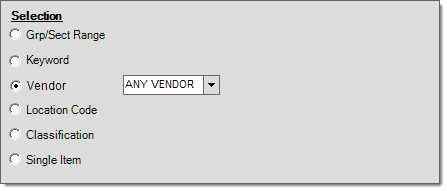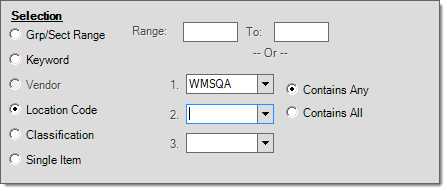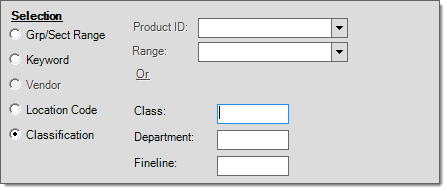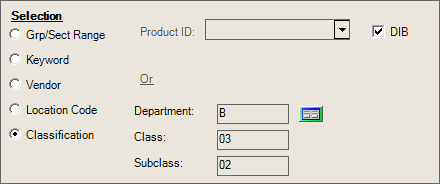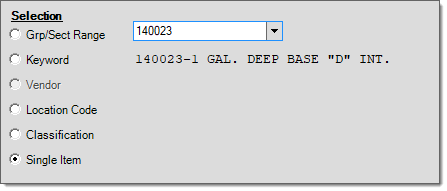Price Updates - Price Level Entry
Price level entry is used to make changes to item price levels. Items can have up to 7 price levels defined; however, level pricing may be changed here only if the price levels are defined as a "set" price and not one that's calculated from another price or cost (based on a discount, markup, etc.).
To set up the price levels, choose Maintenance > Database > Parameters > Inventory tab and creating or modifying the Price Level entries.
These entries and modifications require administrative permissions.
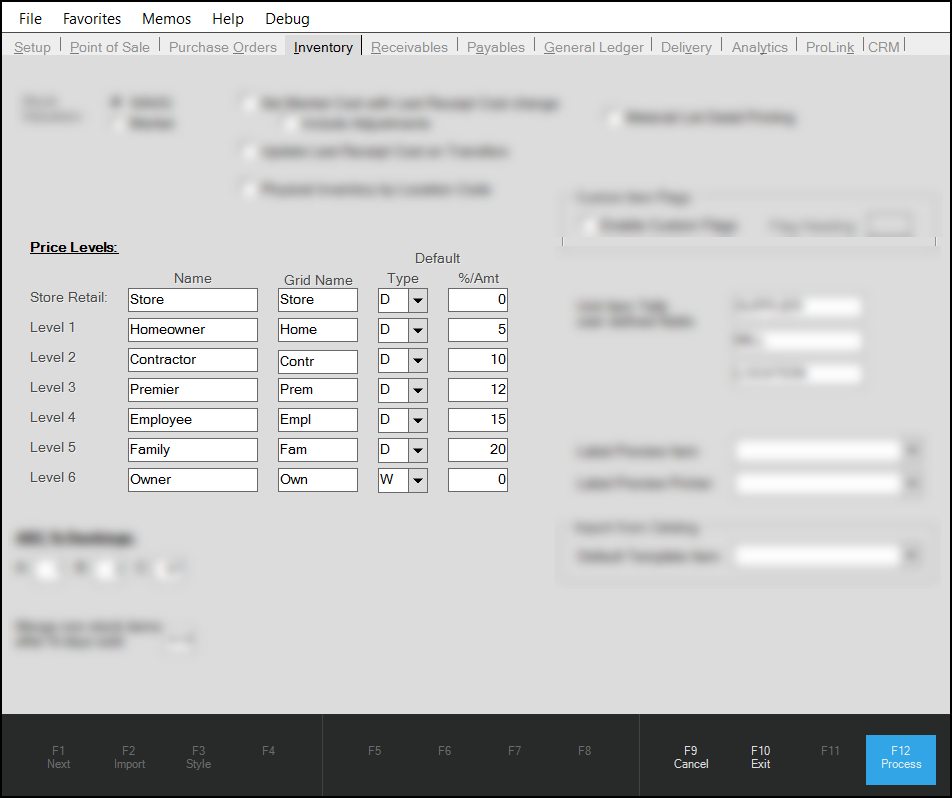
Once enabled, new price levels are available for use on all items.
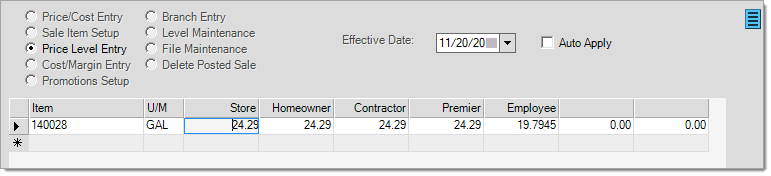
Import (F2)
The Price Updates options offer a variety of Import (F2) options. Due to the number of Price Update options, Import may only apply in certain circumstances and certain conditions are applied to items prior to import.
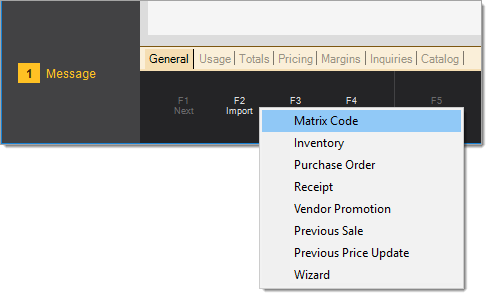
Conditions Applied Before Import
The application applies these conditions when items are imported:
-
All Import (F2) options (except the Wizard) exclude "pull-to-length" tally items, which are linked to other items.
Other tally item types are not specifically excluded; however, not all are necessarily supported. -
When using the Price Level Entry option, the application checks the item's settings to see if it has a type "P" (set price).
-
If the item has the P (set price) option, the application imports the item
-
If the item does not have the P (set price) option, the application does not import the item
-
Import Availability by Price Update Type
In the table shown below, the import types are listed along the top row (horizontally) and the types of price updates are listed in the first (left-most) column. For example, the "Matrix Code" Import (F2) option is only provided when using a "Price Cost Entry" or "Sale Item Setup" update type, and not provided with any of the other options.
|
|
Matrix Code |
Inventory |
Purchase Order |
Receipt |
Vendor Promotion |
Previous Sale |
Previous Price Update |
Wizard |
|---|---|---|---|---|---|---|---|---|
|
Price Cost Entry |
Yes |
Yes |
Yes |
Yes |
Yes |
Yes |
Yes |
Yes |
|
Branch Entry |
No |
Yes |
Yes |
Yes |
Yes |
Yes |
Yes |
No |
|
Sale Item Setup |
Yes |
Yes |
Yes |
Yes |
Yes |
Yes |
Yes |
No |
|
Level Maintenance |
No |
Yes |
Yes |
Yes |
Yes |
Yes |
Yes |
Yes |
|
Price Level Entry |
No |
Yes |
Yes |
Yes |
Yes |
Yes |
Yes |
Yes |
|
File Maintenance |
No |
Yes |
Yes |
Yes |
Yes |
Yes |
Yes |
Yes |
|
Cost/Margin Entry |
No |
No |
No |
No |
No |
No |
No |
No |
|
Delete Posted Sale |
No |
No |
No |
No |
No |
No |
No |
No |
|
Promotions Setup |
No |
No |
No |
No |
No |
No |
No |
No |
|
ACE Rewards |
No |
No |
No |
No |
No |
No |
No |
No |
Matrix Code
Use the Matrix Code option to import inventory items that match the price matrix code you specify. Matrix codes may be defined from either the Code Definitions form or from Item Maintenance > Branch > Codes tab > Price Matrix Maintenance ![]() icon. When a matrix code is assigned to an item, pricing is calculated using defined multipliers and the specified basis price or cost. Multipliers less than 1.0 reduce the basis and multipliers greater than 1.0 increase the basis. Typically a number less than 1.0 would be used to provide a discount from the basis (which in this case would typically be either suggested list or store retail (level 0)). Numbers greater than 1.0 would usually be used with a basis that represents one of the item's costs (market, last receipt, or average cost) to calculate a price that is higher than the cost.
icon. When a matrix code is assigned to an item, pricing is calculated using defined multipliers and the specified basis price or cost. Multipliers less than 1.0 reduce the basis and multipliers greater than 1.0 increase the basis. Typically a number less than 1.0 would be used to provide a discount from the basis (which in this case would typically be either suggested list or store retail (level 0)). Numbers greater than 1.0 would usually be used with a basis that represents one of the item's costs (market, last receipt, or average cost) to calculate a price that is higher than the cost.
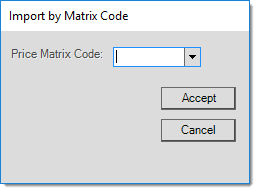
Only two (2) Price Update options support Import (F2) by Matrix code: Price Cost Entry and Sale Item Setup.
Inventory
Use the Inventory option to choose the inventory items you want to import into the transaction's data grid. Selection choices include the following: group/section range, keyword, location code, and classification.
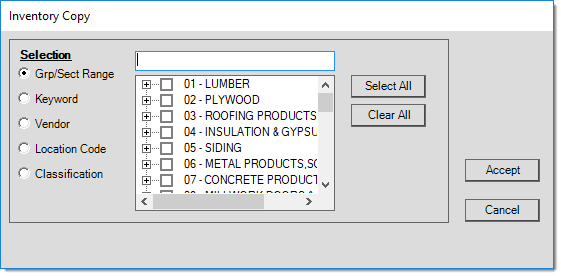
The Selection control used here matches the control used by inventory reports and functions identically. For more detailed information about selection by inventory, ![]() click here
click here
Purchase Order
Use the Purchase Order option to import items from an existing purchase order document. The item number, retail price (if any), and unit cost from the purchase order are copied. Unit Cost is converted to match the item's Pricing Unit of Measure if different. The retail price should already match the item's Pricing unit of measure unless it has been changed since the Purchase Order document was created. This Import (F2) option is available for most Price Update options excluding the following: Cost/Margin Entry, Delete Posted Sale, ACE Rewards, and Promotions Setup.
Receipt
Use the Receipt option to import items from an existing inventory receipt document. Only items with a received quantity greater than zero are copied (imported). Only the item from the Inventory Receipt document is copied, not any pricing or cost information. Item costs are updated when inventory (items) are received. This Import (F2) option is available for most Price Update options excluding the following: Cost/Margin Entry, Delete Posted Sale, ACE Rewards, and Promotions Setup.
Vendor Promotion
Vendor promotions originate from a supplier and indicate special pricing for specific items for a specified period of time.
Use the Vendor Promotion import option with Do it Best® EDI currently. It does not refer to ACE Rewards™ or "promotions" which aren't traditional sale pricing and are applied with additional criteria.
The vendor's promotional data is compared to your inventory's vendor-item data to locate matching items. Pricing may be adjusted from the vendor's price if your corresponding item has a matching vendor-item with a package quantity defined. Package quantity is not considered if the "disable package conversion" is set on the vendor-item or the unit of measure already matches the default UM for Price Updates and the package quantity is one. If package conversion is not disabled, the package quantity is converted to the base unit of measure (based on the package quantity's designated unit of measure). This figure may be used to adjust the price if the resulting quantity isn't a one-to-one relationship with the vendor's package quantity. Costs, when applicable, are not adjusted and typically would not be found in promotional data.
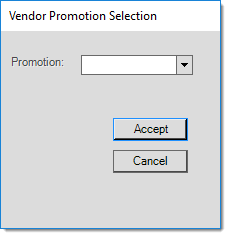
The promotion ID, promo description, and vendor code are listed for selection.
|
Important! Since your vendor's units of measure may not match with the measures your company uses for pricing, you should always visually compare prices to their associated units of measure to make sure they make sense before processing any changes. |
When this option is used along with the Sale Pricing option, starting and ending sale dates are set to match the vendor's promotion by default.
Items must be marked for "copy" using the EDI Promotions utility prior to import. Only selected "copy" items are imported.
This Import (F2) option is usually used with the Sale Pricing option; however, it is available for most Price Update options excluding the following:
-
Cost/Margin Entry
-
Delete Posted Sale,
-
ACE Rewards, and
-
Promotions Setup.
Previous Sale
Use the Previous Sale option to copy items from a previously applied "sale" price update. Sale Price updates are selected by document, not dates. After you select the sale document, you choose whether to set the "new" price to match the most recent sale price for the items being copied (imported). The most recent sale price is not necessarily the same as the price from the document you select.
-
If you select No, only the items and their current pricing are copied (imported) into the data grid.
-
WARNING: If you select Yes, the price is set to match the most recent sale price for the item even if the Price Update selection is not Sale Pricing!
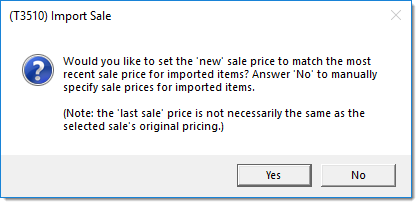
This Import (F2) option is usually used with the Sale Pricing option; however, it is available for most Price Update options excluding the following: Cost/Margin Entry, Delete Posted Sale, ACE Rewards, and Promotions Setup.
Previous Price Update
Use the Previous Price Update option to copy items from a previously applied price update (does not include "sale" pricing which are maintained separately). No conditions are applied to the data and only the list of items from the document is copied (imported). Pricing from the document is not imported.
In the Price Updates transaction, and when enabled, the Wizard offers mapping fields that correspond with the selected Price Update option.
Process (F12)
Once all items have been entered, choose Process (F12) to save your changes.