Price Updates - File Maintenance
This option offers a combination of features from some of the other price update methods. Users may scan, enter, or import a list of products into the grid on the left. Once items are available in the grid, select the item row you want to update pricing for. The panel to the right will then display a variety of information about the item. Users can modify the list price, market cost, expected gross margin, and price levels in some cases (when the level is a set price).
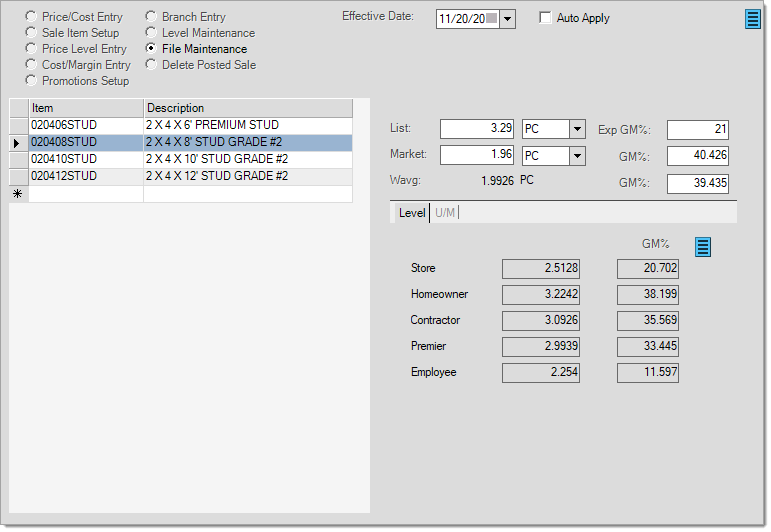
The unit of measure used for prices and costs is determined by the item's assigned Price Updates default unit of measure (see below):

Users can modify the entry unit of measure for either the List Price or Market Cost. These selections are temporary and won't change the item's unit of measure settings. Any applied cost or price changes will be converted to match the item's default measurements for pricing, not the measures selected here.
This update option includes a listing of the item's current price level prices along with margins (Level tab) as well as the item's current unit of measure prices (U/M tab). Click the tabs to change the visible panel.
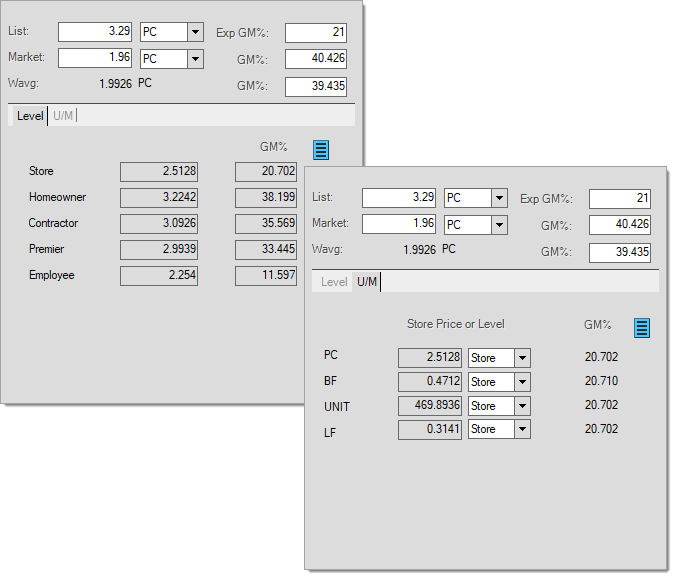
In some cases, you can change prices directly in the levels and unit of measure pricing panels; however, this depends upon the item settings. Levels that are assigned a set price (Type P) may be modified. These levels are displayed in blue text to distinguish them from the read-only levels.
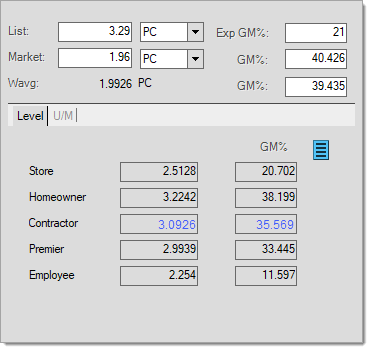
If the item's "auto update UM pricing" setting is N (No), the U/M panel changes appearance and allows changes to the U/M prices (see below). Otherwise, no changes to U/M prices are allowed.
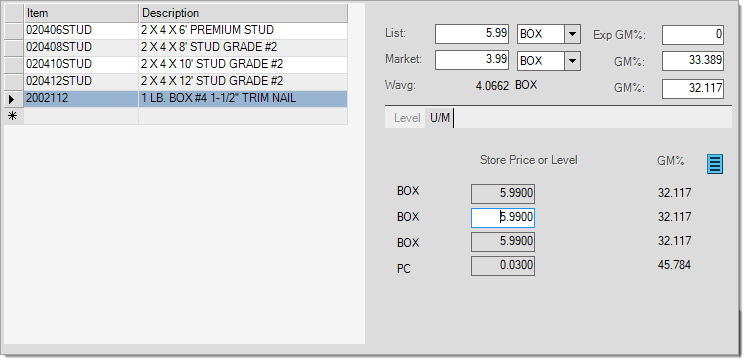
Changing U/M Pricing
In either tab, you can choose either the market or weighted average cost for gross margin calculations from the menu marker ![]() .
.
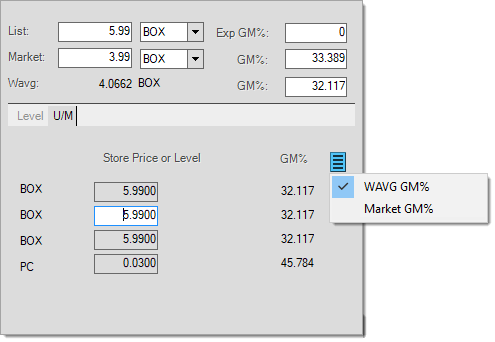
The List Price and Market Cost may be changed manually. Weighted average may not be changed but is included for reference. Always make sure the price or cost entered makes sense when compared to the Unit of Measure that is displayed or selected. When updating the item, the entered price or cost may be converted to an equivalent value based upon the item's pricing unit of measure (if the entry measure is different from the items default pricing unit of measure).
List Price can also be affected by changes to either GM% field. For example, modifying the GM% percentage displayed across from the Market Cost will recalculate a new List Price based upon the margin percentage you entered. This happens after pressing TAB or clicking elsewhere in the form after changes. The same is true when modifying the GM% field across from the Weighted Average cost except that the weighted average is used (instead of market cost) for the calculation to determine a new List Price.
Any changes to the List Price or Market Cost will be immediately reflected in the Levels and U/M tabs if the level pricing is based upon a discount off List Price or margin/markup using Market Cost. This is done to help you anticipate the changes to level pricing that the update would affect.
The Exp GM% field does not initiate any recalculation. This field is used for modifying the item's expected margin. Expected margin is used for reference, alerts, and is available for reporting.
Process (F12)
Once all items have been entered, choose Process (F12) to save your changes.