F6 - Reprice
You can use the Reprice (F6) function found in various Point of Sale transactions to update the pricing of items in the data grid based upon a number of factors. You can use the reprice function to apply new prices multiple times and apply price changes to all products or just certain products. Some reprice options (types) may not be available in all cases. When a repricing option is not available, the application disables the radio button and the label is grayed out.
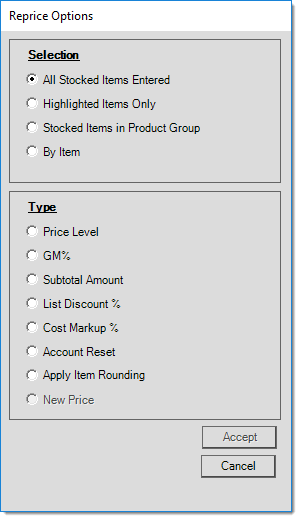
Reprice Options with New Price option disabled
Selection
Selection determines which item or items the reprice will be applied to. There are currently four options for selection; each option is explained in more detail below:
-
All Stocked Items Entered,
-
Highlighted Items Only,
-
Stocked Items in Product Group, and
-
By Item.
All Stocked Items Entered
This selection applies the selected reprice function to all stocked items entered in the transaction's grid area. Repricing is only applied to the items currently entered and is not automatically applied to any new items added after using the function (you must do another reprice in this case).
Highlighted Items Only
This option only applies the selected reprice function to stocked item rows that are currently selected in the transaction's grid area. When a row is selected, its background color is changed to blue. There are a few different ways to select multiple rows. The far left-hand side column is used for row selection. The square "buttons" found in this column are used to select one or more rows. You can click on a starting row and drag your mouse up or down to select multiple rows that are in sequence. Using your keyboard with or without mouse selection is also useful, you can press SHIFT and use the mouse or down arrow key to select multiple rows. Use the CTRL key while clicking on row headers (selection box) to select rows in random locations.
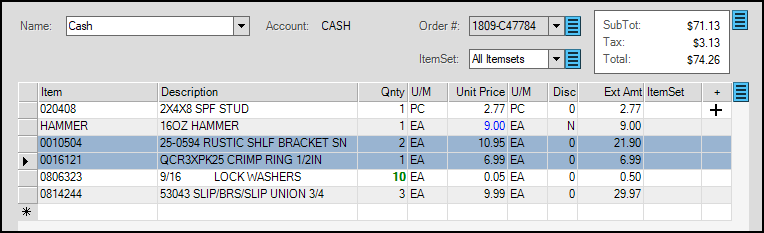
Stocked Items in Product Group
When this option is selected, a drop down control is provided allowing you to choose either a specific product group or specific section within a group.
By Item
This option provides a drop down that allows you to select a specific item to reprice. This control allows selection of any item and is not limited to just the items within your transaction. As with item selection in other areas, the alternate menu (usually a right-click) offers additional options that may be used for selection.
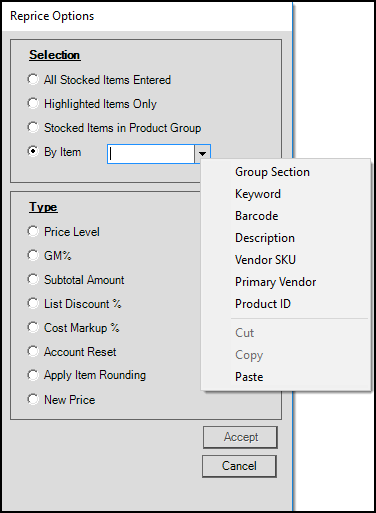
Note: *Why aren't non-stocked items included? Non-stocked items usually have no preset pricing or price structure and often don't represent any specific item until ordered. In the majority of cases, non-stocked items are assigned a specific price, description, etc. when ordered. We assume that in this case, the pricing entered by the user creating the order matches what the customer should pay. It is a common practice not to offer special pricing or discounts on custom (special) orders.
Type
The type panel is where you choose the method to be used for the reprice.
Price Level
The price level selection reprices the selected item(s) based on a price level you select from the provided drop down. A company may define up to seven price levels to use with items; however, a company may decide to use fewer than all seven. The names (descriptions) are set by your company, so they will likely vary from our example.
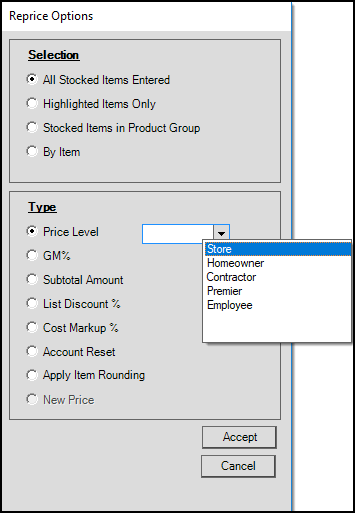
GM%
The GM% (gross margin percentage) option is used when you want to calculate a new price for the selected items based upon a desired margin percentage. Margin is the percentage difference between the price and the cost. The margin you specify can be calculated based on any of three (3) costs associated with items: weighted average (WAVG), last receipt (Last), and current market (Market). The (weighted) average cost is used for updating financial records and totals. Last receipt is the most recent purchase cost. Market is a manually set reference cost (it may be set automatically by some EDI processing, however).
Subtotal Amount
This allows you to enter a subtotal for the selected items and then adjust the pricing of those items (based on their extended amounts) so that the resulting extended total matches the subtotal amount specified. In cases where a zero extended amount would result for the item, the subtotal won't reprice those items (this would happen if either the price or quantity were zero).
List Discount
A "list" discount refers to a percentage discount using the item's suggested list price. Suggested List is not a price level; although, price levels may be calculated based on the list price. Suggested list is a reference price that is manually set in most cases; however, EDI processing may update suggested list in some cases.
Cost Markup %
This is similar to the GM% (gross margin) option except that the percentage entered represents a "markup" rather than a margin type calculation. Markup takes the selected cost and increases it by the percentage you specify. This does not result in a price with the same "margin" as the percentage you entered. For example, if an item costs $1.00 and you "markup" the cost by 25%, the resulting price will be $1.25; however, the margin on a price of $1.25 and cost of $1.00 is 20%, not 25%. Please see the GM% description (above) for more information about the cost selections available.
Account Reset
When applicable, this allows you to reprice the selected items to the default pricing the current customer would receive during a Point of Sale transaction. This can function as an undo or reset for the current customer.
Apply Item Rounding
Reprice functions often need to use all four decimal places to match a particular subtotal or calculation, so they don't necessarily or usually result in a rounded price. Either all or selected items can be repriced based on their price rounding settings by using this option. Rounding usually results in changes to item prices and extended amounts.
New Price
This option is only enabled when using the "by item" selection option (see above). When enabled, a text area is provided where you can enter a new price for the selected item. If the selected item is included more than once, all occurrences of the item will be updated with the new price.